Turning Kaspersky Thin Client on and off
Before you start working with Kaspersky Thin Client, you must connect a mouse, keyboard and monitor to the thin client via the corresponding ports on the back panel of the device. To start working with Kaspersky Thin Client, you need to turn on the thin client.
Kaspersky Thin Client lets you connect a mouse, keyboard and monitor to the thin client while the system is running. When a second monitor is connected, you will be prompted to configure the monitor layout.
To turn on Kaspersky Thin Client,
Click the on/off power button in the upper part of the front panel of the thin client.
As a result, Kaspersky Thin Client will start running on the thin client.
While Kaspersky Thin Client is starting, the monitor connected to the thin client sequentially displays the splash screen of the thin client vendor, the welcome screen of the bootloader, the boot logs, and the Kaspersky Thin Client dynamic splash screen. The appearance of the Kaspersky Thin Client main window on the screen indicates that the system is on.
When Kaspersky Thin Client is started for the first time, the End User License Agreement acceptance window is displayed. To continue working with Kaspersky Thin Client, you need to carefully read and accept the End User License Agreement.
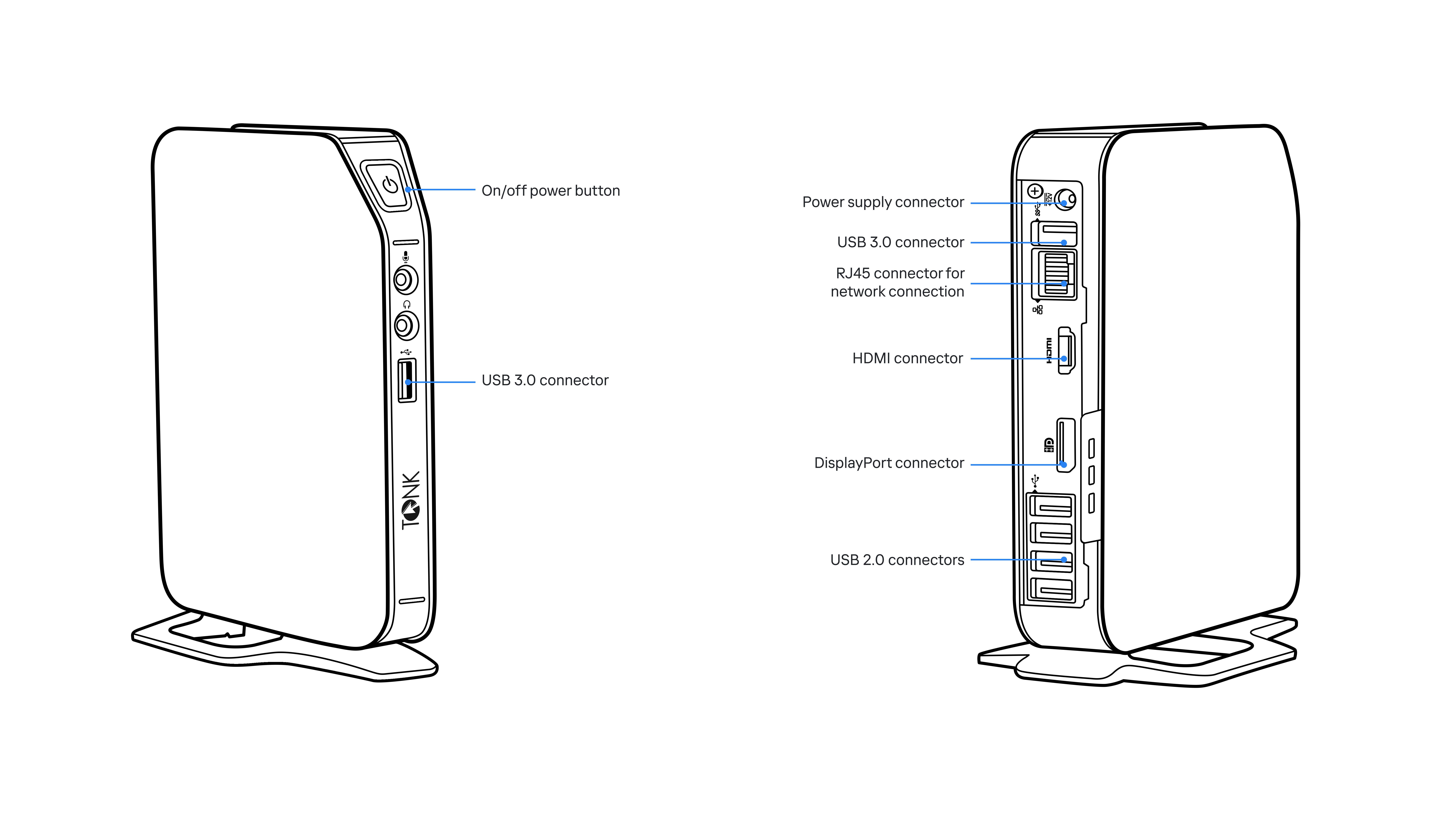
Front and back panels of the TONK TN1200 thin client
After you finished working with Kaspersky Thin Client, you must turn it off.
To turn off Kaspersky Thin Client,
- In the main window of Kaspersky Thin Client, click the shutdown button on the control panel
 .
. - In the menu that opens, select Shut down.
Kaspersky Thin Client will be turned off.
Page top