Configuring network settings
In the Settings → Network section, you can configure the settings for connecting Kaspersky Thin Client to the network.
To configure the network settings:
- In the Kaspersky Thin Client control panel, click
 and select Settings in the menu that opens.
and select Settings in the menu that opens. - In the window that opens, select the Network section (see the figure below).
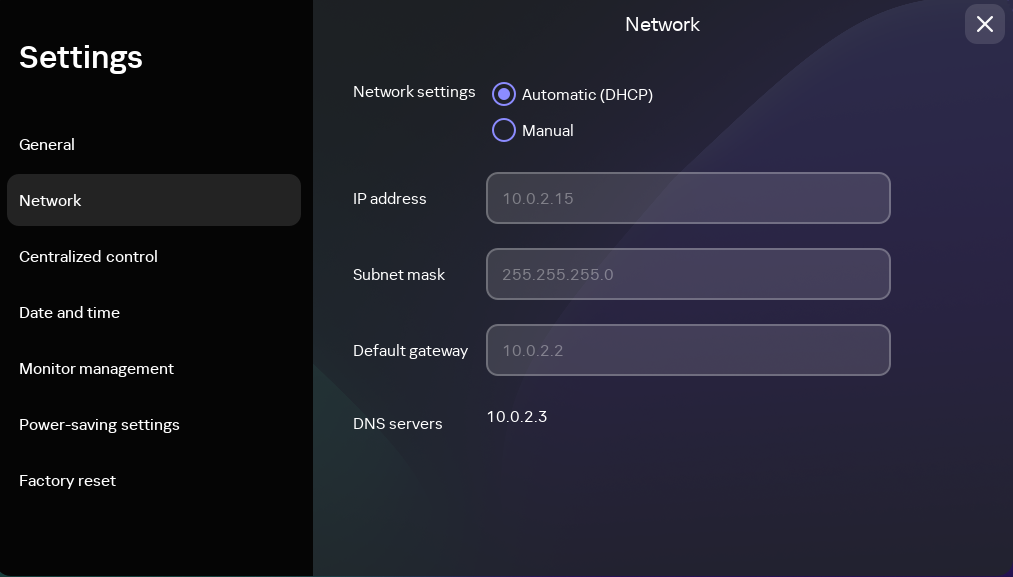
Settings. Network section
- Configure the settings for connecting Kaspersky Thin Client to the network:
- If you need to receive the network settings automatically via DHCP, select Automatic (DHCP) for the Network settings parameter. In this mode, the IP address, Subnet mask, Default gateway, and DNS servers fields are not accessible.
- If you need to manually specify the network settings, select Manual for the Network settings parameter and do the following:
- In the IP address field, enter the IP address of Kaspersky Thin Client in IPv4 format.
- In the Subnet mask field, enter the subnet mask.
- In the Default gateway field, enter the address of the network gateway.
- In the DNS servers field, enter the addresses of the DNS servers. You can enter no more than two addresses. This field is optional.
- Click Save in the lower part of the window to save the changes.