Configuring settings for connecting Kaspersky Thin Client to Kaspersky Security Center
To manage a thin client through the Web Console, you must configure settings for connecting Kaspersky Thin Client to the Kaspersky Security Center Administration Server.
Kaspersky Thin Client must be connected to the Kaspersky Security Center Server in a secure network segment. We advise to configure this connection with the help of one of your company's qualified experts who will be able to verify the authenticity of the accepted certificate.
We recommend using a separate Kaspersky Security Center Administration Server to manage thin clients in order to receive important security updates from the Kaspersky update servers. The reason for this is that one Kaspersky Security Center Administration Server can have only one active update task with one priority update source.
To configure settings for connecting Kaspersky Thin Client to the Kaspersky Security Center Administration Server:
- In the Kaspersky Thin Client control panel, click
 and select Settings in the menu that opens.
and select Settings in the menu that opens. - In the window that opens, select the Centralized control section (see the figure below).
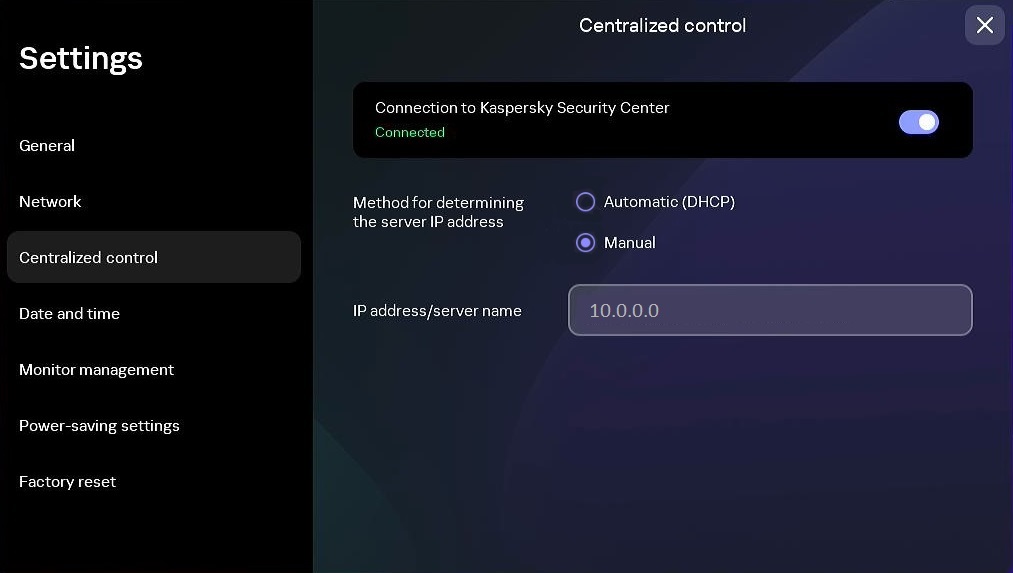
Settings. Centralized control section
- In the Centralized control window that opens, configure the following settings for connecting Kaspersky Thin Client to Kaspersky Security Center:
- If you want to use the DHCP protocol to automatically receive the settings for connecting Kaspersky Thin Client to Kaspersky Security Center, select Automatic (DHCP) in the Method for determining the server IP address block. In this mode, the IP address/server name field cannot be edited.
To use this connection option, a DHCP server must be deployed in the enterprise infrastructure and option 224 must be used to define the IP address or domain name of the Kaspersky Security Center Administration Server to which you plan to connect Kaspersky Thin Client. Kaspersky Thin Client receives string values in
IP address:Portformat orServer name:Portformat in option 224. For example,192.168.2.4orksc.example.com:12345. The port must be specified only if a port other than port 13292 is used for the connection.By default, use of DHCP is enabled to automatically receive the settings for connecting Kaspersky Thin Client to Kaspersky Security Center.
- If you want to manually define the settings for connecting Kaspersky Thin Client to Kaspersky Security Center, select Manual in the Method for determining the server IP address block and in the IP address/server name field enter the IP address or name of the Kaspersky Security Center Administration Server. If you are using a port other than port 13292, indicate it in
IP address:Portformat orServer name:Portformat.
- If you want to use the DHCP protocol to automatically receive the settings for connecting Kaspersky Thin Client to Kaspersky Security Center, select Automatic (DHCP) in the Method for determining the server IP address block. In this mode, the IP address/server name field cannot be edited.
- Activate the Connection to Kaspersky Security Center toggle button.
- If you are connecting to Kaspersky Security Center for the first time, check the settings of the certificate used for connecting Kaspersky Thin Client to Kaspersky Security Center in the Add certificate window and click the Add certificate button. The added certificate will be used for subsequent connections between Kaspersky Thin Client and Kaspersky Security Center.
If the certificate used for connecting Kaspersky Thin Client to Kaspersky Security Center has been changed in Kaspersky Security Center, you must confirm the certificate change to continue configuring the connection.
Kaspersky Thin Client will attempt to connect to Kaspersky Security Center. Following successful connection to Kaspersky Security Center, the Connected to Kaspersky Security Center status will be displayed.
Page top