Configuring settings for connecting to a remote environment using the Basis.WorkPlace application
Using the Basis.WorkPlace application, you can configure the settings for connecting to a remote environment deployed in the Basis.WorkPlace infrastructure.
To configure the settings for connecting to a remote environment in the Basis.WorkPlace application:
- On the Kaspersky Thin Client desktop, click the Basis.WorkPlace button.
- In the remote desktop connection window that opens, click Settings in the left part of the window.
This opens a window in which you can configure the settings for redirecting devices to a remote environment (see the figure below).
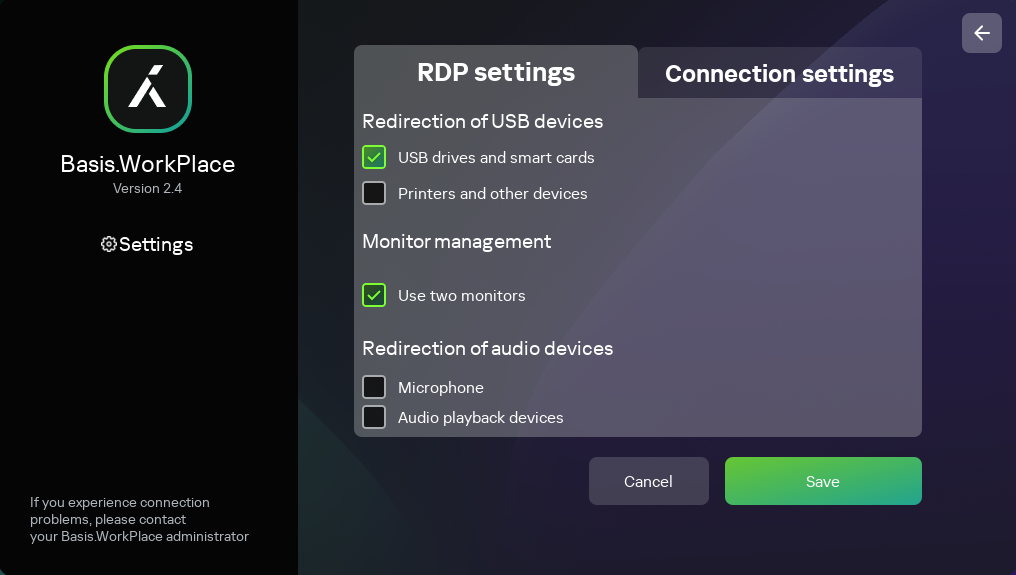
Window for configuring redirection of devices to a remote environment deployed in a Basis.WorkPlace infrastructure
- To configure the settings for redirecting devices to a remote environment:
- In the Redirection of USB devices settings block, select devices to redirect to the remote environment: USB drives and smart cards, Printers and other devices.
- If two monitors are installed at your workstation and you want a remote desktop image to be displayed on both monitors, select the Use two monitors check box in the Monitor management block.
- In the Redirection of audio devices settings block, select devices to be redirected to the remote environment: Audio playback devices, Microphone.
- Audio volume and other settings are managed from the remote environment.
Redirection of USB devices to a remote desktop managed by Basis.WorkPlace may be blocked by the Basis.WorkPlace administrator.
- To configure the settings for connecting to a geographically distributed remote environment, go to the Connection settings tab (see the figure below).
For a detailed description of the settings of this tab, please refer to the Geo-Distributed Installation Guide on the Basis.WorkPlace website.
Do the following on the selected tab:
- In the Connection manager addresses section, click + and specify the IP address of the Basis.WorkPlace broker in the displayed field. You can add no more than four IP addresses.
- In the Number of reconnection attempts field, enter the number of times that Kaspersky Thin Client should attempt to reconnect to the Basis.WorkPlace broker if disconnected. You can indicate no more than five attempts at reconnection.
- In the Connection profile drop-down list, select the type of connection between Kaspersky Thin Client and the Basis.WorkPlace broker. The type of connection depends on the connection speed. The following values are available:
- Detect automatically
- Modem
- Low-speed broadband connection
- Satellite
- High-speed broadband connection
- Wide area network
- Local area network
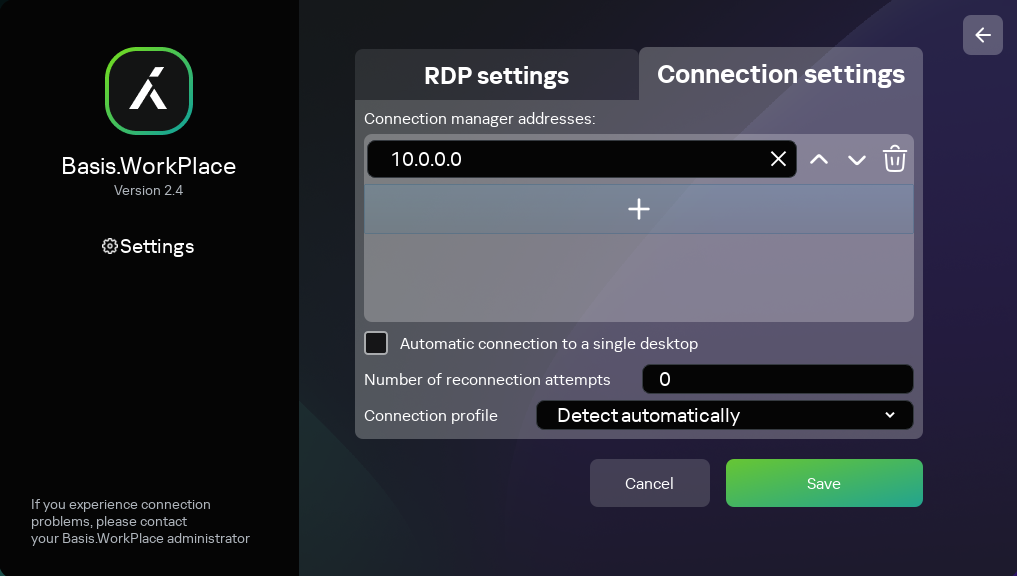
Window for configuring a connection to a geo-distributed remote environment deployed in a Basis.WorkPlace infrastructure
- Click Save in the lower part of the window to save the changes.
- Click the back arrow in the upper-right corner of the window to return to the window for connecting to the remote environment.
