Configuring a connection to a remote environment using the Web Access application via the Web Console: administration group
In the Web Console, you can use policies to configure settings for connecting to a remote environment using the Web Access application.
Using the Web Access application, you can connect to a remote environment deployed in Citrix Workspace and VMware Horizon infrastructures. Web Access supports HTML5 and provides a secure HTTPS connection when connecting.
To configure the settings for connecting to a remote environment using the Web Access application:
- In the main window of the Web Console, select Assets (Devices) → Policies & profiles.
- Click the policy name for the Kaspersky Security Management Suite web plug-in.
- In the window that opens, select the Application settings tab.
- Select Connections → Web Access.
This opens a window in which you can configure settings for connecting to a remote environment (see the figure below).
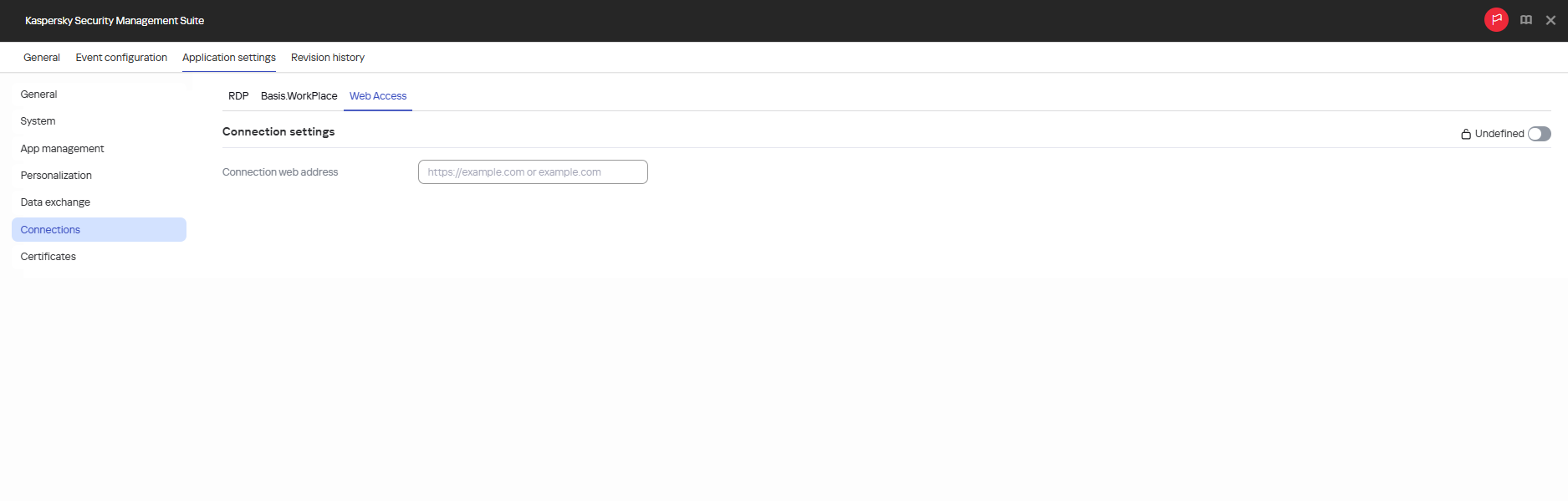
Window for configuring a connection to a remote environment using the Web Access application via the Web Console: administration group
- In the Connection web address field, enter the server web address for connecting to the required remote environment.
- If you want the configured settings to be applied to Kaspersky Thin Client installed in child administration groups and do not want them to be available for editing in Kaspersky Thin Client in the current administration group, move the toggles next to the relevant blocks of settings to the Enforced position.
- Click Save in the lower part of the window.
The changes will be saved and applied to Kaspersky Thin Client installed on the thin clients added to the administration group after synchronization of Kaspersky Thin Client with Kaspersky Security Center.
Page top