Configuring the Kaspersky Thin Client system settings via the Web Console: administration group
In the Web Console, you can use policies to configure the interface language and time zone of Kaspersky Thin Client, and to configure the shutdown time for thin clients and monitors connected to them.
Kaspersky Thin Client 2.3 supports the following interface languages: Russian, English (USA), Spanish (Mexico), and Portuguese (Brazil).
To configure the system settings of Kaspersky Thin Client via the Web Console:
- In the main window of the Web Console, select Assets (Devices) → Policies & profiles.
- Click the policy name for the Kaspersky Security Management Suite web plug-in.
- In the window that opens, select the Application settings tab.
- Select the System section (see the figure below).
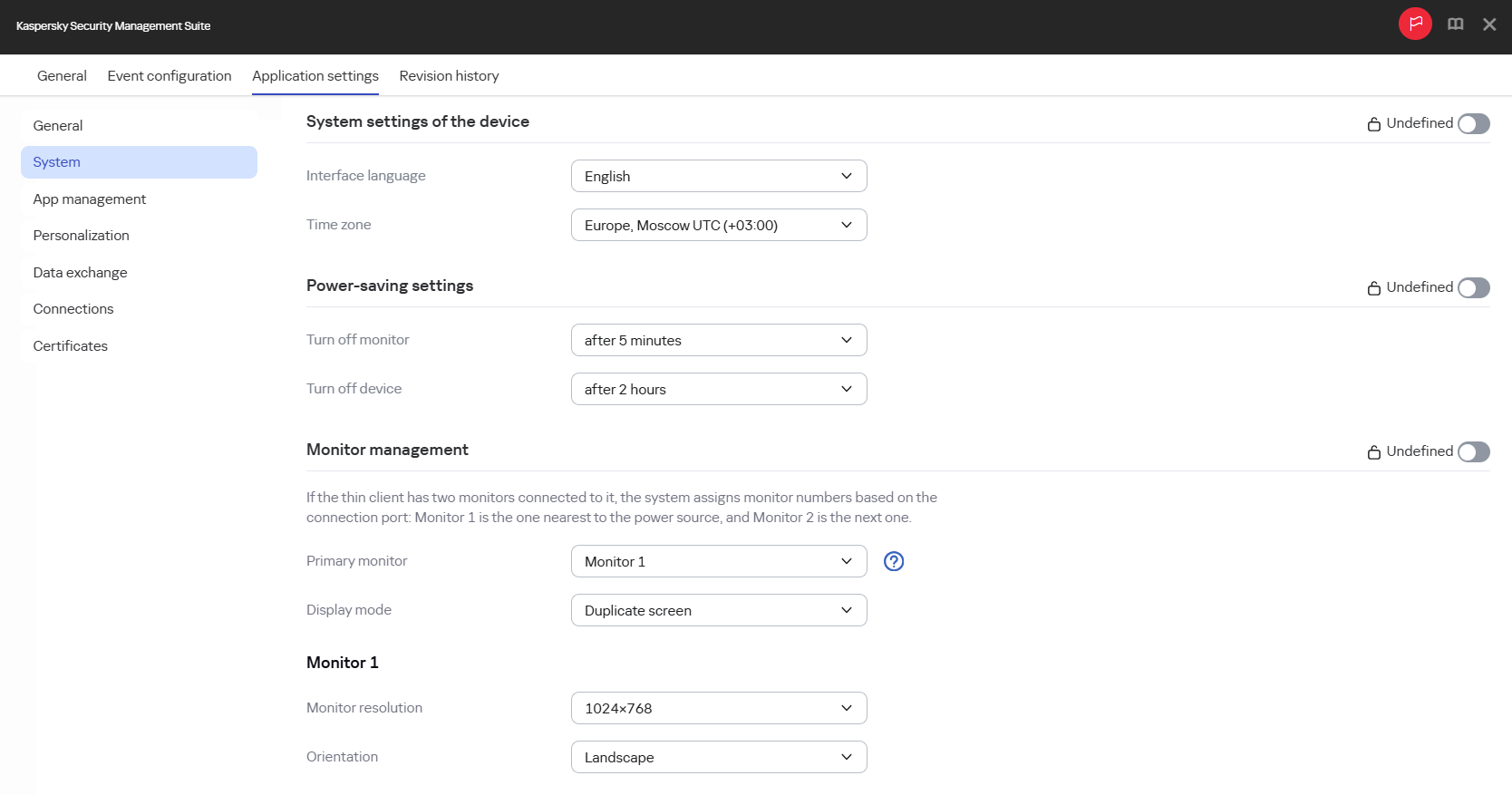
Window for configuring system settings via the Web Console: administration group
- In the System settings of the device block, select the relevant values from the Interface language and Time zone drop-down lists.
- In the Power-saving settings block, configure the following settings:
- In the Turn off monitor drop-down list, select the system inactivity period after which the monitor will be turned off.
- In the Turn off device drop-down list, select the system inactivity period after which the thin client will be turned off.
- If you want the configured settings to be applied to Kaspersky Thin Client installed in child administration groups and do not want them to be available for editing in Kaspersky Thin Client in the current administration group, move the toggles next to the relevant blocks of settings to the Enforced position.
- Click Save in the lower part of the window.
The changes will be saved and applied to Kaspersky Thin Client installed on the thin clients added to the administration group after synchronization of Kaspersky Thin Client with Kaspersky Security Center.
Page top