Configuring automatic startup and display of applications: administration group
In the Web Console, you can use policies to select an application that will be automatically started after starting the device and booting the system, and you can specify which applications will be displayed on the Kaspersky Thin Client desktop.
To configure automatic startup and display of applications:
- In the main window of the Web Console, select Assets (Devices) → Policies & profiles.
- Click the policy name for the Kaspersky Security Management Suite web plug-in.
- In the window that opens, select the Application settings tab.
- Select the App management section (see the figure below).
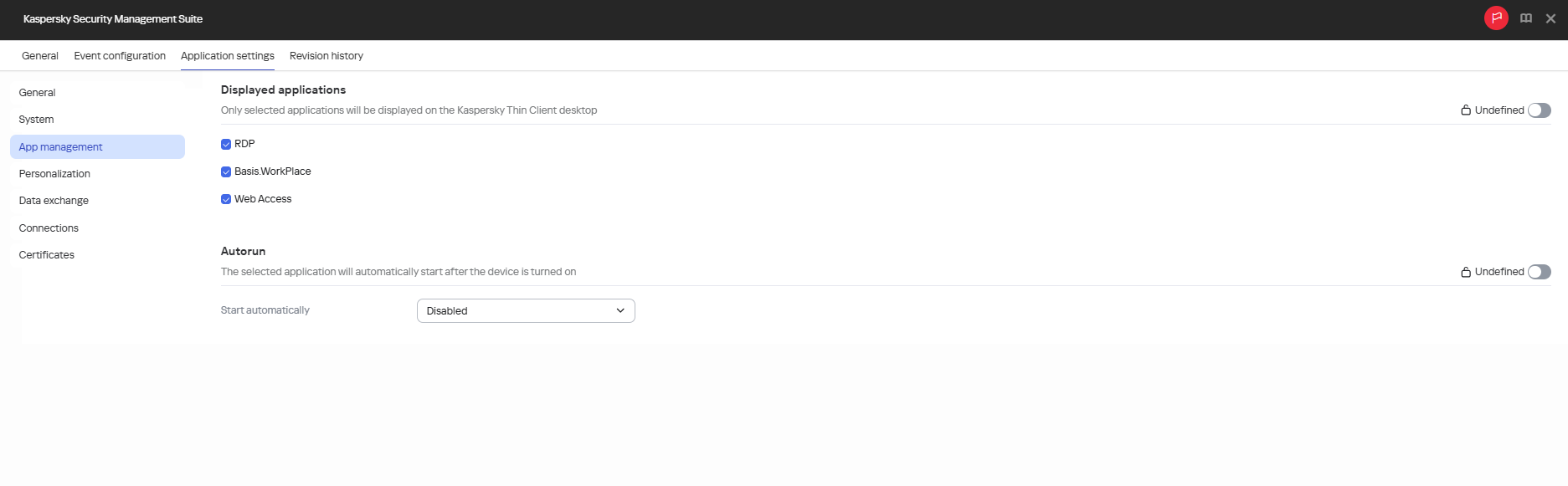
Configuration window for automatic startup and display of applications via the Web Console: administration group
- In the Displayed applications block, select the check boxes next to the applications that will be displayed on the Kaspersky Thin Client desktop.
In the Start automatically drop-down list, select the application that will be automatically started after turning on the device and booting the system. If you select Disabled, automatic startup will be turned off.
- If you want the configured settings to be applied to Kaspersky Thin Client installed in child administration groups and do not want them to be available for editing in Kaspersky Thin Client in the current administration group, move the toggles next to the relevant blocks of settings to the Enforced position.
- Click Save in the lower part of the window.
The changes will be saved and applied to Kaspersky Thin Client installed on the thin clients added to the administration group after synchronization of Kaspersky Thin Client with Kaspersky Security Center.
Page top