Custom scan
By default, the application scans system memory, startup objects, and boot sectors of the computer, that is, a Quick Scan is performed. You can define your own scan scope and, for example, perform a Full Scan or scan individual custom directories.
To define a custom scan scope and run the scan:
- Boot from the Kaspersky Rescue Disk.
After starting, Kaspersky Rescue Disk automatically runs the application for scanning the computer.
- Start Kaspersky Rescue Tool.
The main window of Kaspersky Rescue Tool is displayed.
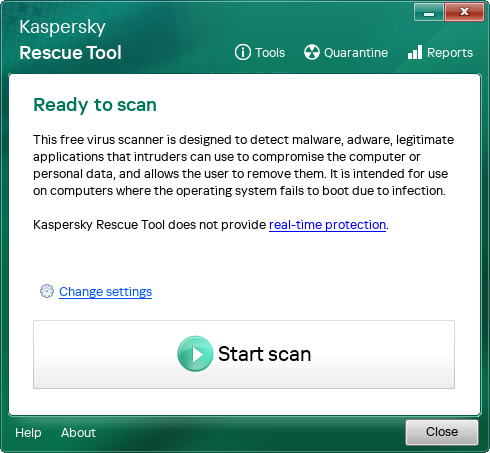
Main application window
- Click Change settings.
- Select check boxes next to objects you want to scan (see figure below):
- Boot sectors to scan sectors on the hard drive that contain instructions for booting the operating system.
- All volumes to scan all mount points except service and network mount points. Service mount points include Pseudo File Systems such as sysfs, procfs and others.
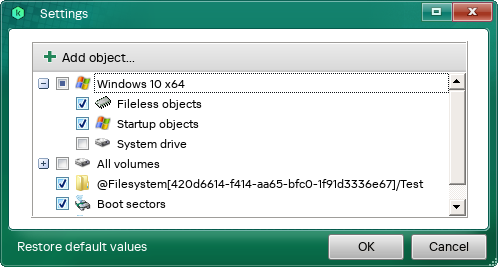
Editing the scan scope
- Click Add object to manually add a directory to the scan scope.
The application does not support masks.
- Save the edited settings.