Graphic mode problem
If you cannot start the application in graphic mode, try the following:
- Try starting the application in limited graphic mode.
Alternative mode. Use this mode if you cannot start the application in graphic mode. In limited mode, you can use the same user interface of the application, but with a lower resolution.
- Switch the computer boot mode in BIOS settings.
If you have the Legacy selected, switch it to the UEFI mode, and vice versa.
After you are done using the Kaspersky Rescue Disk, restore your original BIOS settings.
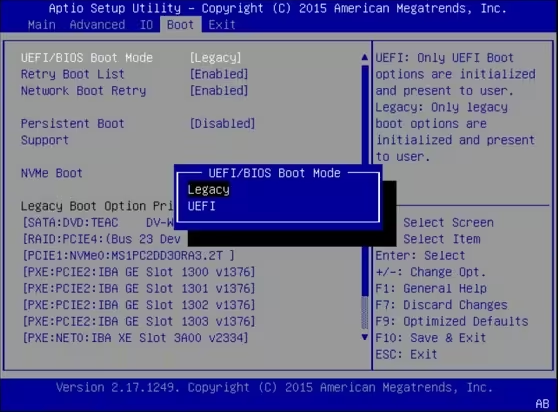
Computer boot mode in BIOS
If you still cannot get the application started in graphic mode, save a hardware information file and post it on our forum.
To get a hardware information file when booting from Kaspersky Rescue Disk:
- After booting the computer from Kaspersky Rescue Disk, follow the instructions of the Setup Wizard.
- Select the user interface language of the application.
- Select Hardware info.
Kaspersky Rescue Disk begins generating the hardware report.
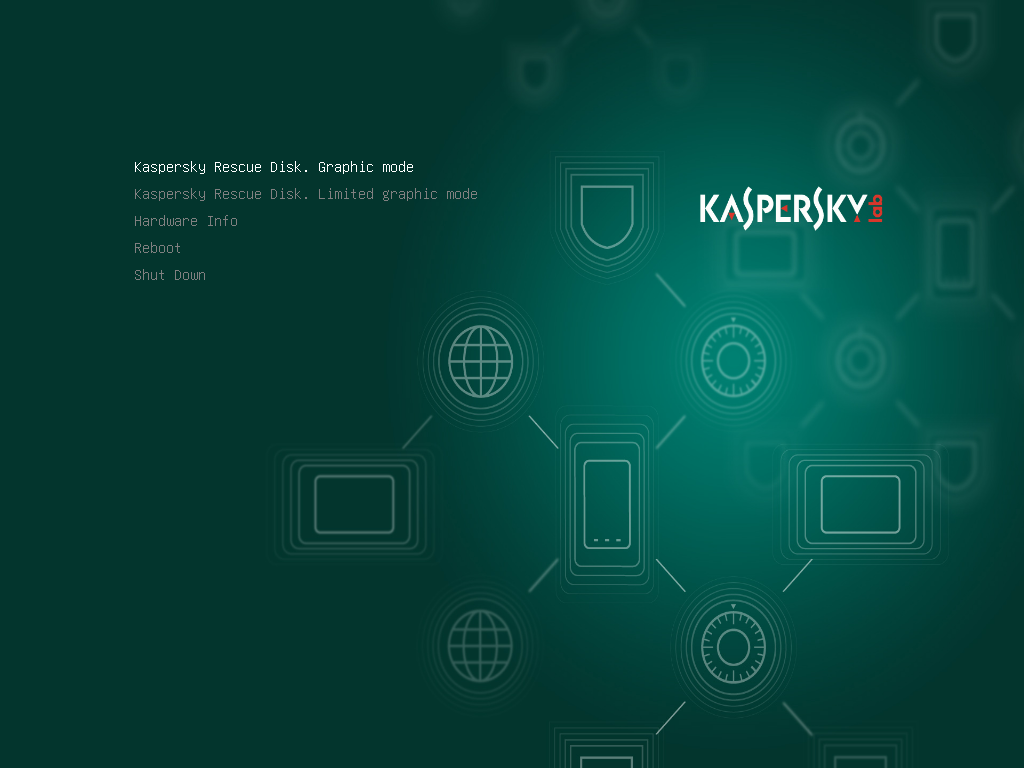
Kaspersky Rescue Disk start menu
- Wait until the hardware report is generated and save the hardware report to a file.
To move between buttons, press Tab.
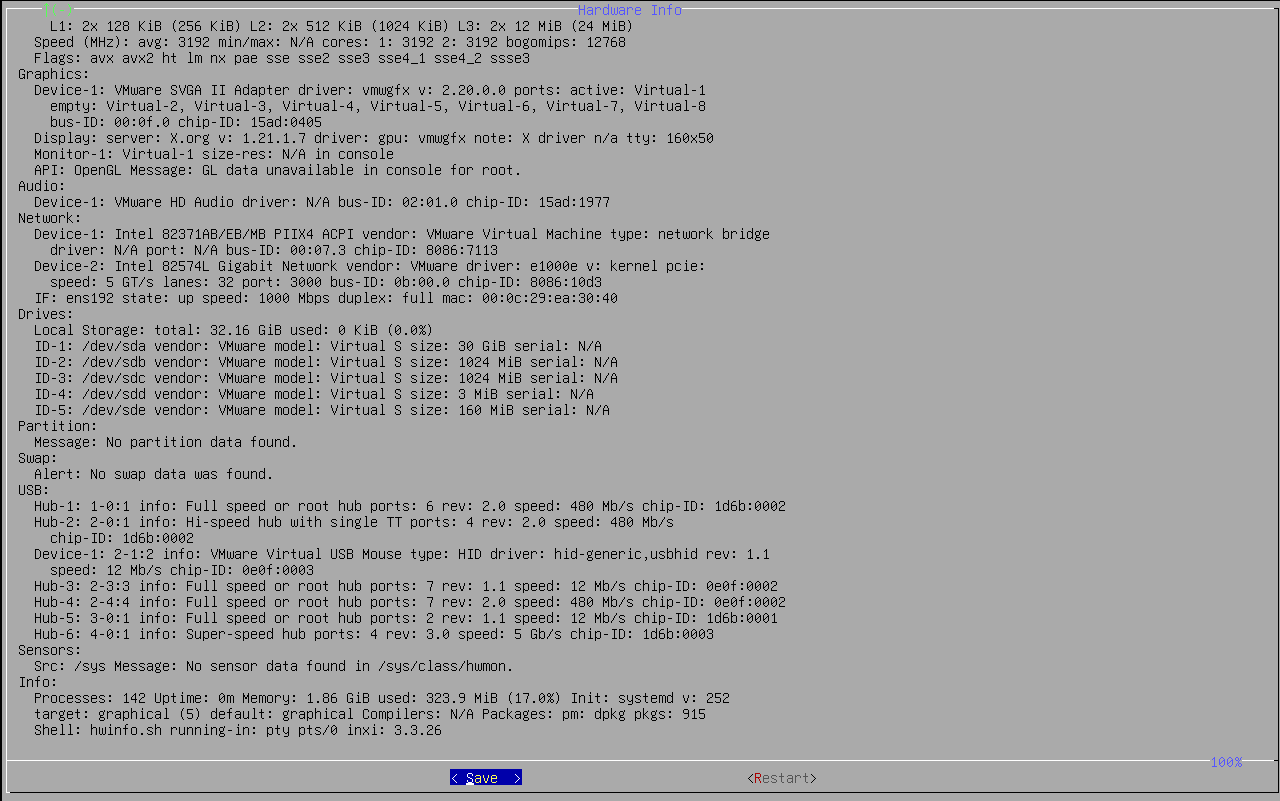
Hardware information
- Connect the USB drive for saving the hardware information file and click OK.
You can save the file to the Kaspersky Rescue Disk USB drive.
- Select a USB drive from the list and click OK.
- Select a directory in which you want to save the hardware information file.
To move between directories, press the ↓ and ↑ keys. To enter a subdirectory, press the Space key twice. To select a directory, click OK, then press Enter.
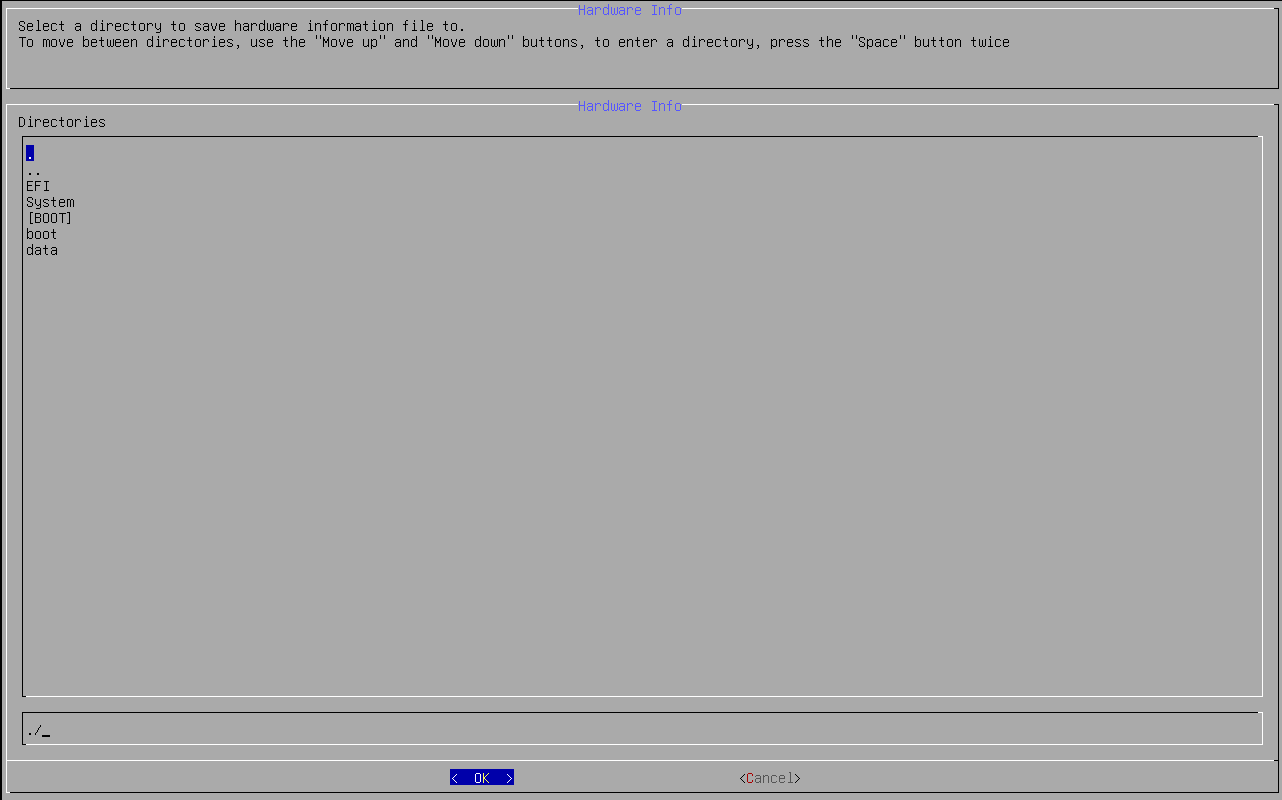
Saving a hardware information report
- Confirm the file saving.