Writing the image in DD mode
To write an image of Kaspersky Rescue Disk in DD mode using Rufus:
- In the main window of Rufus, select the USB drive that you want to make bootable.
- Select the Kaspersky Rescue Disk image file (
krd.iso). - Leave the default values for all other settings.
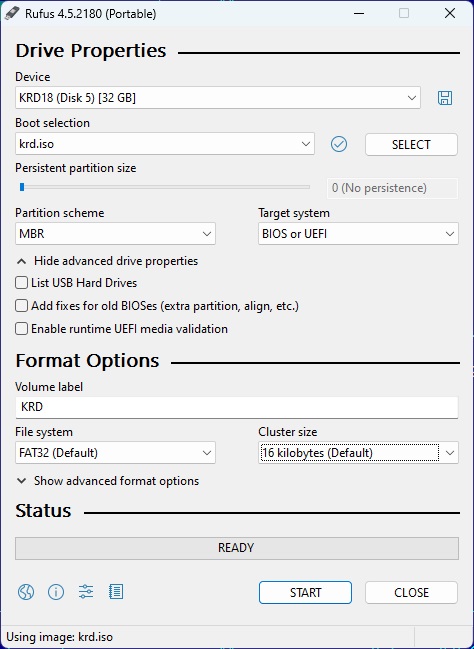
Boot disk creation settings
- Start the creation of the boot disk
- In the window that opens, select Write in DD image mode.
We recommend writing the image in ISO mode.
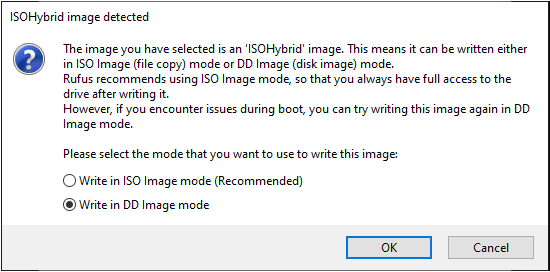
Boot disk creation mode
- Finish the creation of the boot disk.
To write the application image using Win32 Disk Imager:
- In the main window of Win32 Disk Imager, select the USB drive that you want to make bootable.
- Select the Kaspersky Rescue Disk image file (
krd.iso).By default, Win32 Disk Imager displays only files with the IMG extensions. To select the
krd.isofile, you must choose the 'All files' option.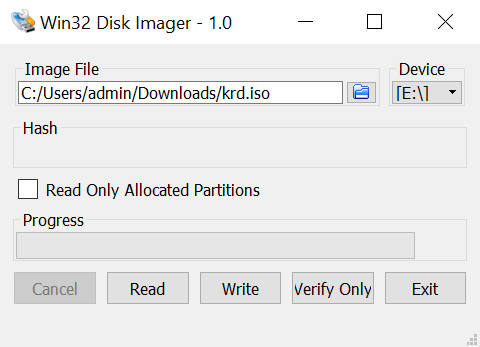
Boot disk creation settings
- Start the creation of the boot disk
- Finish the creation of the boot disk.