Connecting to the internet in Kaspersky Rescue Disk
Kaspersky Rescue Tool needs an internet connection to work. Internet access is required to connect to the Kaspersky Security Network and update anti-virus databases. Kaspersky Security Network (KSN) is an infrastructure of cloud services providing access to the online Kaspersky Knowledge Base that contains information about the reputation of files, web resources, and software. KSN participants receive information from Kaspersky and send Kaspersky information about objects detected on the user's computer to be analyzed additionally by Kaspersky analysts and to be included in the reputation and statistical databases.
After starting Kaspersky Rescue Disk, you must configure a wired or wireless internet connection. Kaspersky Rescue Disk configures a wired Ethernet connection automatically. You can check the connection status in the task bar.
To configure a Wi-Fi connection:
- Click the network connection icon in the task bar
 → Network Connections.
→ Network Connections.This opens the list of available networks.
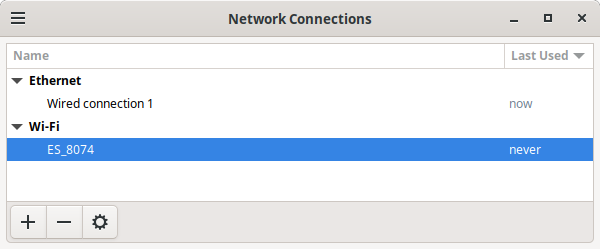
List of network connections
- Select the Wi-Fi network to which you want to connect.
- Enter the password of the Wi-Fi network and click the Connect button.
You can check the connection status in the task bar.
To configure the internet connection manually:
- Click the network connection icon in the task bar
 → Network Connections.
→ Network Connections.This opens the list of available networks.
- Select the network to configure and click
 .
.If your network is missing from the list of available networks, click
 . This opens the network settings.
. This opens the network settings. - Select the IPv4 Settings tab.
- Select the Manual configuration method and edit the network settings.
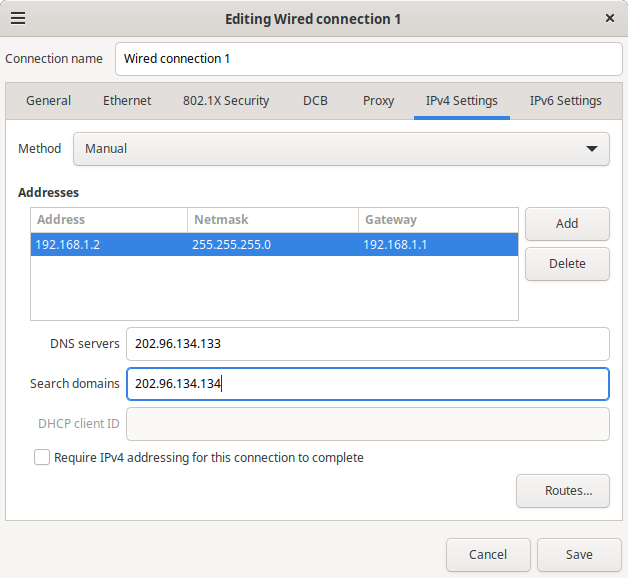
Network settings
Proxy server connection
Kaspersky Rescue Disk can automatically determine proxy server connection settings. If the application cannot connect to the proxy server automatically, you can specify connection settings using a configuration file.
To configure the proxy server connection manually:
- Change to the
/etc/KRDdirectory. - Open the
proxy.datfile. - Edit the proxy server connection settings.
- Restart Kaspersky Rescue Tool.
Syntax:
server=<proxy_server_address>#For example, server=myproxy.comport=<port>#For example, port=1122username=<user_name>#For example, username=Fredpassword=<password>#For example, password=1234