Hardware problem
If you cannot find a disk when the application starts, try doing the following:
- If RST or RAID is selected in BIOS settings as the SATA mode, select the AHCI mode instead.
- Turn off the VMD Controller feature in BIOS settings.
After you are done using the Kaspersky Rescue Disk, restore your original BIOS settings.

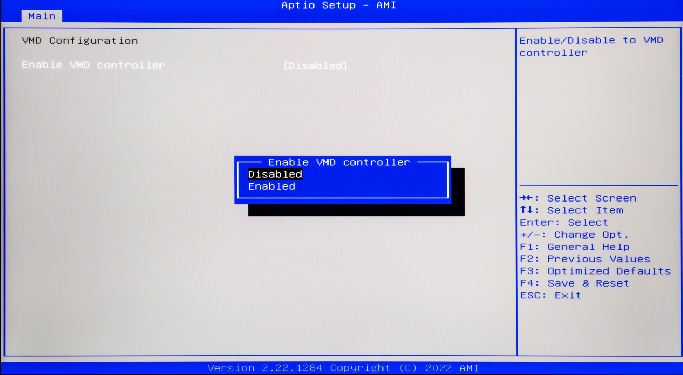
BIOS settings
If you encounter other hardware problems while starting the application (for example, the mouse is not working), save a hardware information file and post the file to our forum.
To get a hardware information file in Kaspersky Rescue Disk:
- Open the system menu
 and select Administration → Hardware info.
and select Administration → Hardware info.Kaspersky Rescue Disk starts the Terminal and displays hardware and software information for the computer.
- Save the hardware information file.
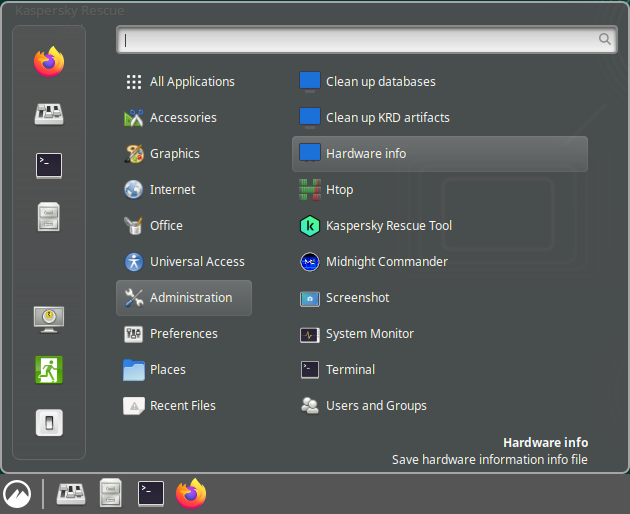
Save the hardware information report in the user interface of the application
As a result, Kaspersky Rescue Disk saves the files in the following directory:
/home/krd/Desktop/Product Folderon Kaspersky Rescue Disk.C:\KRD2024_Datain Windows.
The file name of the hardware information file follows the krd_hwinfo_<random_set_of_characters>.tgz format.