Starting Kaspersky Disk Encryption
Prior to starting full disk encryption, you are advised to make sure that the computer is not infected. To do so, start the Full Scan or Critical Areas Scan task. Performing full disk encryption on a computer that is infected by a rootkit may cause the computer to become inoperable.
Before you start disk encryption, you must check the settings of Authentication Agent accounts. Authentication Agent is needed for working with drives that are protected using Kaspersky Disk Encryption (FDE) technology. Before the operating system is loaded, the user needs to complete authentication with the Agent. Kaspersky Endpoint Security allows you to automatically create Authentication Agent accounts before encrypting a drive. You can enable automatic creation of Authentication Agent accounts in the Full Disk Encryption policy settings (see the instructions below). You can also use Single Sign-On (SSO) technology.
Kaspersky Endpoint Security allows you to automatically create Authentication Agent for the following user groups:
- All accounts on the computer. All accounts on the computer that have been active at any time.
- All domain accounts on the computer. All accounts on the computer that belong to some domain and that have been active at any time.
- All local accounts on the computer. All local accounts on the computer that have been active at any time.
- Service account with a one-time password. The service account is necessary to gain access to the computer, for example, when the user forgets the password. You can also use the service account as a reserve account. You must enter the name of the account (by default,
ServiceAccount). Kaspersky Endpoint Security creates a password automatically. You can find the password in the Kaspersky Security Center console. - Local administrator. Kaspersky Endpoint Security creates an Authentication Agent user account for the local administrator of the computer.
- Computer manager. Kaspersky Endpoint Security creates an Authentication Agent user account for the account of the computer manager. You can see which account has the computer manager role in computer properties in Active Directory. By default, the computer manager role is not defined, that is, it does not correspond to any account.
- Active account. Kaspersky Endpoint Security automatically creates an Authentication Agent account for the account that is active at the time of disk encryption.
The Manage Authentication Agent accounts task is designed for configuring user authentication settings. You can use this task to add new accounts, modify the settings of current accounts, or remove accounts if necessary. You can use local tasks for individual computers as well as group tasks for computers from separate administration groups or a selection of computers.
How to run Kaspersky Disk Encryption through the Administration Console (MMC)
How to run Kaspersky Disk Encryption through the Web Console and Cloud Console
You can use the Encryption Monitor tool to control the disk encryption or decryption process on a user's computer. You can run the Encryption Monitor tool from the main application window.
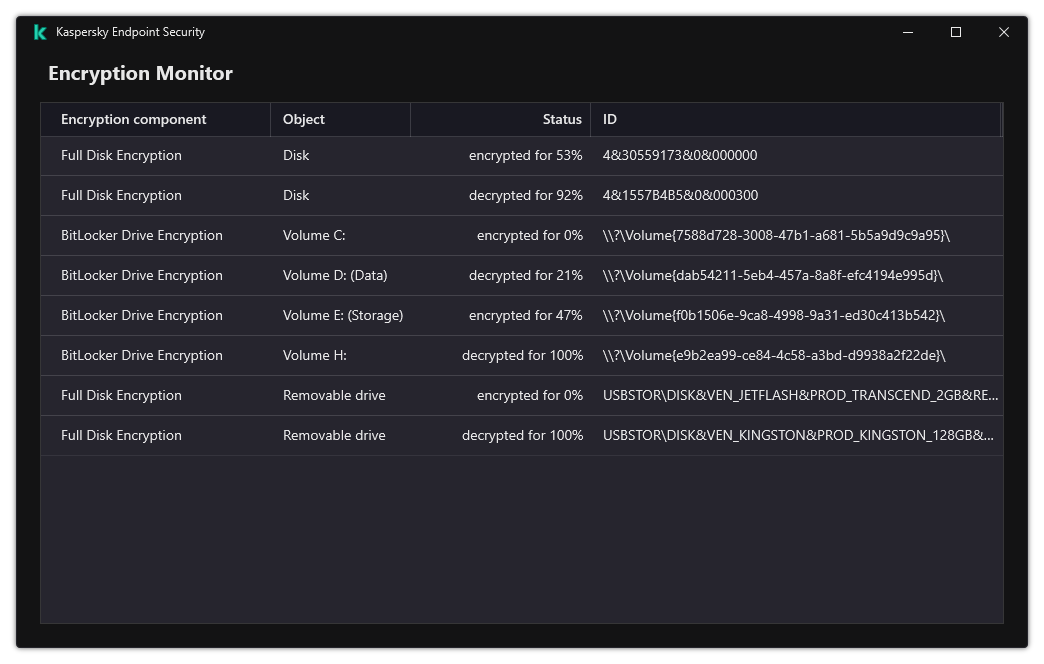
Encryption Monitor
If system hard drives are encrypted, the Authentication Agent loads before startup of the operating system. Use the Authentication Agent to complete authentication for obtaining access to encrypted system hard drives and load the operating system. After successful completion of the authentication procedure, the operating system loads. The authentication process is repeated every time the operating system restarts.
Kaspersky Disk Encryption component settings
Parameter |
Description |
|---|---|
Automatically create Authentication Agent accounts for users during encryption |
If this check box is selected, the application creates Authentication Agent accounts based on the list of Windows user accounts on the computer. By default, Kaspersky Endpoint Security uses all local and domain accounts with which the user logged in to the operating system over the past 30 days. |
Automatically create Authentication Agent accounts for all users of this computer upon sign-in |
If this check box is selected, the application checks information about Windows user accounts on the computer before starting Authentication Agent. If Kaspersky Endpoint Security detects a Windows user account that has no Authentication Agent account, the application will create a new account for accessing encrypted drives. The new Authentication Agent account will have the following default settings: password-protected sign-on only, and password change on first authentication. Therefore, you do not need to manually add Authentication Agent accounts using the Manage Authentication Agent accounts task for computers with already encrypted drives. |
Save user name entered in Authentication Agent |
If the check box is selected, the application saves the name of the Authentication Agent account. You will not be required to enter the account name the next time you attempt to complete authorization in the Authentication Agent under the same account. |
Encrypt used disk space only (reduces encryption time) |
This check box enables / disables the option that limits the encryption area to only occupied hard drive sectors. This limit lets you reduce encryption time. Enabling or disabling the Encrypt used disk space only (reduces encryption time) feature after starting encryption does not modify this setting until the hard drives are decrypted. You must select or clear the check box before starting encryption. If the check box is selected, only portions of the hard drive that are occupied by files are encrypted. Kaspersky Endpoint Security automatically encrypts new data as it is added. If the check box is cleared, the entire hard drive is encrypted, including residual fragments of previously deleted and modified files. This option is recommended for new hard drives whose data has not been modified or deleted. If you are applying encryption on a hard drive that is already in use, it is recommended to encrypt the entire hard drive. This ensures protection of all data, even deleted data that is potentially recoverable. This check box is cleared by default. |
Use Legacy USB Support (not recommended) |
This check box enables/disables the Legacy USB Support function. Legacy USB Support is a BIOS/UEFI function that allows you to use USB devices (such as a security token) during the computer's boot phase before starting the operating system (BIOS mode). Legacy USB Support does not affect support for USB devices after the operating system is started. If the check box is selected, support for USB devices during initial startup of the computer will be enabled. When the Legacy USB Support function is enabled, the Authentication Agent in BIOS mode does not support working with tokens via USB. It is recommended to use this option only when there is a hardware compatibility issue and only for those computers on which the problem occurred. |