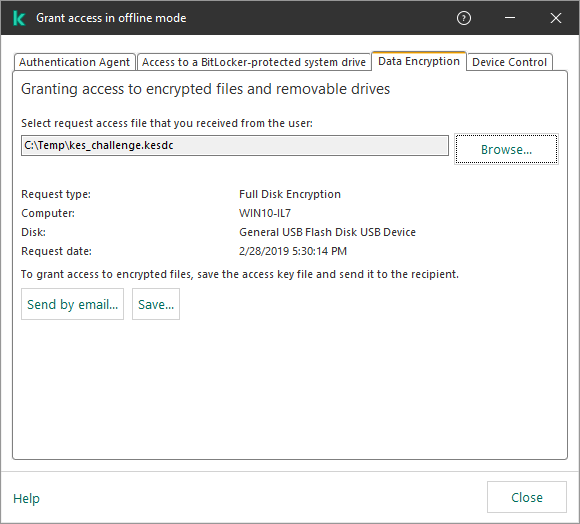Restoring access to encrypted files
When files are encrypted, Kaspersky Endpoint Security receives an encryption key required for directly accessing the encrypted files. Using this encryption key, a user working under any Windows user account that was active during file encryption can directly access the encrypted files. Users working under Windows accounts that were inactive during file encryption must connect to Kaspersky Security Center in order to access the encrypted files.
Encrypted files may be inaccessible under the following circumstances:
- The user's computer stores encryption keys, but there is no connection with Kaspersky Security Center for managing them. In this case, the user must request access to encrypted files from the LAN administrator.
If access to Kaspersky Security Center does not exist, you must:
- request an access key for access to encrypted files on computer hard drives;
- to access encrypted files that are stored on removable drives, request separate access keys for encrypted files on each removable drive.
- Encryption components are deleted from the user's computer. In this event, the user may open encrypted files on local and removable disks but the contents of those files will appear encrypted.
The user may work with encrypted files under the following circumstances:
- Files are placed inside encrypted packages created on a computer with Kaspersky Endpoint Security installed.
- Files are stored on removable drives on which portable mode has been allowed.
To gain access to encrypted files, the user needs to start the recovery procedure (Request-Response).
Recovering access to encrypted files consists of the following steps:
- The user sends a request access file to the administrator (see the figure below).
- The administrator adds the request access file to Kaspersky Security Center, creates an access key file and sends the file to the user.
- The user adds the access key file to Kaspersky Endpoint Security and gains access to the files.
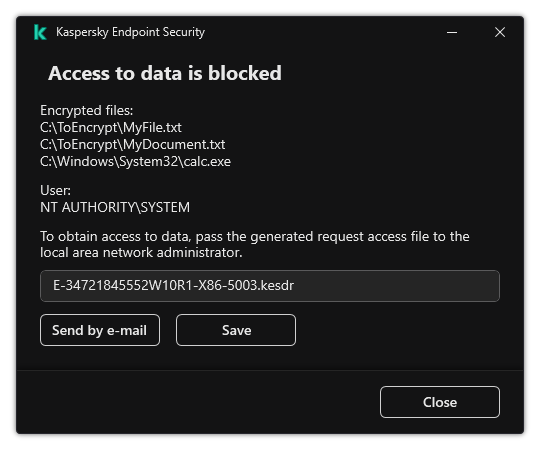
Restoring access to encrypted files
To start the recovery procedure, the user needs to attempt to access a file. As a result, Kaspersky Endpoint Security will create a request access file (a file with the KESDC extension), which the user needs to send to the administrator, for example, by email.
Kaspersky Endpoint Security generates a request access file for access to all encrypted files stored on the computer's drive (local drive or removable drive).
How to obtain an encrypted data access key file in the Administration Console (MMC)
How to obtain an encrypted data access key file in the Web Console
After receiving the encrypted data access key file, the user needs to run the file by double-clicking it. As a result, Kaspersky Endpoint Security will grant access to all encrypted files stored on the drive. To access encrypted files that are stored on other drives, you must obtain a separate access key file for each drive.
Page top