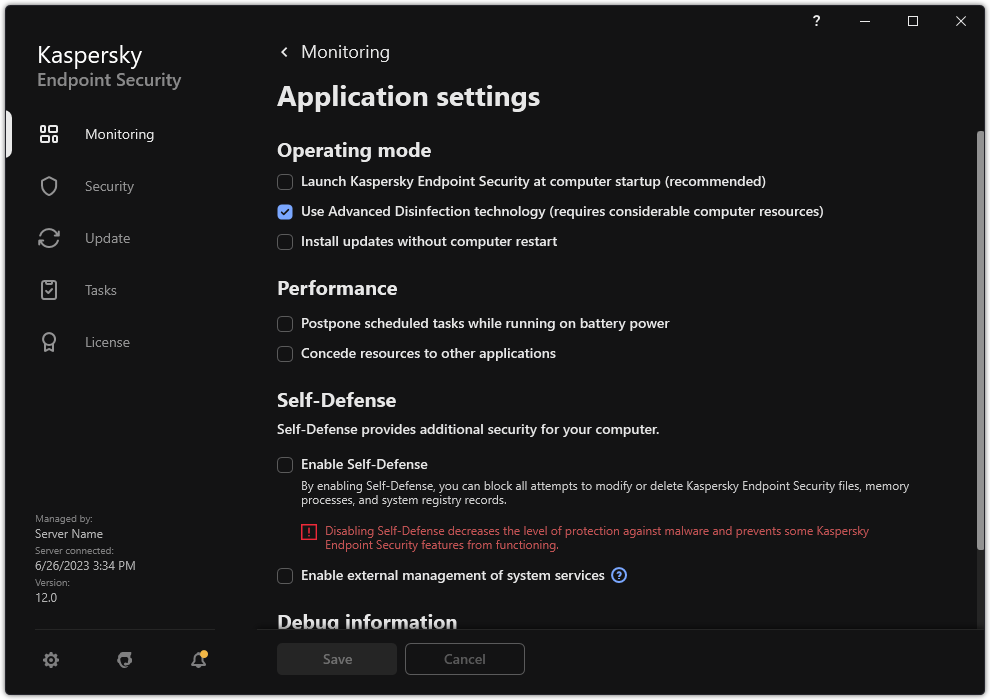Starting and stopping Kaspersky Endpoint Security
After installing Kaspersky Endpoint Security to a user's computer, the application is started automatically. By default, Kaspersky Endpoint Security is started after operating system startup. It is not possible to configure automatic startup of the application in the operating system settings.
Downloading Kaspersky Endpoint Security anti-virus databases after the operating system starts can take up to two minutes depending on the capabilities of the computer. During this time, the level of computer protection is reduced. The downloading of anti-virus databases when Kaspersky Endpoint Security is started on an already started operating system does not cause a reduction in the level of computer protection.
How to configure the startup of Kaspersky Endpoint Security in the Administration Console (MMC)
- Open the Kaspersky Security Center Administration Console.
- In the console tree, select Policies.
- Select the necessary policy and double-click to open the policy properties.
- In the policy window, select General settings → Application settings.
- Use the Start Kaspersky Endpoint Security on computer startup (recommended) check box to configure the application startup.
- Save your changes.
How to configure the startup of Kaspersky Endpoint Security in the Web Console
- In the main window of the Web Console, select Devices → Policies & Profiles.
- Click the name of the Kaspersky Endpoint Security policy.
The policy properties window opens.
- Select the Application settings tab.
- Go to General settings → Application Settings.
- Use the Start Kaspersky Endpoint Security on computer startup (recommended) check box to configure the application startup.
- Save your changes.
How to configure the startup of Kaspersky Endpoint Security in the application interface
- In the main application window, click the
 button.
button. - In the application settings window, select General settings → Application settings.
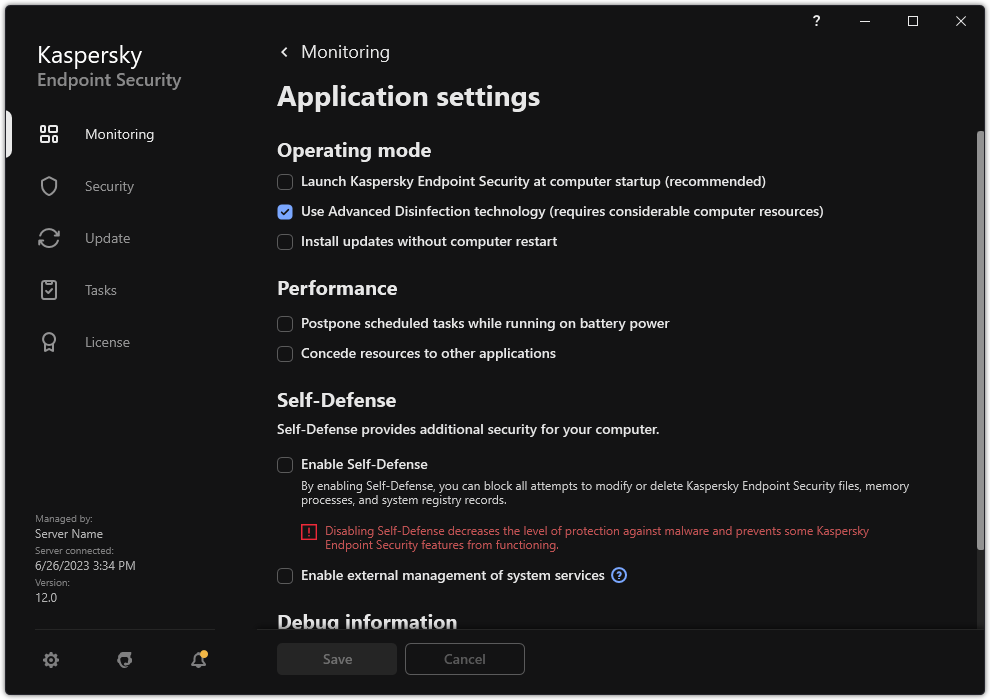
Kaspersky Endpoint Security for Windows settings
- Use the Start Kaspersky Endpoint Security on computer startup (recommended) check box to configure the application startup.
- Save your changes.
Kaspersky experts recommend against manually stopping Kaspersky Endpoint Security because doing so exposes the computer and your personal data to threats. If necessary, you can pause computer protection for as long as you need to, without stopping the application.
You can monitor the application status by using the Protection Status widget.
How to start or stop Kaspersky Endpoint Security in the Administration Console (MMC)
- Open the Kaspersky Security Center Administration Console.
- In the Managed devices folder of the Administration Console tree, open the folder with the name of the administration group to which the relevant client computer belongs.
- In the workspace, select the Devices tab.
- Select the computer on which you want to start or stop the application.
- Right-click to display the context menu of the client computer and select Properties.
- In the client computer properties window, select the Applications section.
A list of Kaspersky applications that are installed on the client computer appears in the right part of the client computer properties window.
- Select Kaspersky Endpoint Security.
- Do the following:
- To start the application, click the
 button to the right of the list of Kaspersky applications.
button to the right of the list of Kaspersky applications. - To stop the application, click the
 button to the right of the list of Kaspersky applications.
button to the right of the list of Kaspersky applications.
How to start or stop Kaspersky Endpoint Security in the Web Console
- In the main window of the Web Console, select Devices → Managed devices.
- Click the name of the computer on which you want to start or stop Kaspersky Endpoint Security.
The computer properties window opens.
- Select the Applications tab.
- Select the check box opposite Kaspersky Endpoint Security for Windows.
- Click the Start or Stop button.
How to start or stop Kaspersky Endpoint Security from the command line
- Run the command line interpreter (cmd.exe) as an administrator.
- Go to the folder where the Kaspersky Endpoint Security executable file is located.
You can add path to the executable file to the %PATH% system variable during application installation.
- To start the application from the command line, enter
klpsm.exe start_avp_service. - To stop the application from the command line, enter
klpsm.exe stop_avp_service.To stop the application from the command line, enable external management of system services.

Starting and stopping the application from the command line