Replacing certificate for Kaspersky Security Center 13.2 Web Console
By default, when you install Kaspersky Security Center 13.2 Web Console Server, a browser certificate for the application is generated automatically. You can replace the automatically generated certificate with a custom one.
To replace the certificate for Kaspersky Security Center 13.2 Web Console Server with a custom one:
- On the device where Kaspersky Security Center 13.2 Web Console Server is installed, run the ksc-web-console-<version number>.<build number>.exe installation file under an account with administrative privileges.
This starts the Setup Wizard.
- On the first page of the Wizard, select the Upgrade option.
- On the Modification type page, select the Edit connection settings option.
- On the Client certificate page, select the Choose existing certificate option and specify the path to the custom certificate.
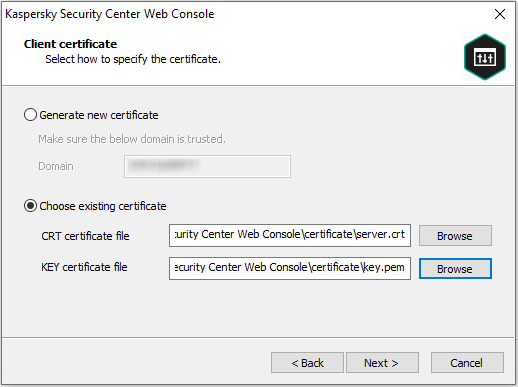
Specifying client certificate
- On the last page of the Wizard, click Modify to apply the new settings.
- After the application reconfiguration successfully completes, click the Finish button.
Kaspersky Security Center 13.2 Web Console works with the specified certificate.
Page top