Creating administration groups
The hierarchy of administration groups is created in the main application window of Kaspersky Security Center in the Managed devices folder. Administration groups are displayed as folders in the console tree (see the figure below).
Immediately after Kaspersky Security Center installation, the Managed devices folder contains only an empty Administration Servers folder.
The user interface settings determine whether the Administration Servers folder appears in the console tree. To display this folder, on the menu bar select View → Configure interface and in the Configure interface window that opens select the Display secondary Administration Servers check box.
When creating a hierarchy of administration groups, you can add devices and virtual machines to the Managed devices folder, and add nested groups. You can add secondary and virtual Administration Servers to the Administration Servers folder.
Just like the Managed devices folder, each created group initially only contains an empty Administration Servers folder intended to work with secondary and virtual Administration Servers of this group. Information about policies and tasks for this group, and information about devices included into this group, is displayed on the tabs with corresponding names in the workspace of this group.
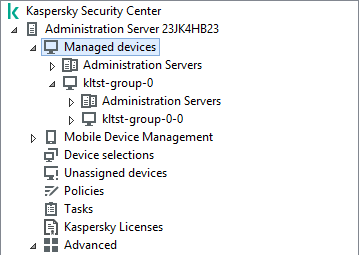
Viewing administration groups hierarchy
To create an administration group:
- In the console tree, expand the Managed devices folder.
- If you want to create a subgroup in an existing administration group, in the Managed devices folder select a subfolder corresponding to the group that is to include the new administration group.
If you create a new top-level administration group, you can skip this step.
- Start the administration group creation in one of the following ways:
- By using the New → Group command in the context menu.
- By clicking the New group button located in the workspace of the main application window, on the Devices tab.
- In the Group name window that opens, enter a name for the group and click OK.
A new administration group folder with the specified name appears in the console tree.
The application allows creating a hierarchy of administration groups based on the structure of Active Directory or the domain network's structure. Also, you can create a structure of groups from a text file.
To create a structure of administration groups:
- In the console tree, select the Managed devices folder.
- In the context menu of the Managed devices folder, select All Tasks → New group structure.
The New Administration Group Structure Wizard starts. Follow the instructions of the Wizard.
Page top