Moving Administration Server to another device
If you need to use Administration Server on a new device, you can move it in one of the following ways:
- Move Administration Server and the database server to a new device (the database server can be installed on the new device together with Administration Server, or on another device).
- Keep the database server on the previous device and move only Administration Server to a new device.
To move Administration Server and the database server to a new device:
- On the previous device, create a backup of Administration Server data.
To do this, you can run the data backup task through Kaspersky Security Center Web Console or run the klbackup utility.
If you use SQL Server as a DBMS for Administration Server, you can migrate the data from SQL Server to MySQL or MariaDB DBMS. To do this, run the klbackup utility in interactive mode to create a data backup. Enable the Migrate to MySQL/MariaDB format option in the Backup settings window of the Backup and restore wizard. Kaspersky Security Center will create a backup compatible with MySQL and MariaDB. After that, you can restore the data from the backup into MySQL or MariaDB.
You can also enable the Migrate to Azure format option to if you want to migrate the data from SQL Server to Azure SQL DBMS.
- On the previous device, disconnect Administration Server from the network.
- Select a new device on which to install the Administration Server. Make sure that the hardware and software on the selected device meet the requirements for Administration Server, Kaspersky Security Center Web Console, and Network Agent. Also, check that ports used on Administration Server are available.
- Assign the same address to the new device.
The new Administration Server can be assigned the NetBIOS name, FQDN, and static IP address. It depends on which Administration Server address was set in the Network Agent installation package when Network Agents were deployed. Alternatively, you can use the connection address that determines the Administration Server to which Network Agent connects (you can obtain this address on managed devices by using the klnagchk utility).
- If needed, on another device, install the database management system (DBMS) that the Administration Server will use.
The database can be installed on the new device together with Administration Server, or on another device. Ensure that this device meets the hardware and software requirements. When you select a DBMS, consider the number of devices covered by the Administration Server.
- Run the installation of the Administration Server on the new device.
- During the Administration Server installation, configure the database server connection settings.
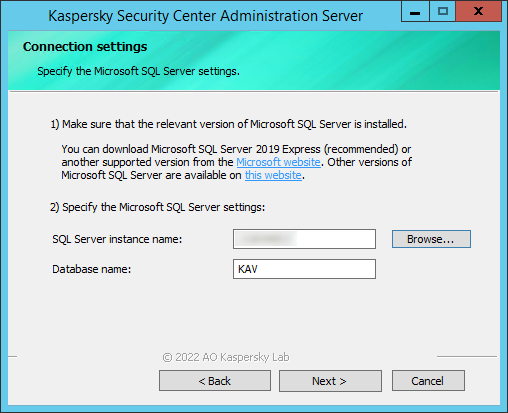
Example of the Connection settings window for Microsoft SQL Server
Depending on where you need to locate the database server, do one of the following:
- After the installation is complete, recover Administration Server data on the new device by using the klbackup utility.
If you use SQL Server as a DBMS on the previous and new devices, note that the version of SQL Server installed on the new device must be the same or later than the version of SQL Server installed on the previous device. Otherwise, you cannot recover Administration Server data on the new device.
- Open Kaspersky Security Center Web Console and connect to the Administration Server.
- Verify that all managed devices are connected to the Administration Server.
- Uninstall the Administration Server and the database server from the previous device.
You can also use Administration Console to move Administration Server and a database server to another device.