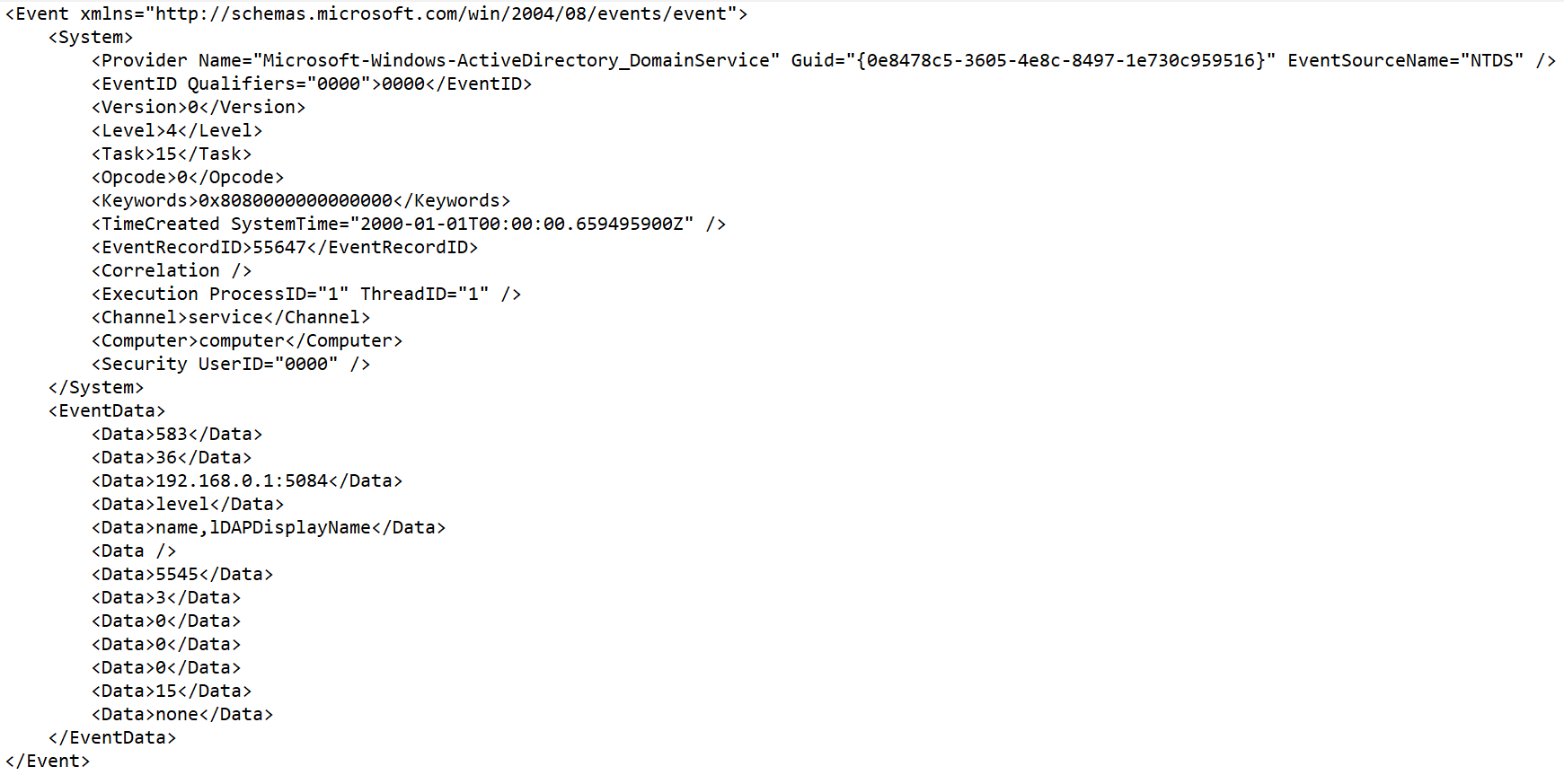Event parsing settings
You can configure the rules for converting incoming events to the KUMA format when creating event parsing rules in the normalizer settings window, on the Normalization scheme tab.
Available settings:
- Name (required)—name of the parsing rules. Must contain 1 to 128 Unicode characters. The name of the main parsing rule is used as the name of the normalizer.
- Tenant (required)—name of the tenant that owns the resource.
This setting is not available for extra parsing rules.
- Parsing method (required)—drop-down list for selecting the type of incoming events. Depending on your choice, you can use the preconfigured rules for matching event fields or set your own rules. When you select some parsing methods, additional parameter fields required for filling in may become available.
Available parsing methods:
- Keep raw event (required)—in this drop-down list, indicate whether you need to store the raw event in the newly created normalized event. Available values:
- Don't save—do not save the raw event. This is the default setting.
- Only errors—save the raw event in the
Rawfield of the normalized event if errors occurred when parsing it. This value is convenient to use when debugging a service. In this case, every time an event has a non-emptyRawfield, you know there was a problem.If fields containing the names
*Addressor*Date*do not comply with normalization rules, these fields are ignored. No normalization error occurs in this case, and the values of the fields are not displayed in theRawfield of the normalized event even if the Keep raw event → Only errors option was selected. - Always—always save the raw event in the
Rawfield of the normalized event.
This setting is not available for extra parsing rules.
- Keep extra fields (required)—in this drop-down list, you can choose whether you want to save fields and their values if no mapping rules have been configured for them (see below). This data is saved as an array in the
Extraevent field. Normalized events can be searched and filtered based on the data stored in theExtrafield.Filtering based on data from the Extra event field
By default, no extra fields are saved.
- Description—resource description: up to 4,000 Unicode characters.
This setting is not available for extra parsing rules.
- Event examples—in this field, you can provide an example of data that you want to process.
This setting is not available for the following parsing methods: netflow5, netflow9, sflow5, ipfix, sql.
The Event examples field is populated with data obtained from the raw event if the event was successfully parsed and the type of data obtained from the raw event matches the type of the KUMA field.
For example, the value "192.168.0.1" enclosed in quotation marks is not displayed in the SourceAddress field, in this case the value 192.168.0.1 is displayed in the Event examples field.
- Mapping settings block—here you can configure mapping of raw event fields to fields of the event in KUMA format:
- Source—column for the names of the raw event fields that you want to convert into KUMA event fields.
Clicking the
 button next to the field names in the Source column opens the Conversion window, in which you can use the Add conversion button to create rules for modifying the original data before they are written to the KUMA event fields. In the Conversion window, you can swap the added rules by dragging them by the
button next to the field names in the Source column opens the Conversion window, in which you can use the Add conversion button to create rules for modifying the original data before they are written to the KUMA event fields. In the Conversion window, you can swap the added rules by dragging them by the  icon; you can also delete them using the
icon; you can also delete them using the  icon.
icon. - KUMA field—drop-down list for selecting the required fields of KUMA events. You can search for fields by entering their names in the field.
- Label—in this column, you can add a unique custom label to event fields that begin with
DeviceCustom*andFlex*.
New table rows can be added by using the Add row button. Rows can be deleted individually using the
 button or all at once using the Clear all button.
button or all at once using the Clear all button.If you have loaded data into the Event examples field, the table will have an Examples column containing examples of values carried over from the raw event field to the KUMA event field.
If the size of the KUMA event field is less than the length of the value placed in it, the value is truncated to the size of the event field.
- Source—column for the names of the raw event fields that you want to convert into KUMA event fields.