How to protect your child from viewing unwanted websites with Kaspersky Safe Kids for Android
Kaspersky Safe Kids for Android automatically blocks websites with sensitive or unwanted for children content in Google Chrome and in the device’s default browser. To make sure the content is filtered, we recommend adjusting Kaspersky Safe Kids settings so that only Google Chrome browser is allowed to use.
You can also allow access only to those websites you have selected as allowed on the child’s device. All other websites will be blocked.
Scroll down to watch the video about how Kaspersky Safe Kids protects your kids from harmful information.
How to block all browsers on the device except for Google Chrome
Kaspersky Safe Kids cannot block browsers which are built into applications. In such cases we recommend blocking the apps that have built-in browsers.
- Sign in to My Kaspersky.
- Click Kids.
- Select your child’s profile.
- Open the Applications tab.
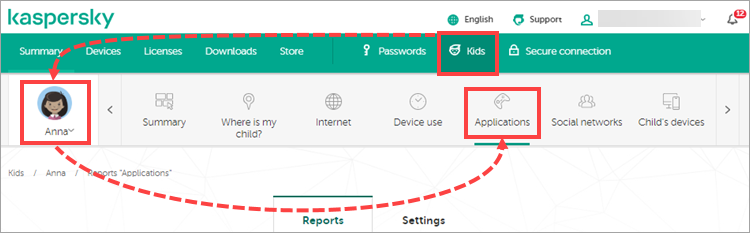
- Click the Preferences button.
- Make sure that Application monitoring is enabled.
- Click Change in the settings for application categories section.
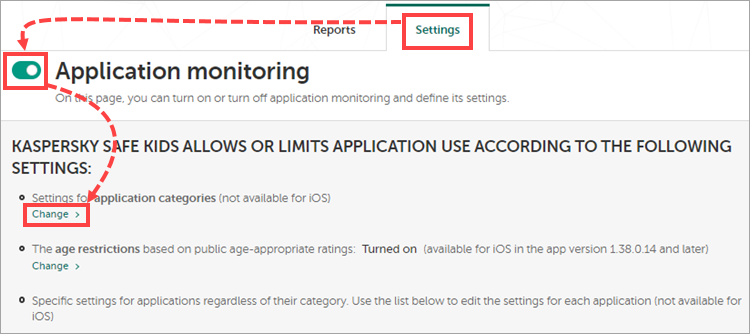
- Select Forbidden in the drop-down menu for the Browsers category.
- Click OK.
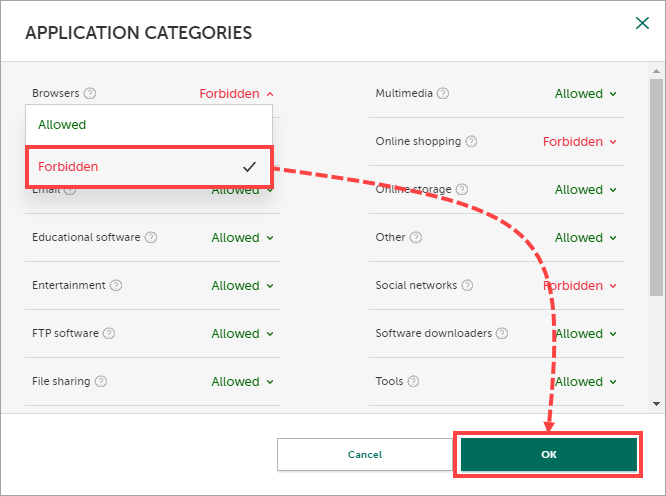
- Click Save.
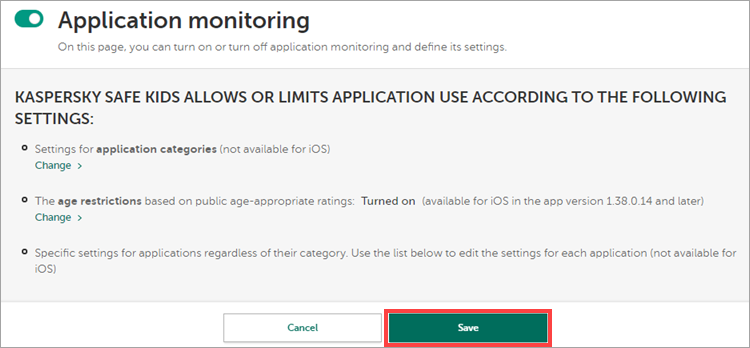
- Select your child’s device.
- Select Allowed in the drop-down menu for the Browsers category.
- Click Save.
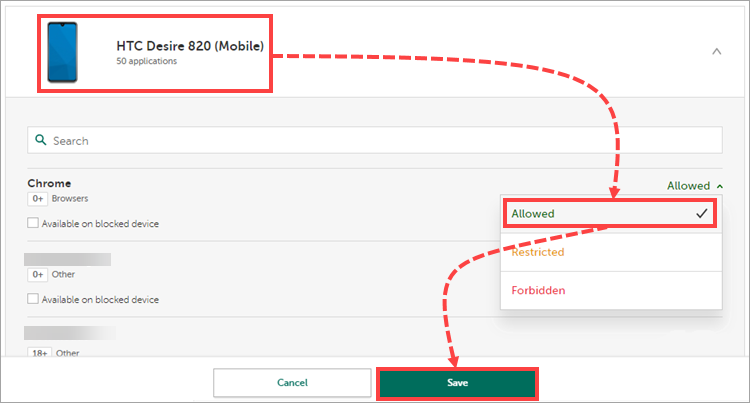
Browsing in Google Chrome will be allowed on the child’s device, all other browsers will be blocked.
How to block access to all websites except for selected few
- Sign in to My Kaspersky.
- Click Kids.
- Select your child’s profile.
- Click Internet.
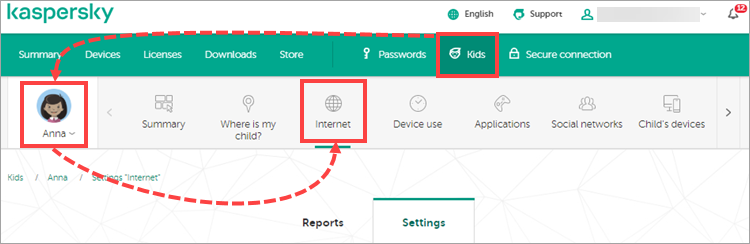
- Click Settings.
- Make sure that Web activity monitoring is enabled.
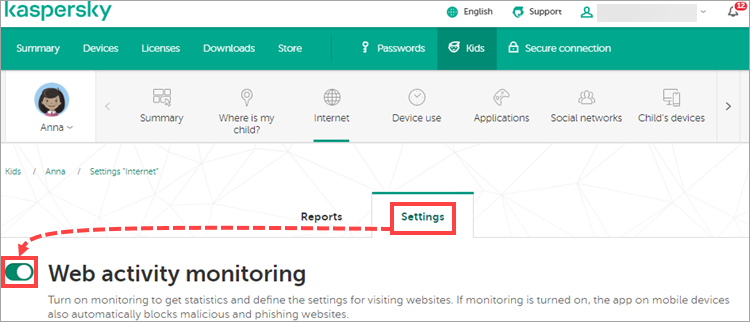
- Select the checkbox Block all websites apart from exclusions.
- Click Save.
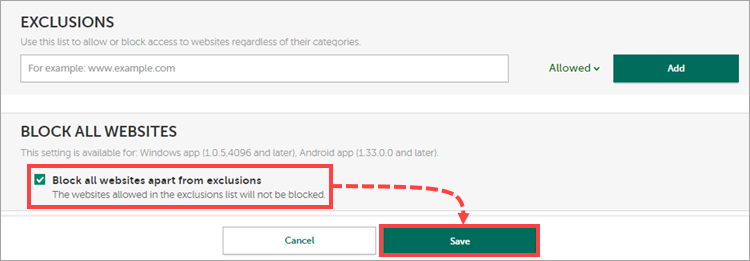
Access to all websites will be blocked. Add the websites you want to be available for your child to exclusions:
- In the Exclusions section, enter the address of the website.
- In the drop-down menu, select Allowed.
- Click Add → Save.
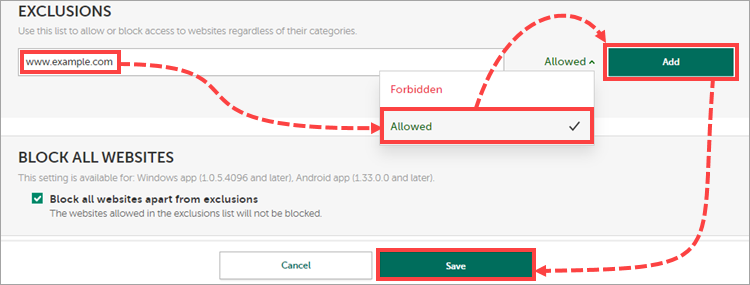
Now your child will be able to access only those websites you have added to exclusions.