Notification about a Wi-Fi network issue
Get more traffic in the unlimited version of Kaspersky VPN Secure Connection
Advantages of the unlimited version of Kaspersky VPN Secure Connection:
- Unlimited traffic.
- You can select a connection area.
Kaspersky Secure Connection checks the status of the wireless network (Wi-Fi access spot) based on KSN and a set of other criteria, such as whether a vulnerable encryption protocol or a common network name (SSID) are used. If Wi-Fi network is insecure, Kaspersky Secure Connection will inform you about it and suggest enabling secure connection.
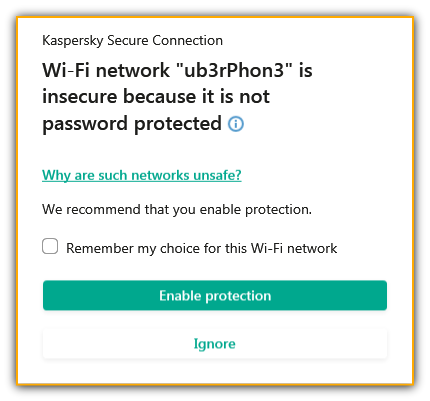
To protect your connection:
- Click Enable protection. As a result, all your data will be transmitted through an encrypted VPN-channel.
- Follow the necessary recommendations for protecting your wireless connection depending on the message you received. Read about the most common wireless network problems below.
Network not password protected
If you are connected to a wireless network that’s not password protected, your data is transmitted in unencrypted way. This means that logins, passwords, messages, and other private data can be accessed by malefactors. Thus anyone using special software will be able to connect to your wireless network and intercept your data. If you connect to a network that is not password protected, follow our recommendations for using public networks.
Without a password, anyone will be able to access your home Wi-Fi network. To protect your home Wi-Fi network, create and set a strong password that won’t allow using your network by intruders. Follow our recommendations for creating strong passwords.
Router interfaces may differ depending on the vendor, specific model and firmware version. To navigate your router’s settings, see the user guide for your model. It is usually attached to the router, but otherwise you can download it from the vendor’s website.
As an example, we will show the settings from a P-Link TL-WR841N router.
To change your password:
- Enter your router’s IP address in the address bar of your web browser. For example, 192.168.1.1 or 192.168.0.1. You will be redirected to the authorization page for the router’s settings. If those IP addresses don’t work, try looking on the underside of your router or in the user guide.
- On the authorization page enter your login and password. If you haven’t changed them, you will be able to find them on the underside of your router. Usually, the login is admin and the password is admin.
- On the router’s settings page, choose Wireless → Wireless Security.
- Think of a reliable password and enter it to PSK Password field.
- Click Save.
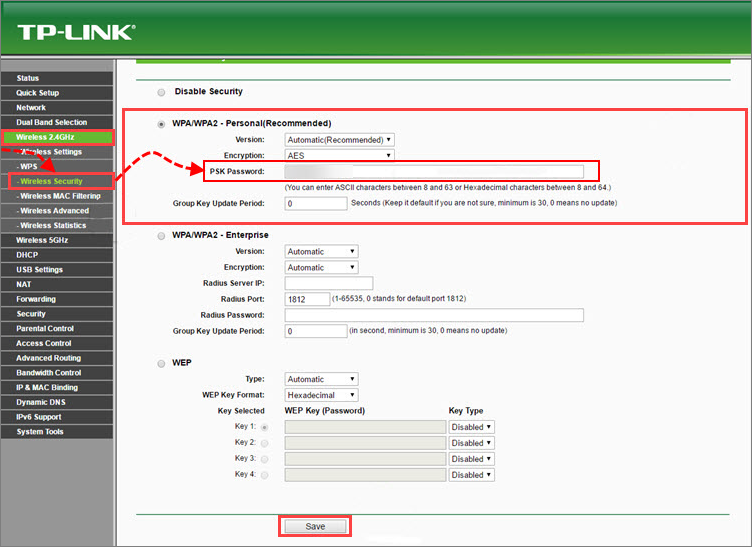
Common network name in use
If your network has a common network name (for example, Home), malefactors will be able to easily and quickly crack your network password by using special hacking programs. To increase your home wireless network’s security, create a unique name for you network.
Router interfaces may differ depending on the vendor, specific model and firmware version. To navigate your router’s settings, see the user guide for your model. It is usually attached to the router, but otherwise you can download it from the vendor’s website.
As an example, we will show the settings from a P-Link TL-WR841N router.
To change the network name:
- Enter your router’s IP address in the address bar of your web browser. For example, 192.168.1.1 or 192.168.0.1. You will be redirected to the authorization page for the router’s settings. If those IP addresses don’t work, try looking on the underside of your router or in the user guide.
- On the authorization page enter your login and password. If you haven’t changed them, you will be able to find them on the underside of your router. Usually, the login is admin and the password is admin.
- On the router’s settings page, choose Wireless → Wireless Settings.
- Create a unique name for your Wi-Fi network and enter in to the Wireless Network Name field.
- Click Save.
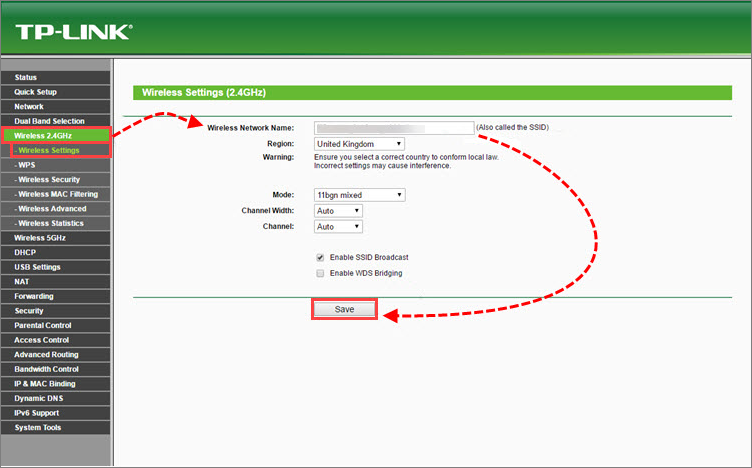
Weak network encryption detected
When working in a weakly encrypted network, your data can be easily intercepted by malefactors. If you are connecting to your home network and you receive a message that it is weakly encrypted, change to a more secure encryption type.
The most common types of wireless network encryption:
- WEP
- TKIP
- WPA
- WPA2 (AES/CCMP)
The protocols differ in their levels of security. WEP is inferior to the others in terms of security, but is supported by older equipment. WPA2 is the most secure.
Router interfaces differ depending on the vendor, specific model and firmware version. To navigate your router’s settings, see the user guide for your model. It is usually attached to the router, but otherwise you can download it from the vendor’s website.
As an example, we will show the settings from a P-Link TL-WR841N router.
To change your wireless network’s encryption type:
- Enter your router’s IP address in the address bar of your web browser. For example, 192.168.1.1 or 192.168.0.1. You will be redirected to the authorization page for the router’s settings. If those IP addresses don’t work, try looking on the underside of your router or in the user guide.
- On the authorization page enter your login and password. If you haven’t changed them, you will be able to find them on the underside of your router. Usually, the login is admin and the password is admin.
- On the router’s settings page choose Wireless → Wireless Security.
- In the Version drop-down menu, select WPA2-PSK.
- In the Encryption drop-down menu, select AES.
- Click Save.
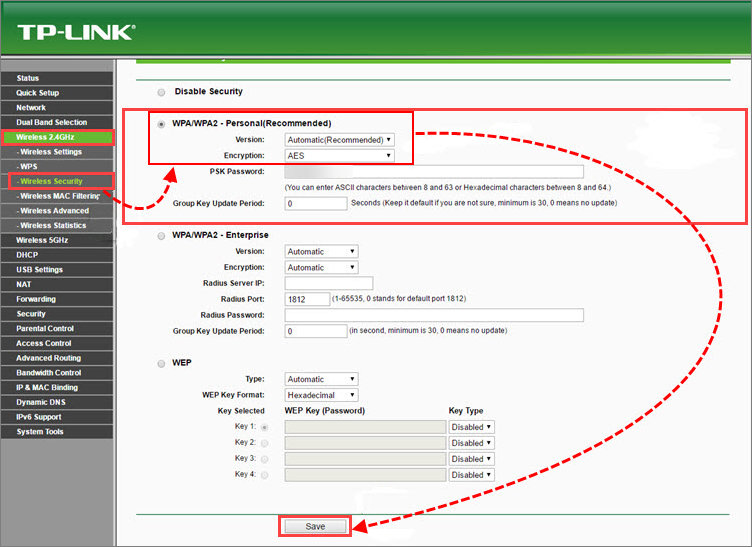
Wi-Fi Protected Setup is in use
Wi-Fi Protected Setup Technology is a simplistic manner of creating Wi-Fi networks, though it is liable to hacking. We recommend that you disable WPS in your router’s settings.
Router interfaces differ depending on the vendor, specific model and firmware version. To navigate your router’s settings, see the user guide for your model. It is usually attached to the router, but otherwise you can download it from the vendor’s website.
As an example, we will show the settings from a P-Link TL-WR841N router.
To disable WPS:
- Enter your router’s IP address in the address bar of your web browser. For example, 192.168.1.1 or 192.168.0.1. You will be redirected to the authorization page for the router’s settings. If those IP addresses don’t work, try looking on the underside of your router or in the user guide.
- On the authorization page enter your login and password. If you haven’t changed them, you will be able to find them on the underside of your router. Usually, the login is admin and the password is admin.
- On you router’s settings page choose Wireless → WPS.
- Tap Deactivate.
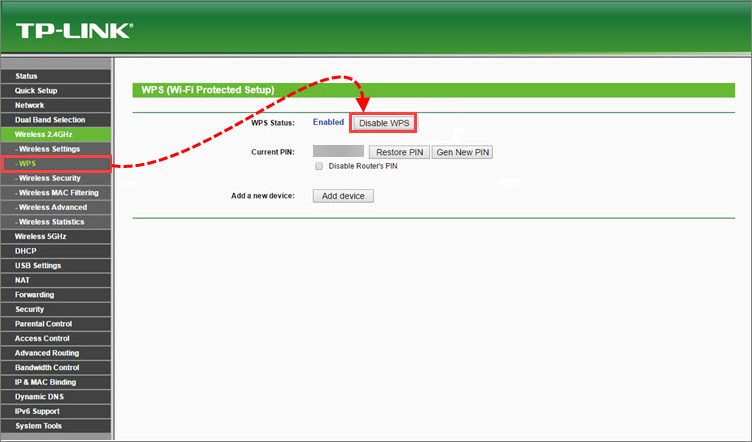
Public network in use
Public networks can be unreliable. Even a password-protected public network is not necessarily secure, as you don’t know who else is connected to the network. Passwords for public networks are usually easily accessible. This means that logins, passwords, messages, and other private data can be accessed by malefactors. Thus anyone using special software will be able to connect to your wireless network and intercept your data as network traffic is transmitted over radio waves, and not via cable. Follow our recommendations for connection to public networks:
- If you use a Windows operating system, disable file and printer sharing for all public networks you connect to. See the instruction on the Microsoft support website.
- Make sure that you have installed and enabled Firewall. Firewall checks network traffic and protects the computer against network attacks.
Firewall is a part of Kaspersky Lab applications: Kaspersky Internet Security, Kaspersky Anti‑Virus, Kaspersky Total Security, Kaspersky Security Cloud and Kaspersky Small Office Security. - Don’t make online purchases or payments. Use mobile internet for online payments.
- Do not sign in to your mailbox or your social network accounts so as to prevent theft of your personal data, such as your passwords.
If you need to check your mailbox or social networks, use a secure connection (HTTPS protocol). We recommend connecting to public networks using a VPN application such as Kaspersky Secure Connection.