How to update databases in Kaspersky Security Cloud 19
Update requires an active license and connection to the internet.
By default, the database update starts as soon as you install the application and apply the license. Since then, the databases will be updated with optimal intervals. During virus outbreaks, updates are released and downloaded more often.
You can also start an update manually or set a custom update schedule.
How to update antivirus databases manually
To update databases of Kaspersky Security Cloud, use one of the following mays:
- In the lower right corner of Desktop (Taskbar notification area), right-click the Kaspersky Security Cloud icon and select Update on the shortcut menu. If the application icon is hidden from the notification area, click the Show hidden icons arrow.
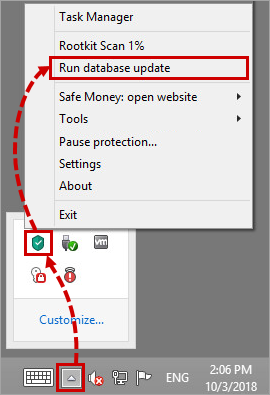
- In the main window, click Database Update→ Run update. If you’re not sure how to open the application, see this article.

- Send the Database Update command remotely through My Kaspersky. For the guide on running scans and updates remotely, see this article.
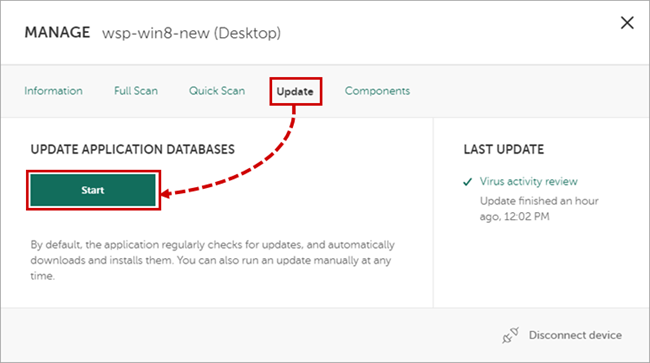
Update scope
The following files are downloaded and installed on your computer during updates:
- Antivirus databases. Antivirus databases contain threat descriptions and methods used to combat them.
- Application modules. They eliminate application vulnerabilities, develop the existing functions and add new ones.
- New application version. The application downloads and installs the new version automatically by default on top of a previous version. If you experience any issues with the automatic application upgrade, download the new version from the Kaspersky website and install it manually.
How to find the databases release date
Hover the mouse pointer over the Kaspersky Security Cloud icon in the Desktop notification area. If the application icon is hidden from the notification area, click the Show hidden icons arrow.
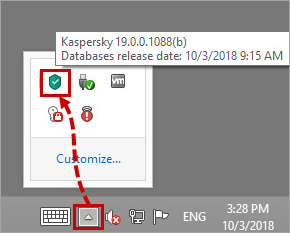
In the pop-up window, you will see the databases release date.
What to do in case of update problems
If you experience problems with database update,try looking up your issue in the Update errors section.
If the issue persists or if your issue is not described, submit a request to Kaspersky technical support by choosing the topic of your request.