How to activate Kaspersky Security Cloud 19 for Mac
Kaspersky Security Cloud for Mac is activated through the My Kaspersky portal.
To activate the application:
- Buy a subscription for Kaspersky Secure Connection for Mac.
- Connect Kaspersky Security Cloud for Mac to your account on My Kaspersky.
How to buy a subscription for Kaspersky Security Cloud 19 for Mac
Use one of the following ways to buy a subscription:
Via the My Kaspersky portal
- Sign in to My Kaspersky.
- Go to Store → Mac.
- Choose the version and click Buy now.
- Follow the steps to complete the purchase.
The subscription will be automatically added to your account on My Kaspersky. You will find the information about the subscription in the Licenses section.
In the Kaspersky Lab online store
- In the Kaspersky Lab online store, open the Kaspersky Security Cloud page.
- Choose a version and click Buy now.
- Follow the steps to complete the purchase.
After the purchase, a My Kaspersky account will be created for the email address you have specified in your order. The subscription will be automatically linked to that account. You will find the information about the subscription in the Licenses section.
How to connect Kaspersky Security Cloud for Mac to your account on My Kaspersky
- Run Kaspersky Security Cloud for Mac.
- Enter the login and password for the account on My Kaspersky with the subscription for Kaspersky Security Cloud.
- Proceed to sign in.
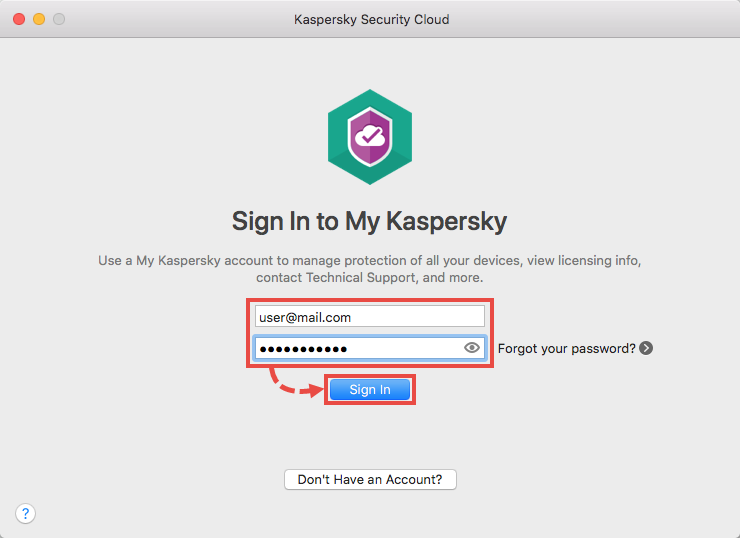
The application is now activated and connected to your My Kaspersky account.
How to activate the application on multiple devices
To activate Kaspersky Security Cloud for Mac on other computers, use one of the following ways:
- Connect the application to your account on My Kaspersky on each device.
Use this method if you want to manage the protection on all the devices yourself.
- Share your subscription with another person through My Kaspersky. To learn how to add a website, see the guide below.
This option is only available in Kaspersky Security Cloud for Mac — Family. Share the subscription if you want the applications to be managed separately on the devices. This person must have their own account on My Kaspersky.
To share the subscription with another person:
- Sign in to your My Kaspersky account.
- Go to Main → Licenses.
- In the Kaspersky Security Cloud block, click Share subscription.
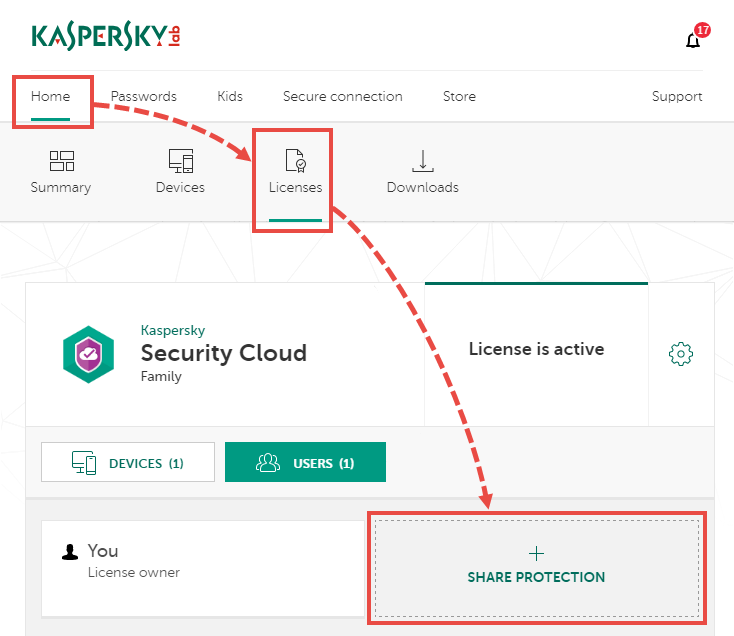
- Click Continue.
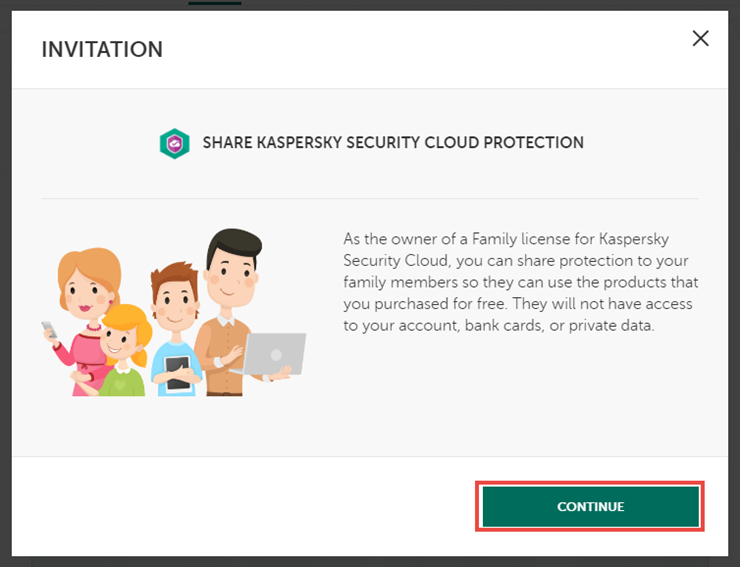
- Enter the email address of the user with whom you want to share the subscription. The email must correspond to the one linked with the My Kaspersky account. Enter the name of the user.
Click Continue.
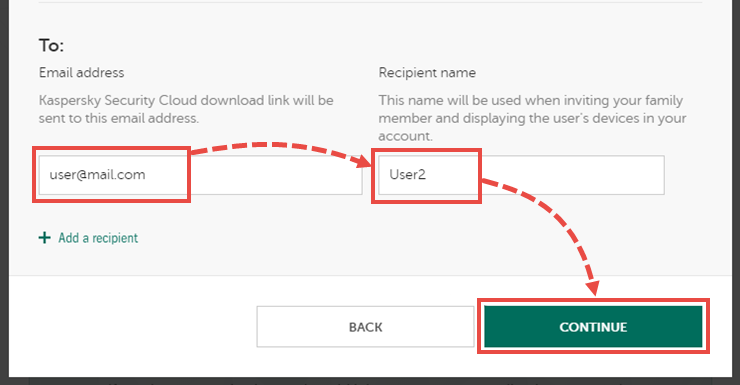
The user will get a message prompting to install and activate Kaspersky Security Cloud for Mac for free. After the user confirms receiving the subscription, the subscription will appear in their My Kaspersky account. However, they won’t be able to manage the subscription.
How to activate Kaspersky Security Cloud with the activation code
You can activate the application with the activation code for Kaspersky Security Cloud for Windows or Kaspersky Security Cloud for Mac:
- Add the activation code to your licenses in My Kaspersky. To learn how to add a code, see Online Help.
- Connect Kaspersky Security Cloud for Mac to your My Kaspersky account.
What to do in case of activation issues
If you experience problems activating Kaspersky Security Cloud for Mac, submit a request to Kaspersky technical support by choosing the topic of your request.