How to collect network traffic logs with Wireshark for macOS
Latest update: September 01, 2023
ID: 15325
To collect network traffic logs:
- Download and install Wireshark
- Open the application and click
 .
.
If the application return the error "You don't have permission to capture on local interfaces" at startup, install the ChmodBP file from the installation package of the application. For instructions, see the Wireshark website.
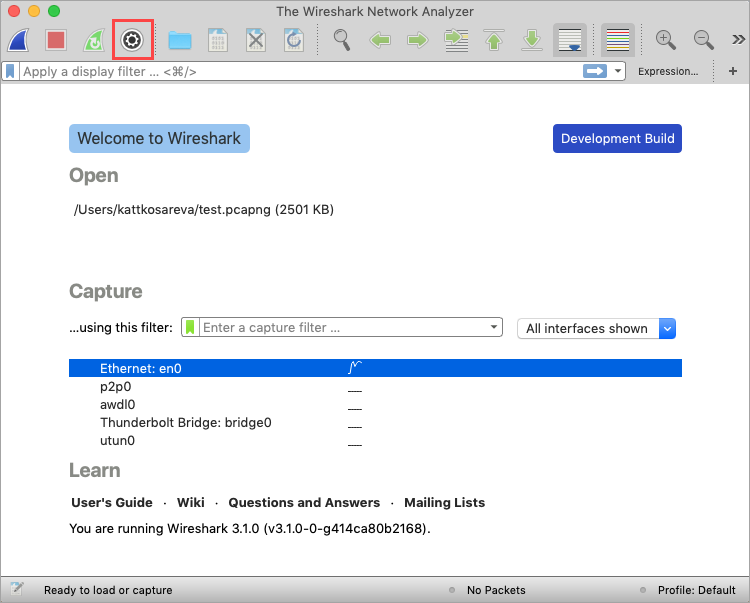
- Select the network interface to collect logs. Click Start.
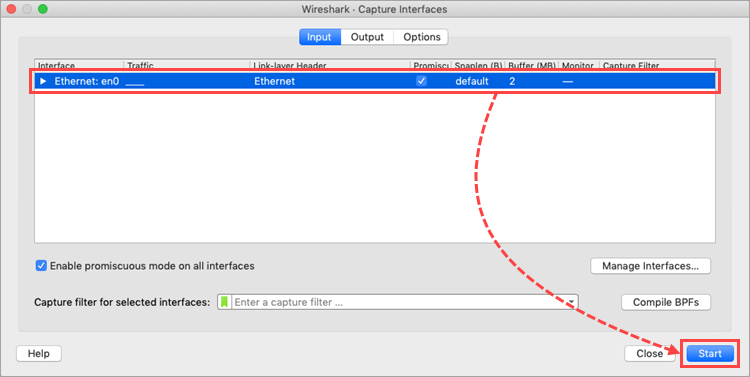
- Reproduce the problem on your Mac.
- Switch back to the Wireshark window and click
 .
.
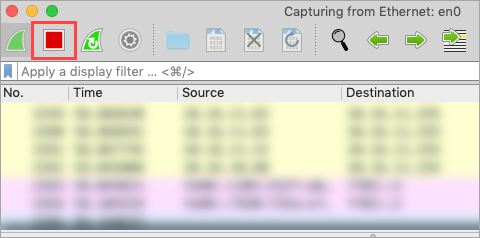
- Click
 .
. - Select the Compress with gzip check box and then click Save.
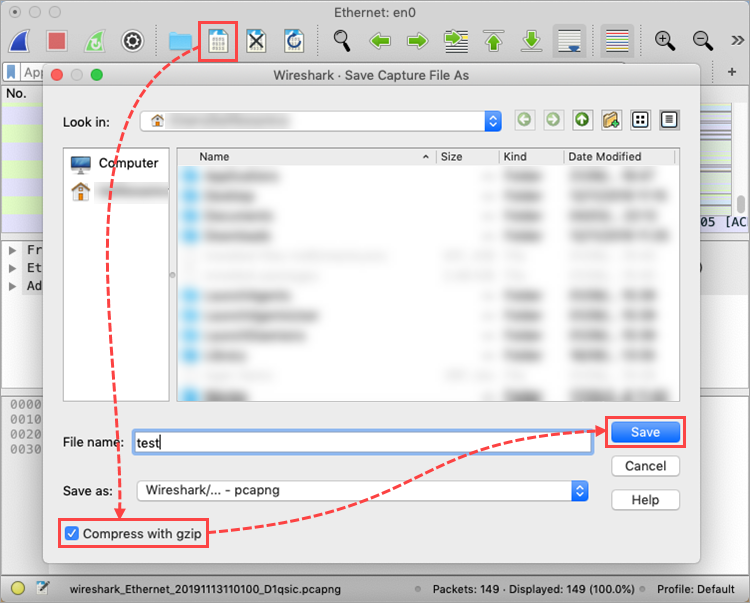
The network traffic logs will be saved to an archive. Send the archive to Kaspersky Customer Service.