What is a PDK patch of Network Agent in Kaspersky Security Center
Latest update: April 04, 2024
ID: 15477
Show applications and versions that this article concerns
- Kaspersky Security Center 14.2 (version 14.2.0.26967)
- Kaspersky Security Center 14 (version 14.0.0.10902)
- Kaspersky Security Center 13.2 (version 13.2.0.1511)
- Kaspersky Security Center 13.1 (version 13.1.0.8324)
- Kaspersky Security Center 13 (version 13.0.0.11247)
PDK patches are service updates that modify only individual modules related to the Open SSL libraries as part of Network Agent and the Administration Server.
Installing a PDK patch does not violate the certified state of the certified application version.
PDK patches are automatically installed on managed devices using the Network Agent update modules. No additional installation approval or manual distribution is required.
How to install a PDK patch on the Administration Server
To install a PDK patch on the Administration Server, you need an installation approval:- Open Kaspersky Security Center and click the Administration Server.
- Navigate to the Monitoring tab.
- In the Administration Server block, select the area with the description of a PDK patch.
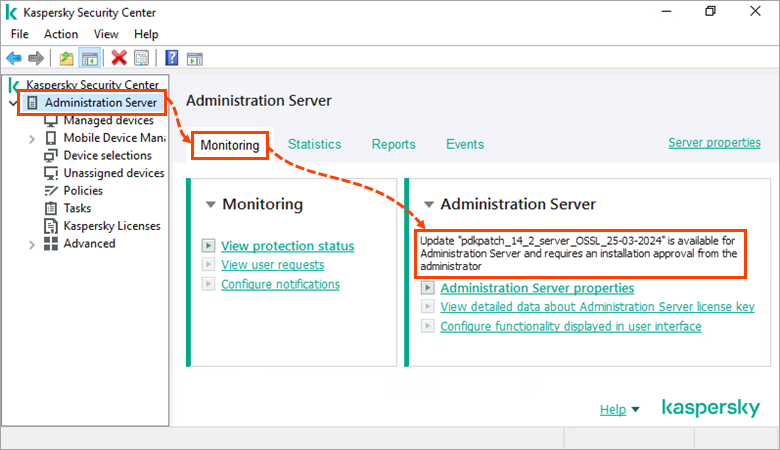
- Click Install now.
How to determine which patches are installed
- Open Kaspersky Security Center and go to Managed devices.
- Right-click the needed device and select Properties in the context menu.
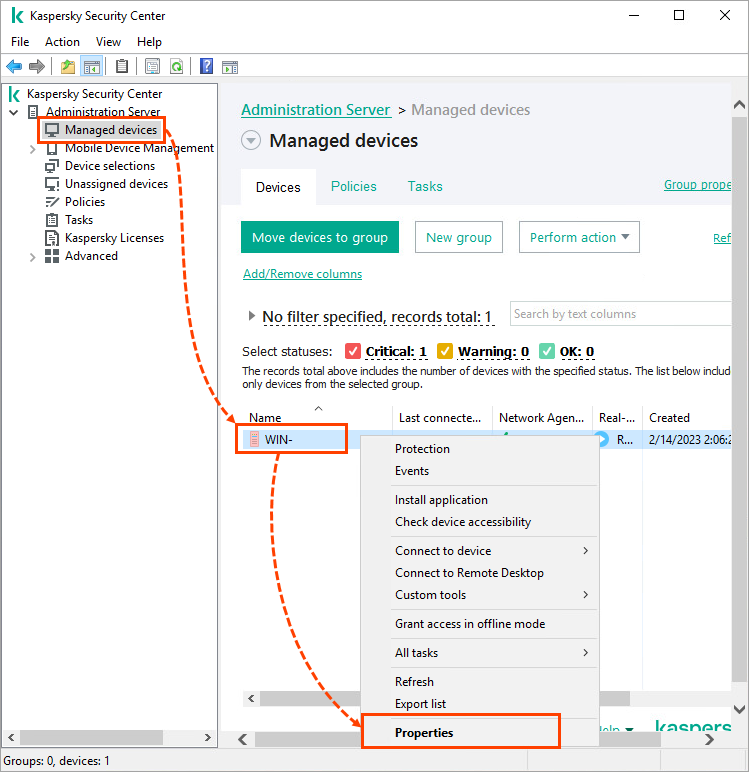
- Go to the Applications section, select Kaspersky Security Center Network Agent and click Properties.
- In the General section, check the Installed updates field.
If a PDK patch is installed, this field will contain a value, e.g. Pdk-patch for nagent category 'OSSL', ReleaseDate '21-03-2024’.
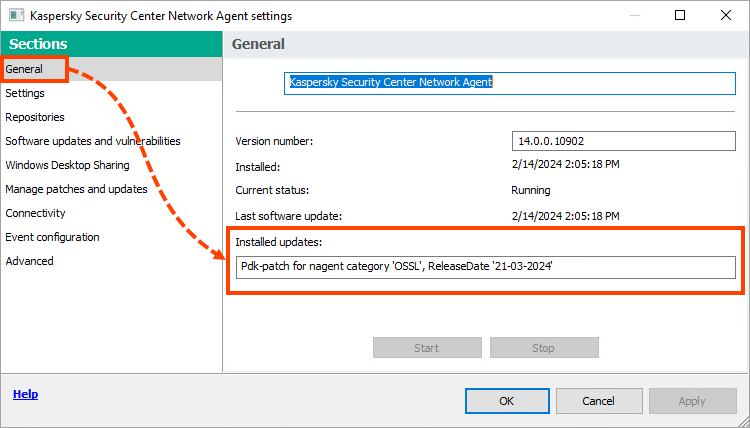
You can also view the installed patches using one of the following methods:
- Check the Installed updates column in the Kaspersky application versions report.
- Check the Network Agent version line in the klnagchk utility console output.
