How to uninstall Kaspersky Internet Security 19 for Mac
Latest update: July 23, 2018
ID: 14616
You can uninstall Kaspersky Internet Security from your Mac in the following ways:
- through the application menu
- through the uninstallation wizard
Extensions for Google Chrome and Firefox are not removed automatically. For the guides on removing the extensions, see Chrome Help and Mozilla Firefox Help.
How to uninstall Kaspersky Internet Security through the application menu
- Open Kaspersky Internet Security 19 for Mac.
- In the upper left corner of the screen, click Help → Kaspersky Internet Security Support.

- Click Uninstall.
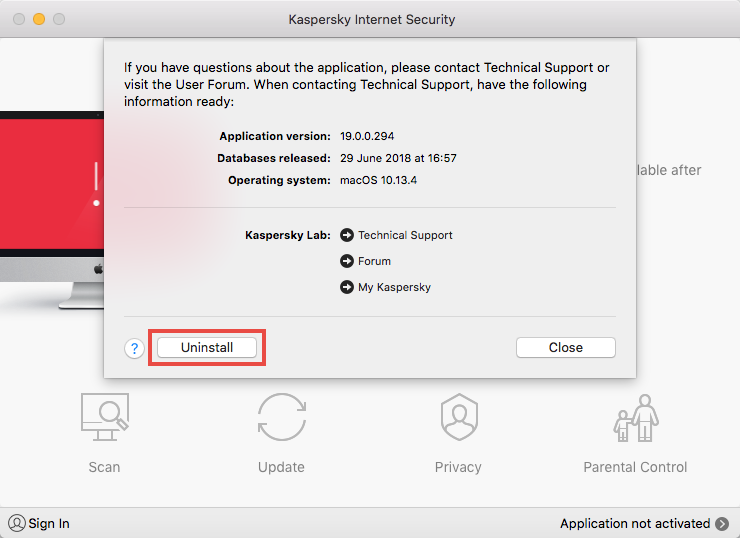
- Click Uninstall.
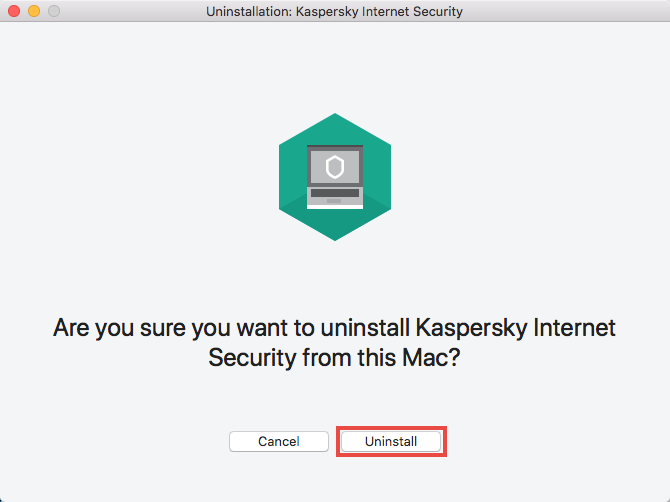
- Enter the login and password for your user account and click OK.
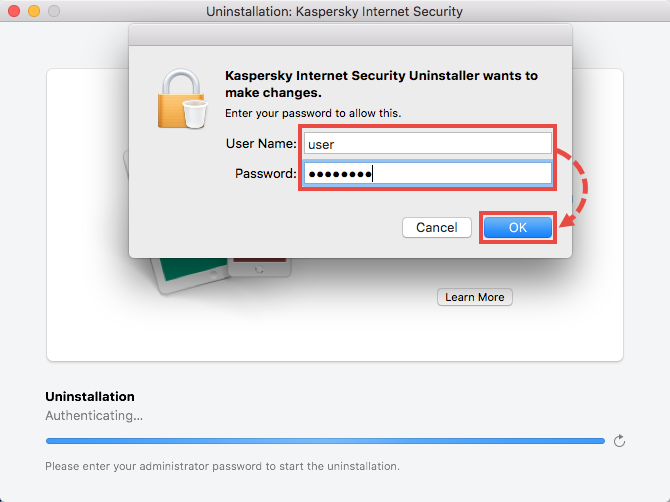
- Wait until the uninstallation is complete and click Quit.
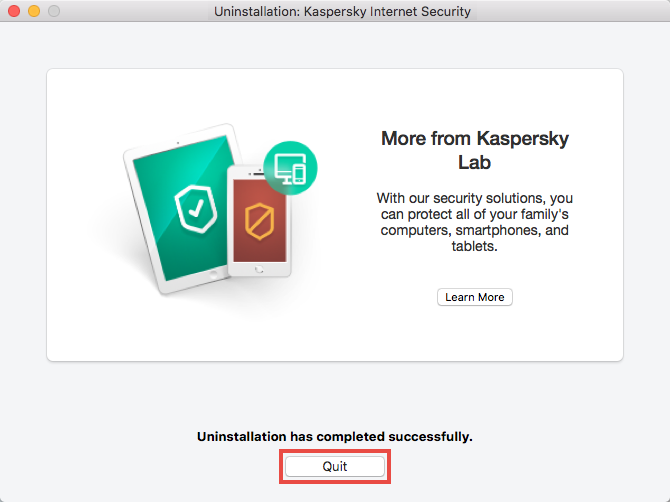
The application has been removed from your Mac.
How to uninstall Kaspersky Internet Security through the uninstallation wizard
- Download the kismac19.0.0.294uninstaller.zip archive and extract the files from it.
- Run the file kismac19.0.0.294uninstaller.dmg.
- Double-click Uninstall Kaspersky Internet Security.

- Click Uninstall.
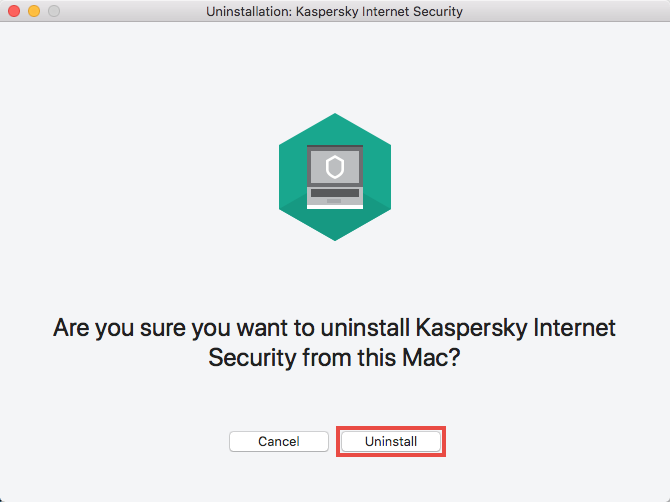
- Enter the login and password for your user account and click OK.
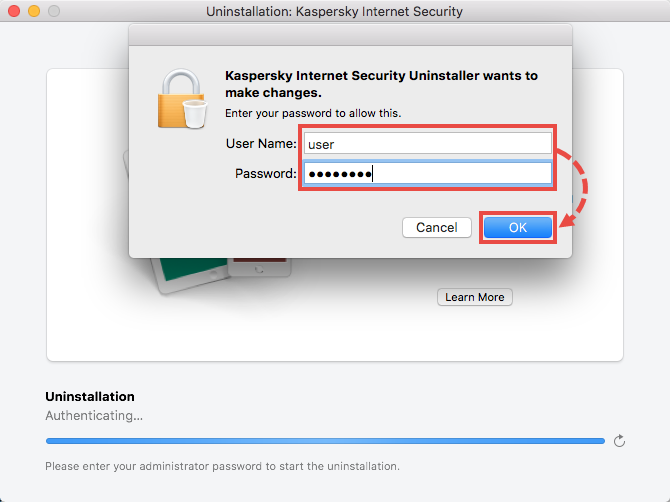
- Wait until the uninstallation is complete and click Quit.
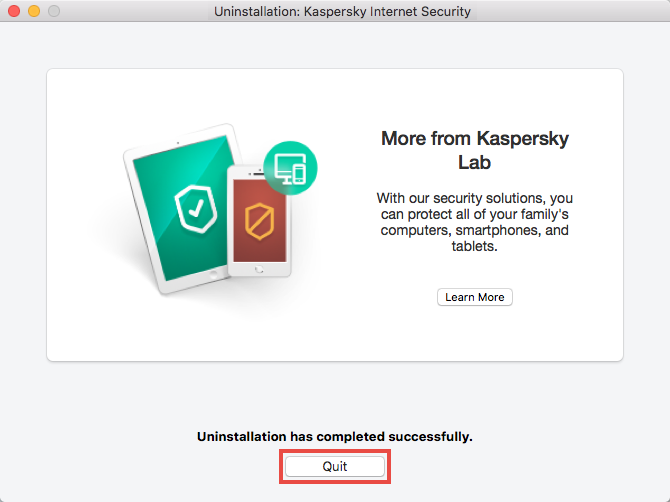
The application has been removed from your Mac.
