How to start On-Screen Keyboard
You can open On-Screen Keyboard in the following ways:
- From the context menu of the application icon in the taskbar notification area
- From the application window
- From the toolbar of Microsoft Internet Explorer, Mozilla Firefox, or Google Chrome
- By using the quick launch icon of On-Screen Keyboard in entry fields on websites
You can configure the display of the quick launch icon in entry fields on websites.
When On-Screen Keyboard is used, Kaspersky Internet Security disables the autofill option for entry fields on websites.
- By pressing a combination of keyboard keys
To open On-Screen Keyboard from the context menu of the application icon in the taskbar notification area:
Select Tools –> On-Screen Keyboard (see the following figure).
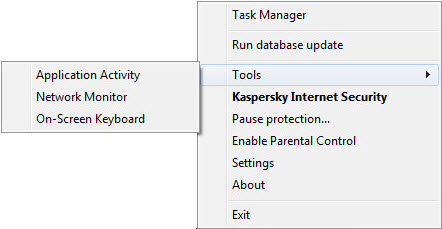
Kaspersky Internet Security context menu
To open On-Screen Keyboard from the application window:
- Open the main application window.
- Click the More Tools button in the lower part of the main window to open the Tools window.
- In the left part of the Tools window, click the On-Screen Keyboard link to open On-Screen Keyboard.
To open On-Screen Keyboard from the toolbar of Google Chrome, Microsoft Internet Explorer or Mozilla Firefox:
- Click the
 Kaspersky Protection button on the browser toolbar.
Kaspersky Protection button on the browser toolbar. - Select the On-Screen Keyboard item in the menu that opens.
To open the On-Screen Keyboard by using the hardware keyboard:
Press the shortcut CTRL+ALT+SHIFT+P.
Page top