Activation of Kaspersky Security Center licensed features
You can activate licensed features to use additional functionality of Kaspersky Security Center (for example, Vulnerability and Patch Management). There are two ways to accomplish this task: use the Administration Server Quick Start Wizard or the Administration Server properties.
Activation by using the Administration Server Quick Start Wizard
To activate licensed features of Kaspersky Security Center by using the Administration Server Quick Start Wizard:
- In the console tree, right-click the Administration Server node, and then select All tasks → Administration Server quick start wizard.
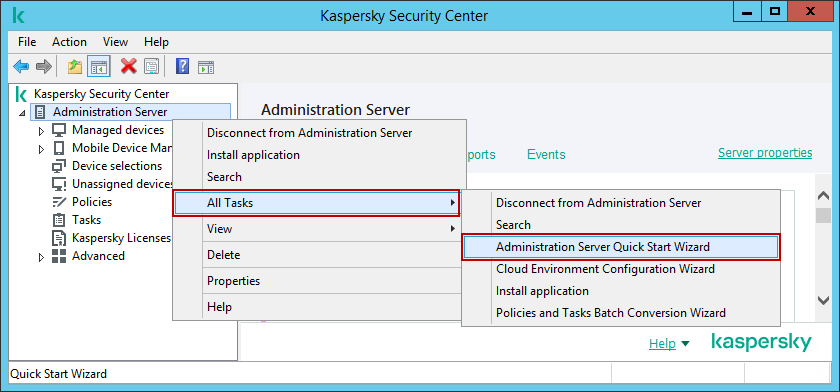
The context menu of the Administration Server node
- Specify the internet access settings for Administration Server.
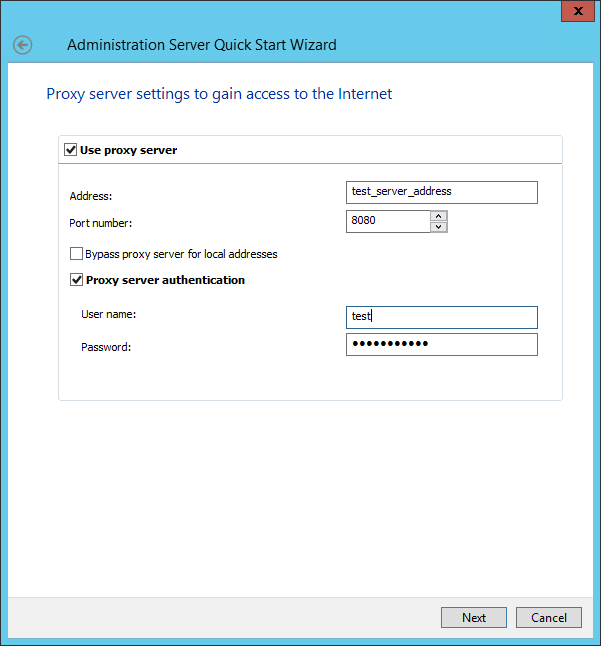
The Administration Server Quick Start Wizard. Proxy server settings to gain access to the internet
- Select one of the Kaspersky Security Center activation methods.
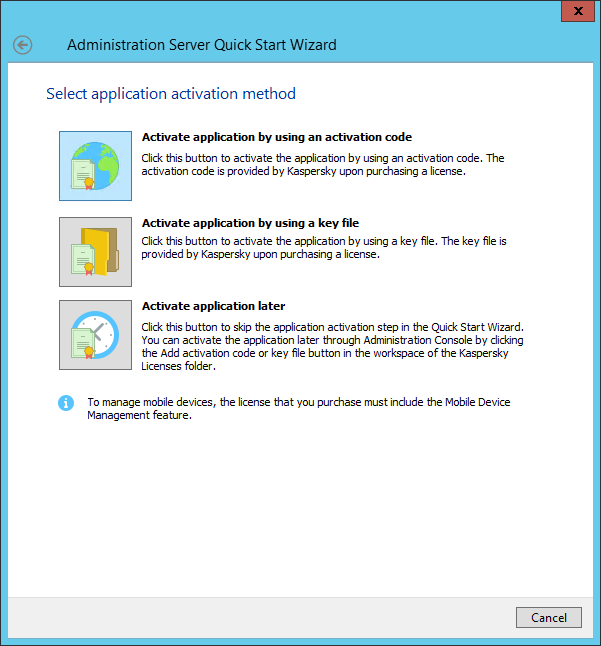
The Administration Server Quick Start Wizard. Select application activation method
- Activate a Kaspersky Security Center feature with a key file or an activation code.
Activation by using the Administration Server properties
To activate the Vulnerability and Patch Management feature, use only the Administration Server properties.
To activate licensed features of Kaspersky Security Center by using the Administration Server properties:
- In the console tree, right-click the Administration Server node, and then select Properties.
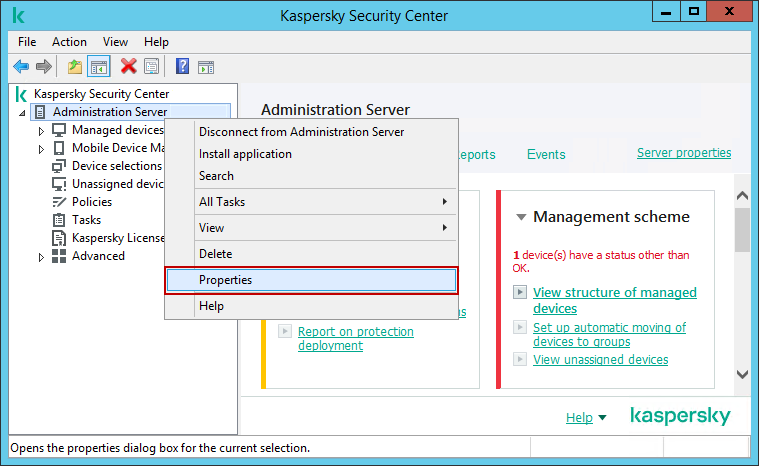
The context menu of the Administration Server node
- In the Properties window, go to the License keys section. The Active license key section displays the license key in use. To change the active license key, click the Modify button, and then choose an available license key from the Administration Server repository. If you want to add a new active license key, click the Add button, and then follow the Add License Key Wizard steps.
You can also add a reserve license key. Click the Modify button in the Reserve license key section, and then choose an existing license key or add a new one. Note that you cannot add a reserve license key if there is no active license key.
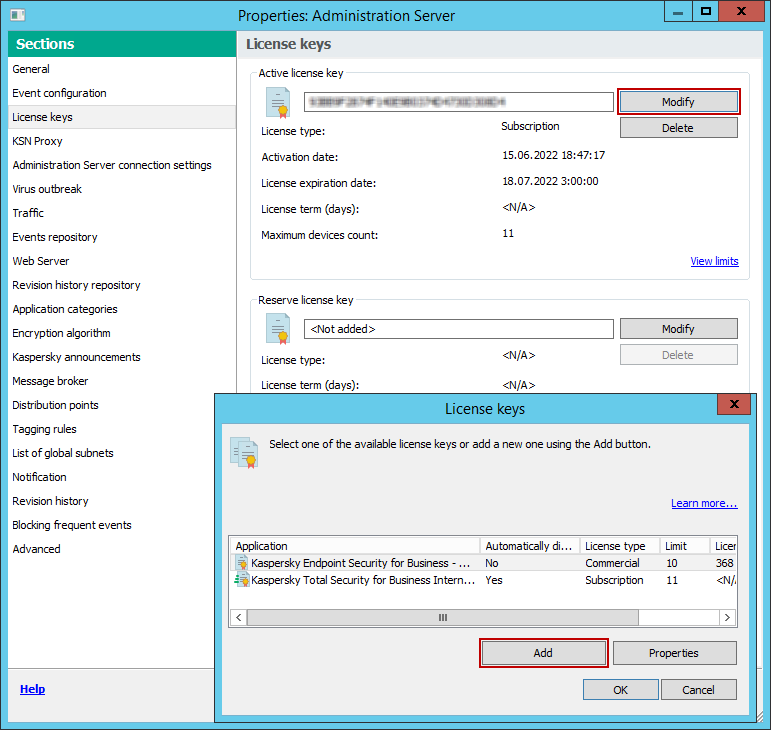
The Administration server properties window
