Kaspersky Endpoint Security Activation
You can activate Kaspersky Endpoint Security remotely through Kaspersky Security Center or locally through the Kaspersky Endpoint Security interface.
If you perform a remote Kaspersky Endpoint Security activation through Kaspersky Security Center, use one of the following methods:
- Use the Add key task.
This method allows you to add a license key to a specific computer or to computers that are part of an administration group.
- Distribute a license key stored on the Kaspersky Security Center Administration Server to the computers.
This method allows you to add a license key automatically to computers that are already connected to Kaspersky Security Center, and to new computers. To use this method, you first need to add the key to the Kaspersky Security Center Administration Server.
- Add a license key to a Kaspersky Endpoint Security installation package.
This method allows you to add a license key to an installation package during Kaspersky Endpoint Security deployment. The application is automatically activated after the installation.
For security reasons, this method is not recommended. A key file or activation code added to an installation package may be compromised.
Remote activation by using the Add key task
To activate Kaspersky Endpoint Security by using the Add key task:
- In the console tree, select the Tasks node, and then click the New task button.
- In the New Task Wizard, expand the Kaspersky Endpoint Security node, and then select the Add key item.
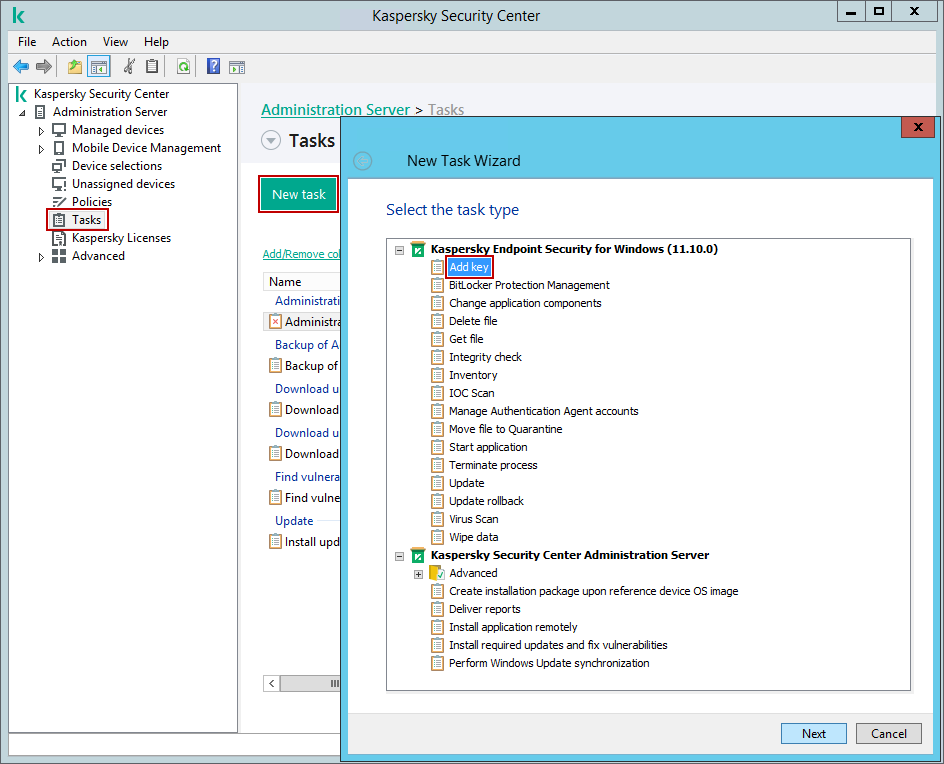
The New Task Wizard. Select the task type.
- Enter an activation code or select a key file.
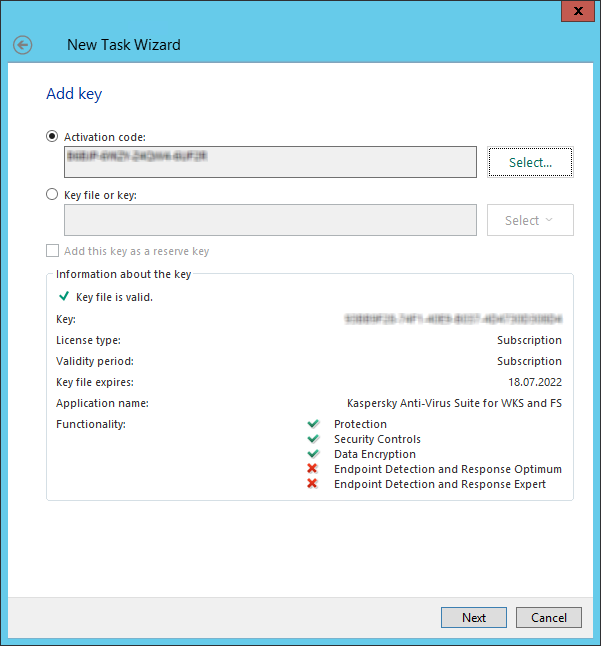
The New Task Wizard. Add key
- Select the computers on which the task will be performed. The following options are available:
- Select computers that the Administration Server detects in the network (unassigned devices). The specific devices can include devices in administration groups, as well as unassigned devices.
- Specify device addresses manually or import addresses from a list. You can specify NetBIOS names, IP addresses, and IP subnets of devices to which you want to assign the task.
- Assign the task to a device selection. In this case, the task is assigned to devices that meet specific criteria.
- Assign the task to an administration group. In this case, the task is assigned to computers included in an administration group.

The New Task Wizard. Select devices to which the task will be assigned
- Configure a schedule for starting the task, for example, manually or when the computer is idle.
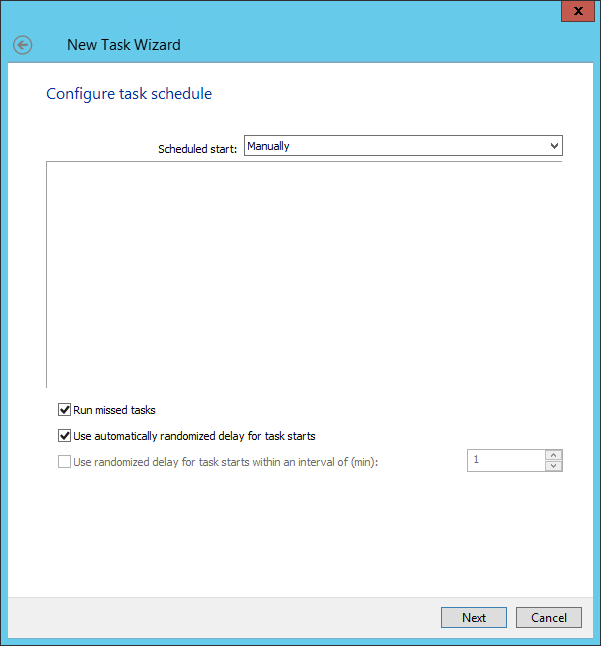
The New Task Wizard. Configure task schedule
- Specify the task name.
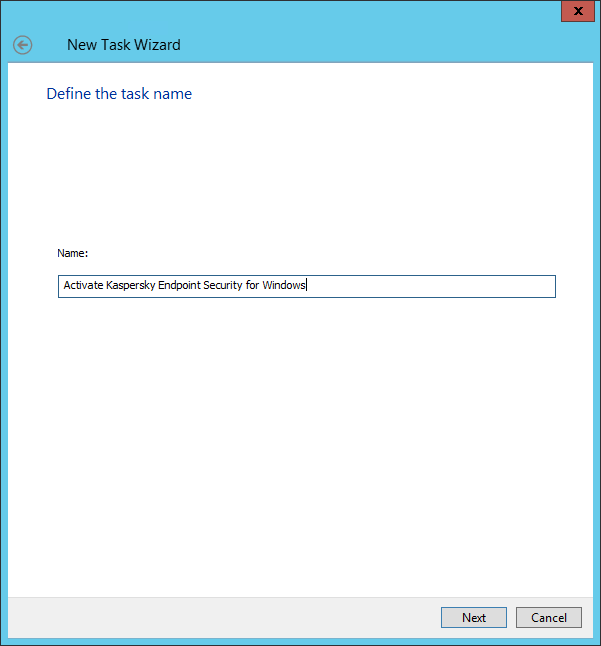
The New Task Wizard. Define the task name
Automatically distributing a license key to the computers
To distribute a key stored on the Kaspersky Security Center Administration Server to the computers:
- In the console tree, go to the Kaspersky Licenses node.
- In the Kaspersky Licenses workspace, right-click a license key to be distributed, and then select Properties.
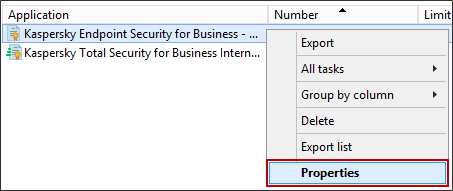
The context menu of the license key
- In the General section, select the Automatically distributed license key check box. Save your changes.
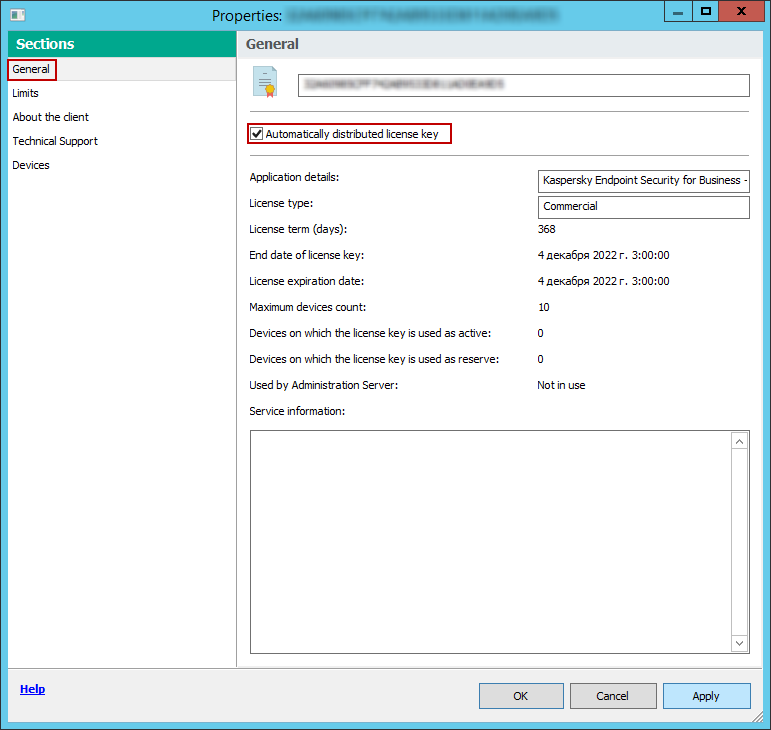
The window of the license key properties
As a result, the license key is automatically distributed to the computers. During automatic distribution of a license key as an active or a reserve key, the licensing limit on the number of computers (set in the key properties) is taken into account. If the licensing limit is reached, distribution of this key to computers ceases automatically. You can view the number of computers to which the key has been added and other data in the key properties in the Devices section.
Adding a key file to the Kaspersky Endpoint Security installation package
To add a key file to the Kaspersky Endpoint Security installation package:
- In the console tree, go to Advanced → Remote installation → Installation packages.
- In the Installation packages workspace, you can view installation packages that are downloaded to Kaspersky Security Center. Right-click an installation package from the list, and then select Properties.
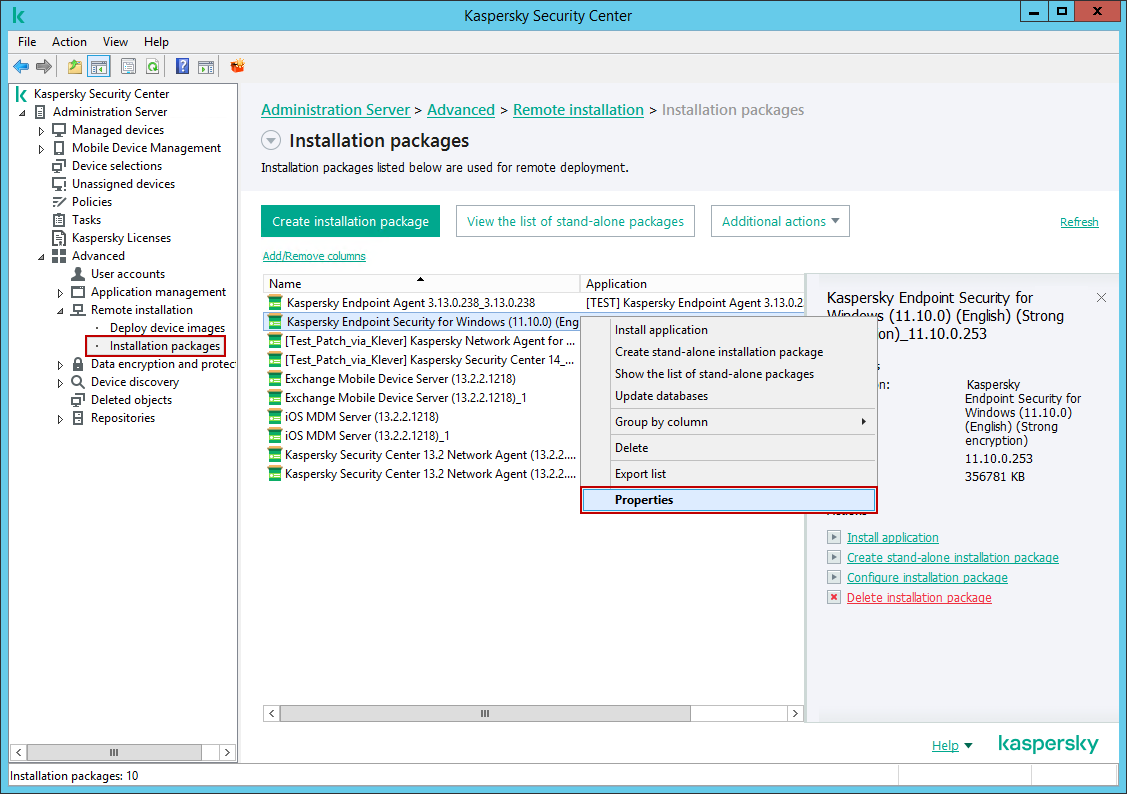
The Installation packages workspace
- Go to the License key section, and then click the Browse button. Select an available license key or click the Add button to add a new license key.
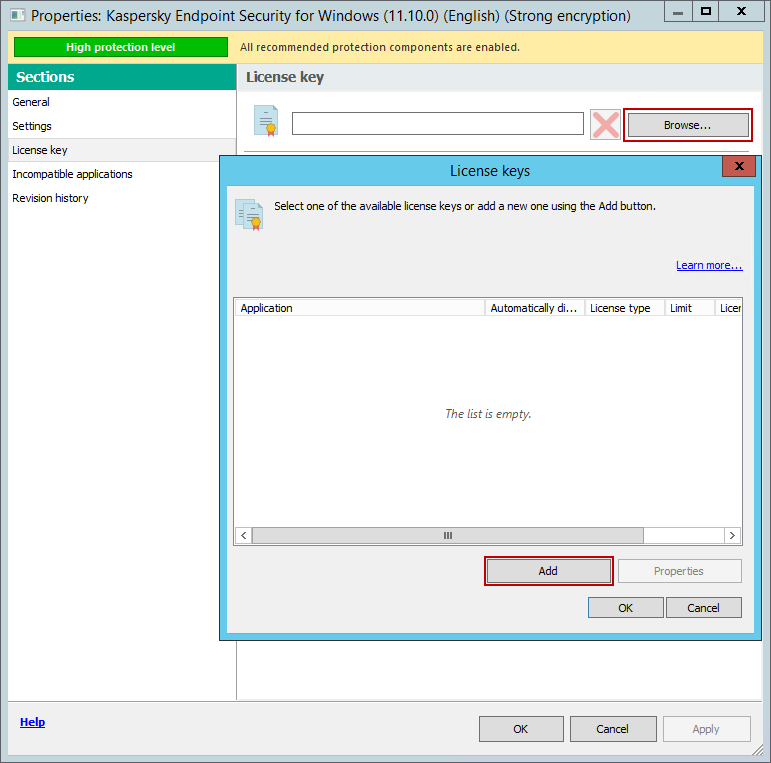
The window of the installation package properties
Local activation by using the Activation Wizard
To activate Kaspersky Endpoint Security by using the Activation Wizard:
- In the main Kaspersky Endpoint Security application window, go to the License section, and then click Activate the application using a new license.
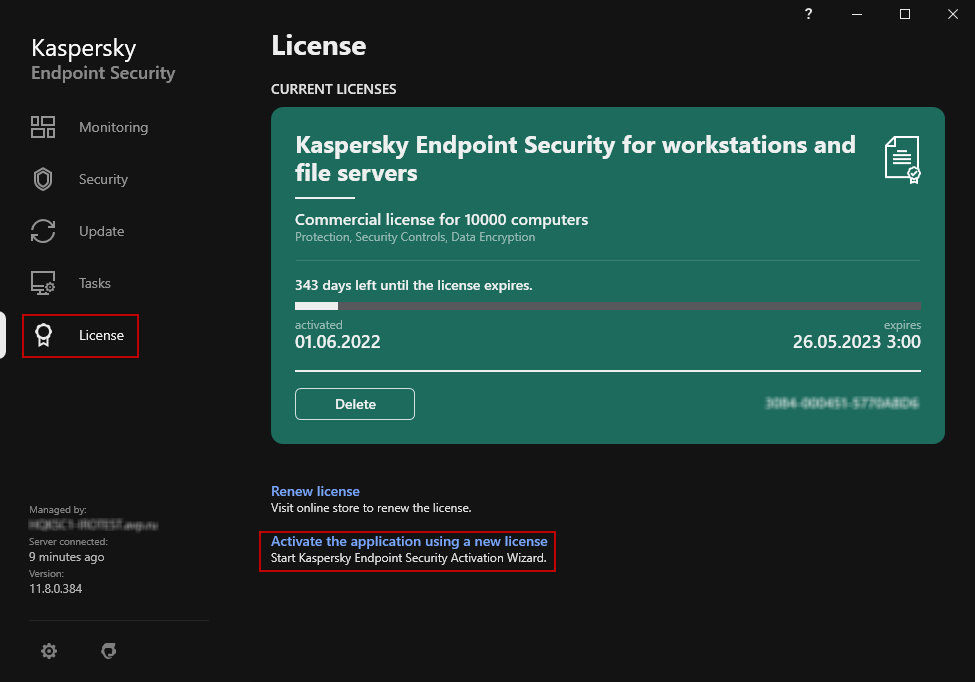
The License section of the Kaspersky Endpoint Security application's main window
- The Activation Wizard starts. Apply a key file or an activation code to activate the Kaspersky Endpoint Security.
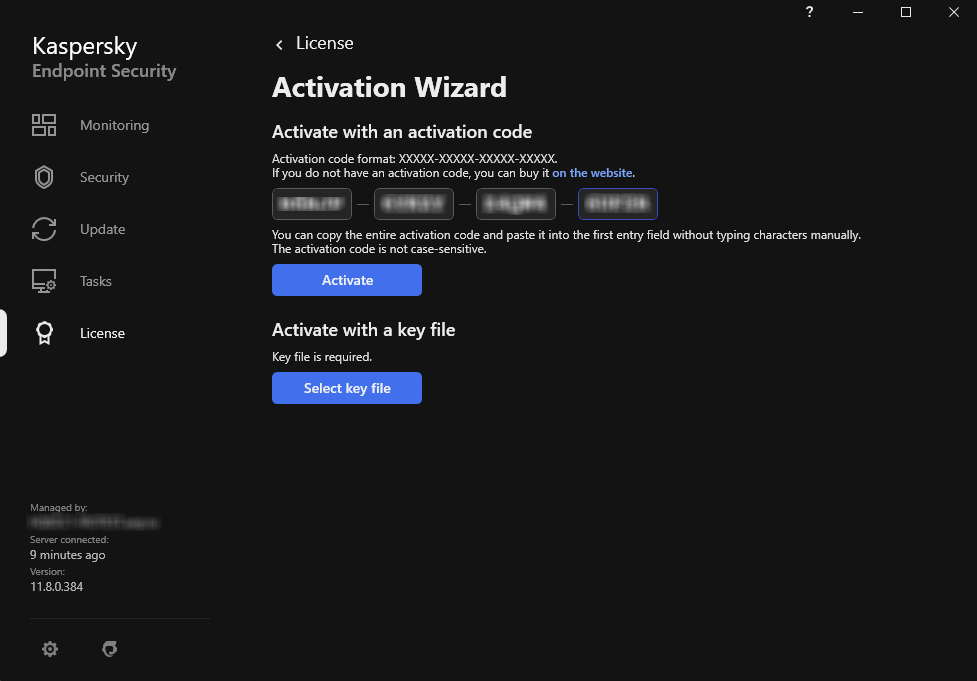
The Activation Wizard window