Using a gateway for connecting to the Administration Server
You can choose one of the options for using the gateway when connecting Kaspersky Secure Mail Gateway to the Administration Server of Kaspersky Security Center:
- Disable the use of the gateway
- Enable the use of the gateway
- Enable the use of Network Agent as a gateway
By default, the use of a gateway is disabled when connecting to the Administration Server, and the connection to Kaspersky Security Center is established directly.
To disable the use of the gateway for connecting Kaspersky Secure Mail Gateway to the Administration Server, do the following in the window of the wizard for configuring the connection of Kaspersky Secure Mail Gateway to Kaspersky Security Center:
- Select the Gw mode setting.
- Make sure that the value of the Gw mode setting is set to don't use.
- If the Gw mode setting has any other value, keep pressing the Enter key until the value of the Gw mode setting changes to don't use.
To enable the use of the gateway for connecting Kaspersky Secure Mail Gateway to the Administration Server, do the following in the window of the wizard for configuring the connection of Kaspersky Secure Mail Gateway to Kaspersky Security Center:
- Select the Gw mode setting.
- Keep pressing the Enter key until the value of the Gw mode setting changes to use gateway.
- Select the Gateway setting.
- Press Enter.
A window for entering the gateway address opens (see figure below).
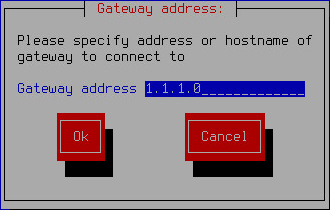
Entering the address of a gateway for connecting to the Administration Server
- Enter the DNS name or IP address of the gateway that you want to use for connecting to the Administration Server of Kaspersky Security Center.
- Click OK.
To enable the use of Network Agent as a gateway for connecting Kaspersky Secure Mail Gateway to the Administration Server, do the following in the window of the wizard for configuring the connection of Kaspersky Secure Mail Gateway to Kaspersky Security Center:
- Select the Gw mode setting.
- Keep pressing the Enter key until the value of the Gw mode setting changes to act as gateway.
Proceed to check the connection of Kaspersky Secure Mail Gateway to Kaspersky Security Center in the window of the wizard for configuring the connection of Kaspersky Secure Mail Gateway to Kaspersky Security Center.