Configuring the Event log
You can configure the Event log settings for a group of servers using a profile or for each server individually in the server settings.
By default, the Event log settings are defined by the profile that includes the protected server. To ensure that Kaspersky Anti-Virus uses the values configured in the server settings, clear the Use profile settings check box on the General settings tab in the Log settings section.
To configure the Event log:
- Select one of the following options:
- If you are configuring the Event log settings for a group of servers, select a profile.
- If you are configuring the Event log settings for a separate server, select a server.
- In the action panel click the Modify button and in the control panel select the General settings tab (see figure below).
If you are configuring the Event log for an individual server, clear the Use profile settings check box in the Log settings section. If the check box is selected, the Event log and statistics settings are not displayed. If you want the server to use the values set in the profile, select the Use profile settings check box.
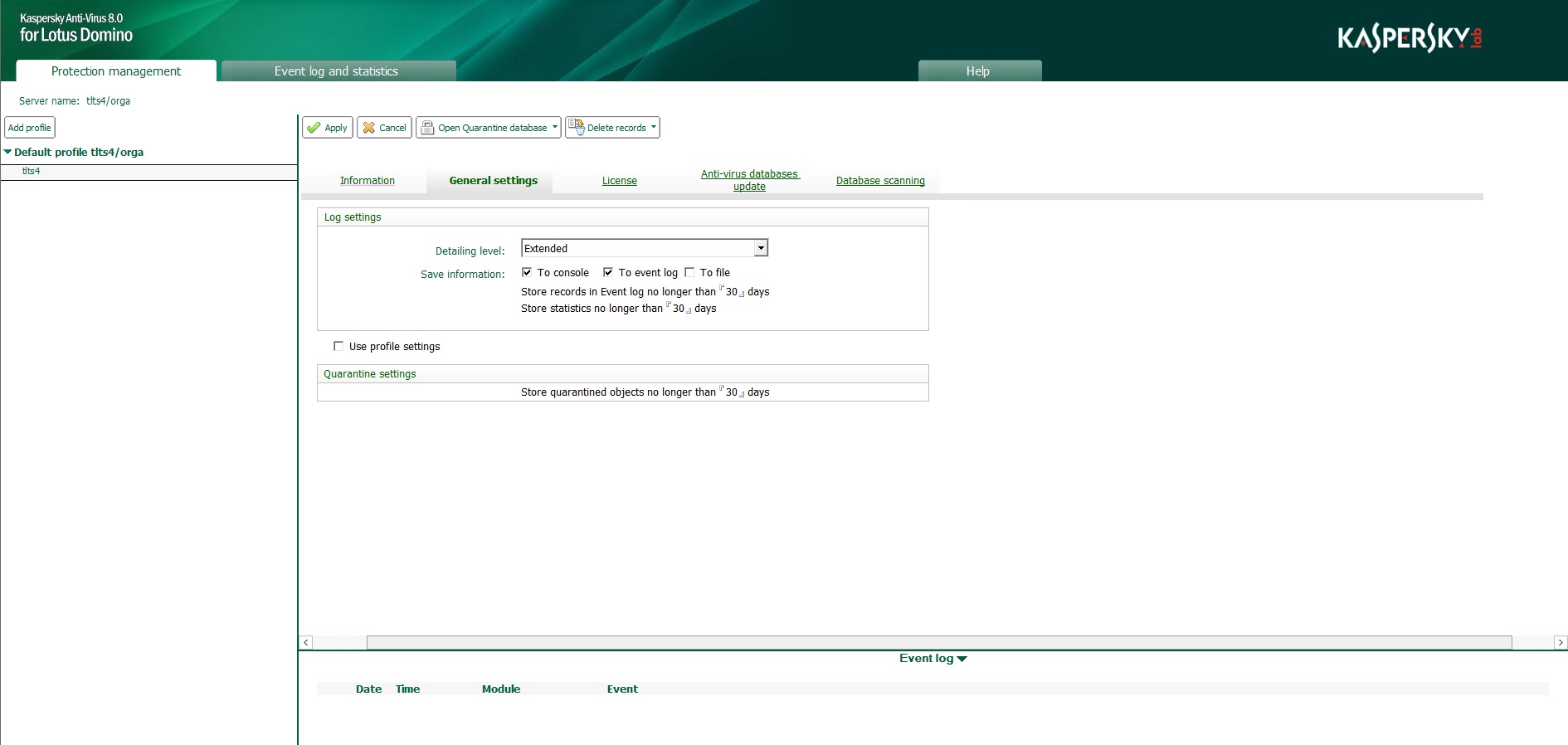
Configuring the Event log for a server
- In the Log settings section (see figure above), set the following values:
- In the Detailing level section, select the level of detail of information recorded in the Event log. To do so, select one of the following items in the dropdown list:
- Standard. Kaspersky Anti-Virus records Critical events and also important application events (such as Error connecting to the update source). This list item is selected by default. In the notes.ini file, the KAVDefaultLogLevel parameter value is set to 0.
- Advanced. Kaspersky Anti-Virus records Critical events pointing to vulnerability in the server's protection and problems in the application; information is recorded about the operation of all Kaspersky Anti-Virus modules. In the notes.ini file, the KAVDefaultLogLevel parameter value is set to 1.
- In the Save information section, specify the locations for storing information about recorded events. To do so, select the following check boxes:
- In the log Kaspersky Anti-Virus stores event information in the Event log and statistics database (kaveventslog.nsf). You can view the Event log via the Control Center database user interface.
The database kavquarantine.nsf is created in the Kaspersky Anti-Virus database catalog when the application is installed (the default catalog is kavdatabases).
- To console. Kaspersky Anti-Virus displays information about the operation of Kaspersky Anti-Virus on the Lotus Domino server console. Information is provided for the current application session. The detail level of the information is defined in the settings.
- To file. Kaspersky Anti-Virus stores event information in the text file of the log. By default, five cyclically rewritable log files are used with the name server(N).log, where N is the sequential number of the log. The log files are located on the protected server in the logs service directory and contain information only about this server.
The logs directory is created when the application is installed and is located at the following path: under Microsoft Windows operating systems – in the Lotus Domino server's directory of binary files (default path: C:\Program Files\IBM\Lotus\Domino\kavcommon); under Linux operating systems – in the Lotus Domino server's data directory (default path: /local/notesdata/kavcommon).
The size of log files is determined by the KAVLogFileSize in the notes.ini configuration file. To view the log files, use a standard text editor under Microsoft Windows or Linux.
In the server settings you can specify a different file to save information about Kaspersky Anti-Virus events. To do so, enter the name of the file in the File name field in which you want to save information about events. As a result, the file with the specified name is created in the logs service catalog. The file name cannot be changed using profile settings.
- In the log Kaspersky Anti-Virus stores event information in the Event log and statistics database (kaveventslog.nsf). You can view the Event log via the Control Center database user interface.
- In the Store records in Event log no longer than field, specify the time in days after which records on events will be automatically deleted from the Event log and statistics database (kaveventslog.nsf). The default storage time of information is 30 days.
- In the Detailing level section, select the level of detail of information recorded in the Event log. To do so, select one of the following items in the dropdown list:
- In the action panel, click the Apply button to save the changes. If you configure update settings for a group of servers, you can restore the default settings. To do so, click the Restore defaults button.