Connecting to Kaspersky Security Center Administration Server
When you start Kaspersky Security Integration Tool for MSP, the connection settings window opens. In this window, specify the settings to connect to Kaspersky Security Center Administration Server.
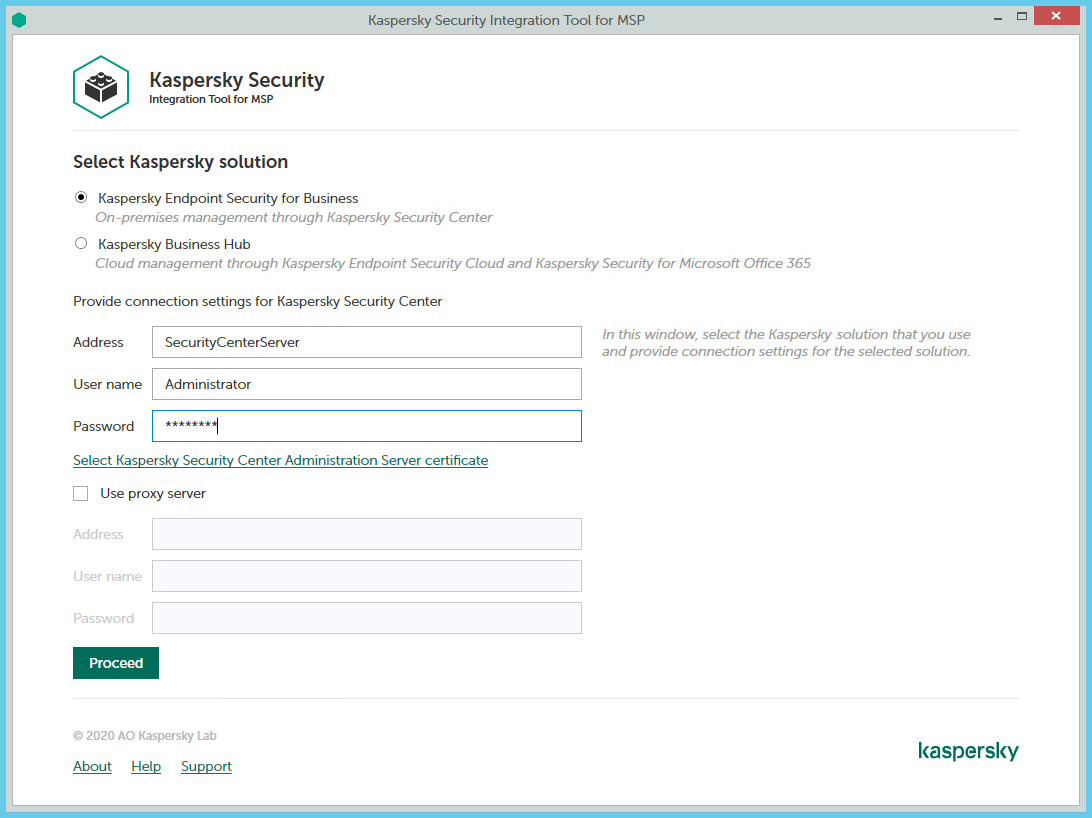
Connecting to Kaspersky Security Center Administration Server
To connect to Kaspersky Security Center Administration Server:
- In the Start menu, select Kaspersky Security Integration Tool for MSP.
- In the window that opens, select the Kaspersky Endpoint Security for Business solution to connect to Kaspersky Security Center Administration Server.
- You can connect to Kaspersky Security Center Administration Server in one of the following ways:
- By providing the connection parameters for the computer on which the Administration Server is installed.
If you selected this method of connection, specify the following connection settings. None of the fields can be blank.
- Address—Address of the computer on which the Administration Server is installed. You can specify this value as an IP address or as a domain name of the computer.
- User name—User name to connect to the computer on which the Administration Server is installed, that is, to the computer whose address you specified in the Address field.
- Password—Password to connect to the computer, on which the Administration Server is installed, that is, to the computer whose address you specified in the Address field.
- By selecting the Administration Server certificate.
In this case, you do not have to provide the connection parameters for the computer on which the Administration Server is installed. Kaspersky Security Integration Tool for MSP uses the certificate of Kaspersky Security Center Administration Server to connect to this Administration Server. Usage of the certificate guarantees that Kaspersky Security Integration Tool for MSP connects to the Administration Server from which the certificate was downloaded.
The Administration Server certificate is created automatically during installation of the Administration Server and is stored in the %ProgramData%\Application Data\KasperskyLab\adminkit\1093\cert folder on the computer that has Administration Server installed. Before starting to use the Administration Server certificate for authentication, copy the certificate file, klserver.cer, to the computer on which Kaspersky Security Integration Tool for MSP is installed.
- By providing the connection parameters for the computer on which the Administration Server is installed.
To use Administration Server certificate:
- Click the Select Kaspersky Security Center Administration Server certificate link.
- In the window that opens, select the Use a certificate check box, click Browse, and then navigate to the certificate file.
- Click OK to start using the selected certificate for connection.
- If you want to establish the connection to the Administration Server through a proxy server, select the Use proxy server check box. By default, this check box is cleared.
If you selected the Use proxy server check box, provide the following proxy-server settings:
- Address—Network address of the proxy server. Provide the address as a full domain name of the proxy server.
- User name—User name to connect to the proxy server.
- Password—Password to connect to the proxy server.
- Click the Proceed button to connect to the Administration Server using the specified settings.
The system validates the provided settings and connects to the Administration Server.