Creating encrypted packages
To protect your data when sending files to users outside the corporate network, you can use encrypted packages. Encrypted packages can be convenient for transferring large files on removable drives, as email clients have file size restrictions.
Before creating encrypted packages, Kaspersky Endpoint Security will prompt the user for a password. To reliably protect the data, you can enable password strength check and specify password strength requirements. This will prevent users from using short and simple passwords, for example, 1234.
How to enable password strength check when creating encrypted archives in the Web Console
You can create encrypted packages on computers with Kaspersky Endpoint Security installed with File Level Encryption available.
When adding a file to the encrypted package whose contents reside in OneDrive cloud storage, Kaspersky Endpoint Security downloads the contents of the file and performs encryption.
To create an encrypted package:
- In any file manager, select the files or folders that you want to add to the encrypted package. Right-click to open their context menu.
- In the context menu, select New encrypted package (see figure below).
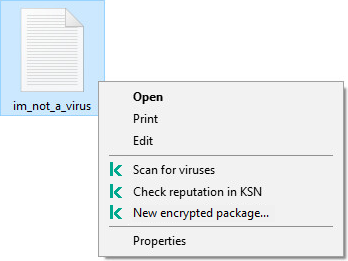
Creating an encrypted package
- In the window that opens, specify the password and confirm it.
The password must meet the complexity criteria specified in the policy.
- Click Create.
The encrypted package creation process starts. Kaspersky Endpoint Security does not perform file compression when it creates an encrypted package. When the process finishes, a self-extracting password-protected encrypted package (an executable file with .exe extension – ![]() ) is created in the selected destination folder.
) is created in the selected destination folder.
To access files in an encrypted package, double-click it to start the Unpacking Wizard, then enter the password. If you forgot or lost your password, it is not possible to recover it and access the files in the encrypted package. You can recreate the encrypted package.
