How to collect diagnostic information in Kaspersky Security for Linux Mail Server
Latest update: August 24, 2023
ID: 15995
This article concerns Kaspersky Security 10.0 for Linux Mail Server (version 10.0.0.7427).
If you experience any issues with Kaspersky Security 10.0 for Linux Mail Server, Kaspersky technical support engineers may ask you to send them an archive with diagnostic information. This archive will help to detect when an error occurs.
To create this archive, you need the Get diagnostic information permission.
To create the archive with the diagnostic information, do the following:
- In the main application window, go to Nodes and click Get diagnostic information.
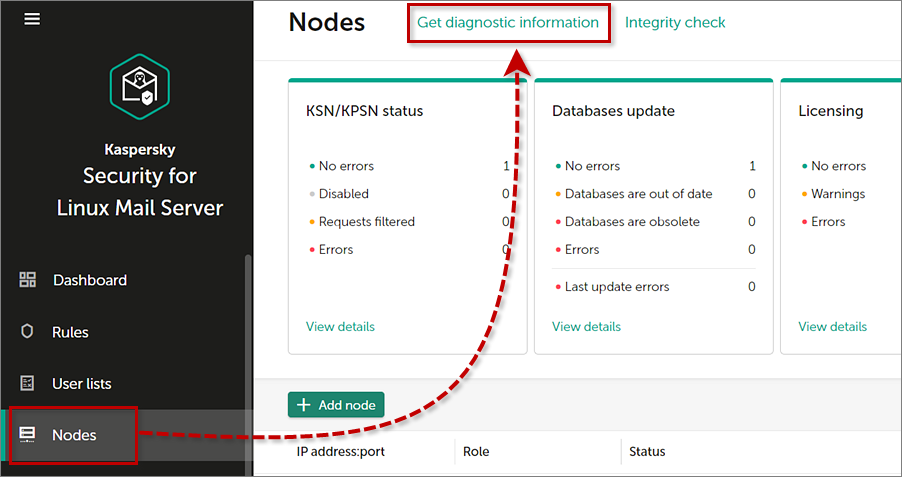
- Click Diagnostic level: Debug.
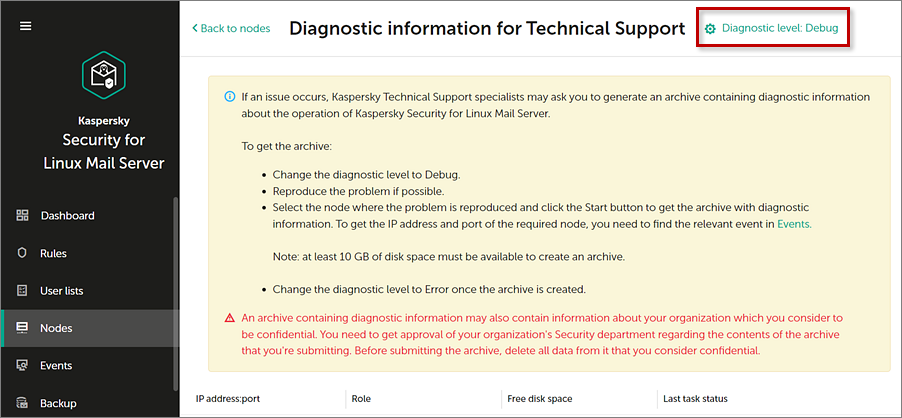
- Select Debug and click Save.
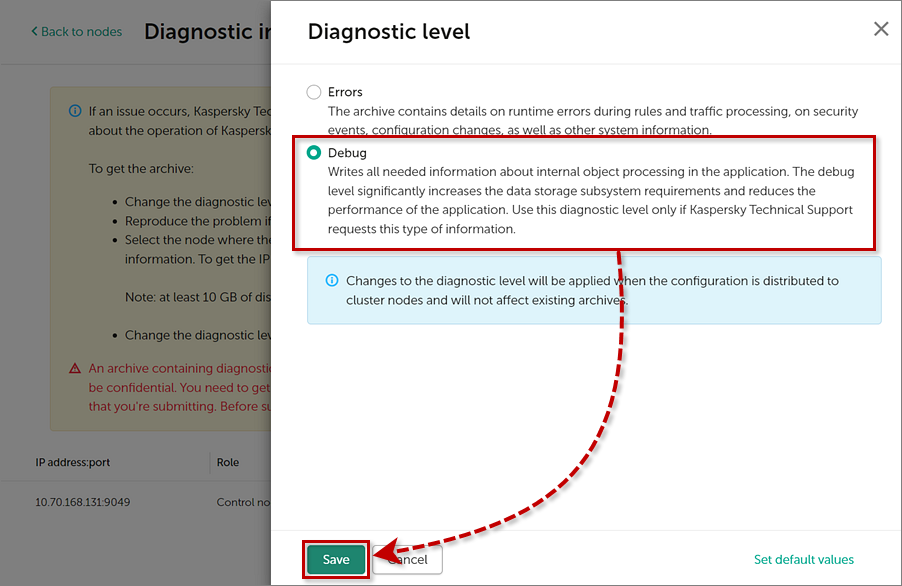
- In the table, select the node for which you want to collect the diagnostic information. Click Start.
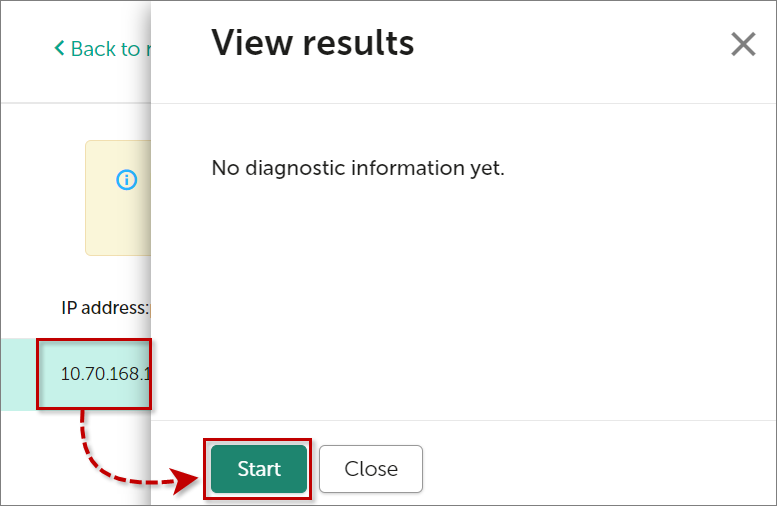
- Wait until the archive is created. Click
 to download this archive.
to download this archive.
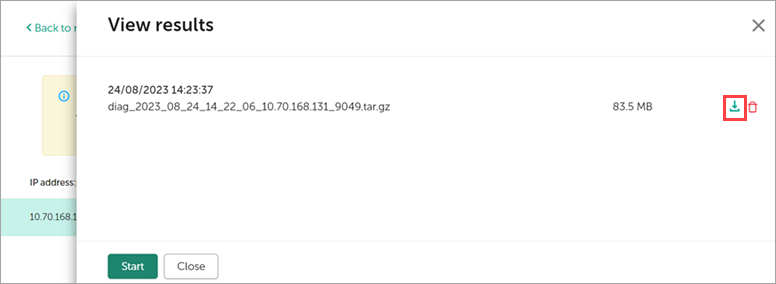
- If you want to remove the archive, click
 → ОК.
→ ОК.
Submit a request to Technical Support through Kaspersky CompanyAccount. Attach the created archive to your request.
