Step 1. Installing Kaspersky CyberTrace App (single-instance deployment)
Step 1. Installing Kaspersky CyberTrace App (single-instance deployment)
April 11, 2024
ID 165676
This section describes the process of installing Kaspersky CyberTrace App.
Kaspersky CyberTrace App is installed from the %service_dir%/integration/splunk/Kaspersky-CyberTrace-App-for-Splunk.tar.gz file.
Installing the app
To install Kaspersky CyberTrace App:
- In Splunk Web, go to the home page.
- On the home page, click the Manage Apps button.
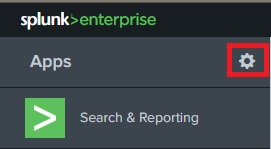
Manage Apps button
- On the Apps page, click the Install app from file button.

Install app from file button
- In the Upload an app window, click Choose File and select the Kaspersky CyberTrace App application file.
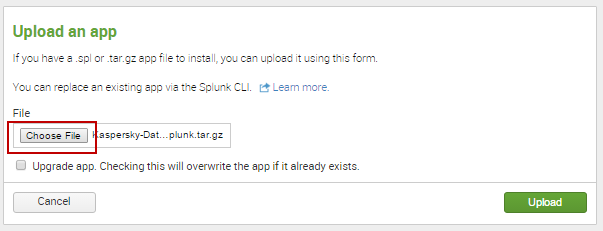
Choose File button
- In the Upload an app window, click the Upload button.
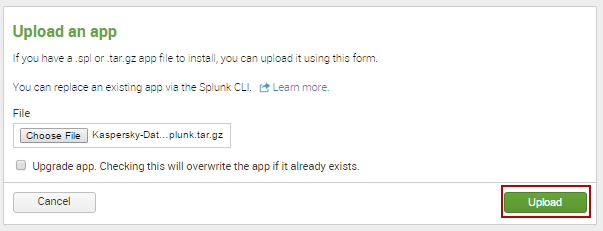
Upload button
- In the Restart required window, click the Restart Splunk button.
This step can be skipped, depending on the Splunk version. If Splunk does not display the Restart required window, skip this step.

Restart Splunk button
- When Splunk starts again, the Apps page will open with information about the successful installation of Kaspersky CyberTrace App. Kaspersky CyberTrace App will appear in the list of apps on the Splunk home page.
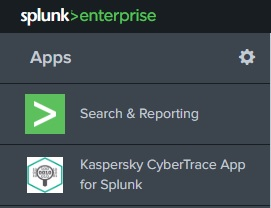
Kaspersky CyberTrace App for Splunk in the list of apps
Did you find this article helpful?
What can we do better?
Thank you for your feedback! You're helping us improve.
Thank you for your feedback! You're helping us improve.
