How to set up the Web Anti-Virus component in Kaspersky Total Security 19
Latest update: October 29, 2018
ID: 14351
How to enable or disable Web Anti-Virus
- In the main window of Kaspersky Total Security, click
 .
.
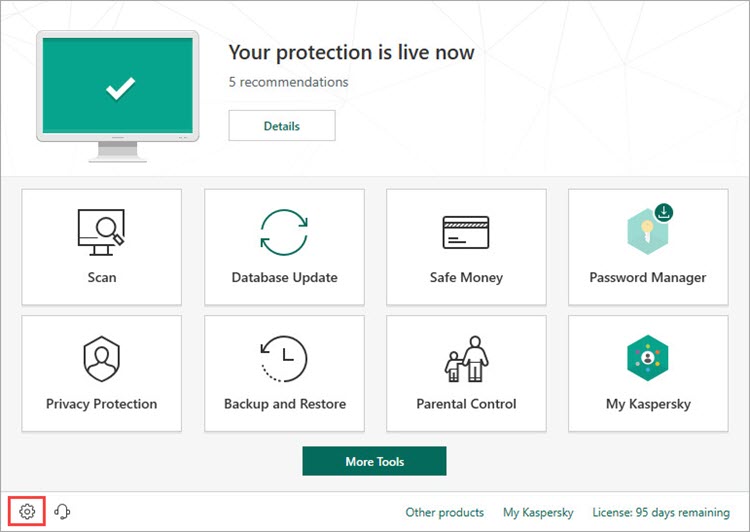
- To learn how to open the main application window, see this article.
- Go to the Protection section.
- Enable or disable Web Anti-Virus using the switch on the right.
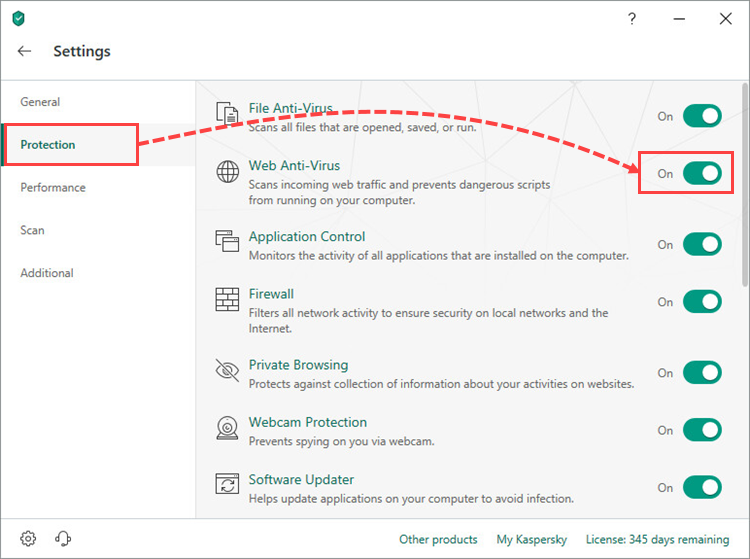
Web Anti-Virus will be enabled or disabled.
How to select the protection mode
There are two protection modes in Kaspersky Total Security:
- Interactive protection mode. The application notifies you about all potential threats to the operating system and prompts you to either allow or block actions.
- Automatic protection mode. The application automatically takes the recommended action when it detects a potential threat.
By default, when Kaspersky Total Security detects a threat, it automatically takes the action determined by Kaspersky Lab experts. You can disable automatic actions and enable notifications about threats in the application settings:
- In the main window of Kaspersky Total Security, click
 .
.
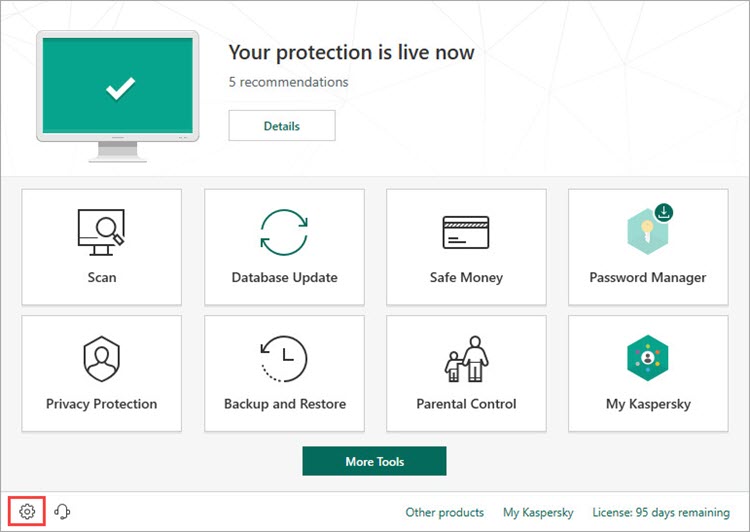
- To learn how to open the main application window, see this article.
- Go to the General section.
- In the General section, select or clear the checkbox Perform recommended actions automatically. By selecting the checkbox, you enable the automatic protection mode. By clearing the checkbox, you enable the interactive protection mode.
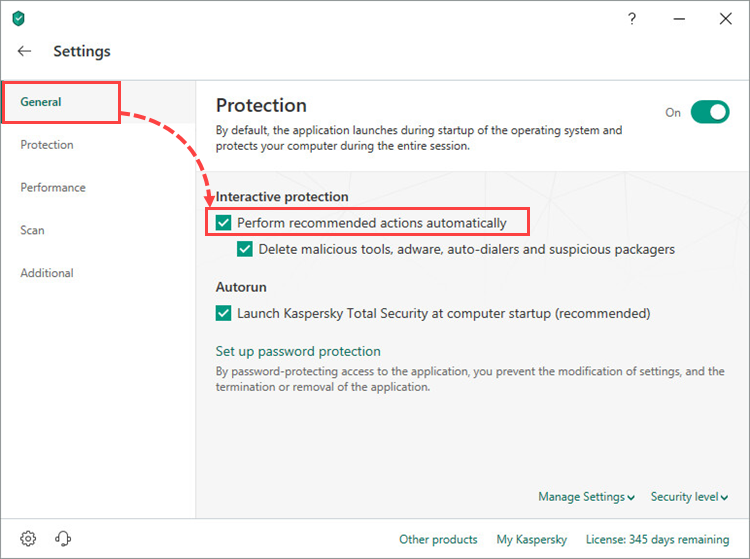
The selected mode will be enabled.
How to select an action to be taken when a threat is detected
- In the main window of Kaspersky Total Security, click
 .
.
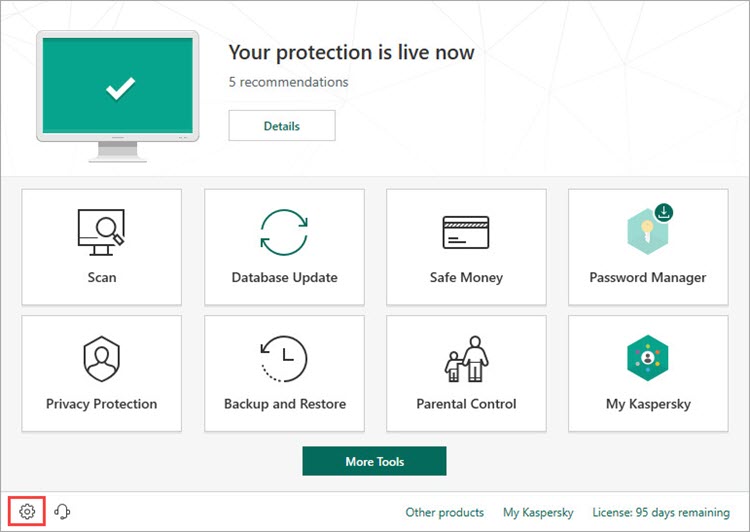
- To learn how to open the main application window, see this article.
- Go to the Protection section and click Web Anti-Virus.
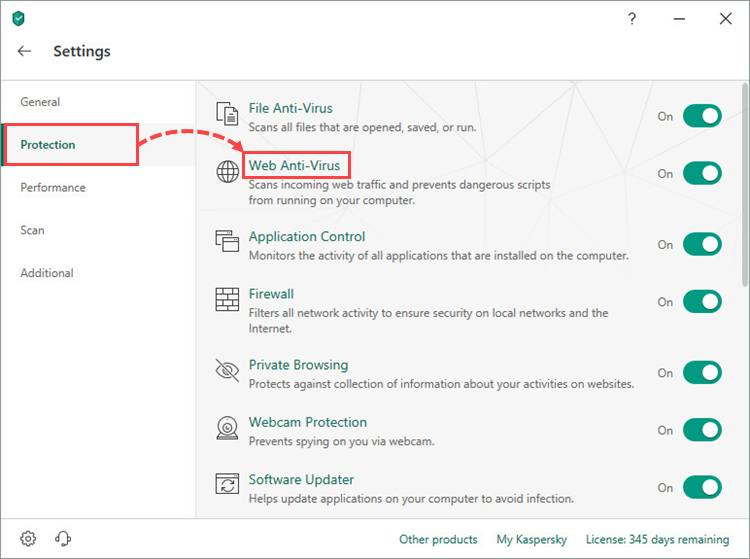
- In the Security level section, select a level:
- High. Suitable for active Internet users. It ensures maximum protection of the computer, but reduces its operating speed. We recommend configuring the settings to improve the computer's speed.
- Recommended. Set by default. It ensures optimal protection and operating speed of the computer.
- Low. Suitable for those who rarely use the Internet. It ensures minimal protection of the computer, but does not reduce its operating speed. Before selecting this level, perform a full scan of your computer.
- In the Action on threat detection drop-down menu, select.
- Select action automatically. The application automatically takes the recommended action when it detects a potential threat.
- Prompt on detection. The application will inform you about suspicious activity and prompt you to either block or allow it. This option is available if interactive protection mode is selected.
- Block. The application will block a dangerous object and display a message about an infection.
- Allow. Web Anti-Virus will allow the object to be opened or downloaded, and then will check it for viruses.
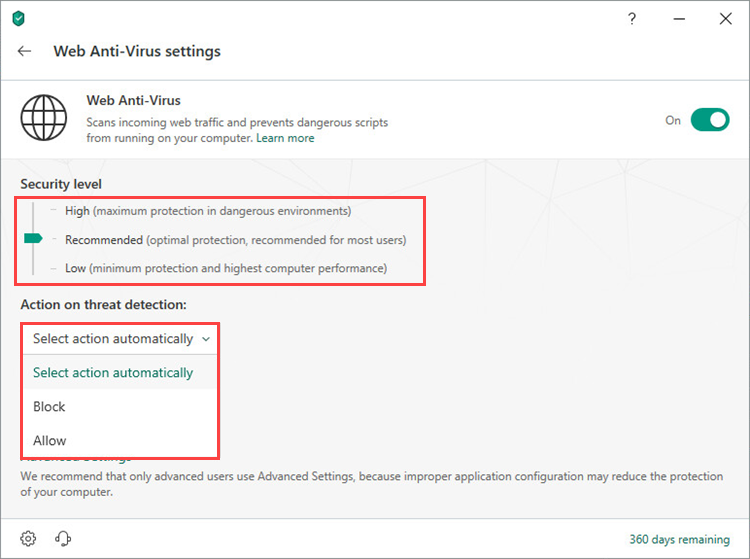
When the application detects a potential threat, it will perform the action that you have set.
How to adjust advanced settings
- In the main window of Kaspersky Total Security, click
 .
.
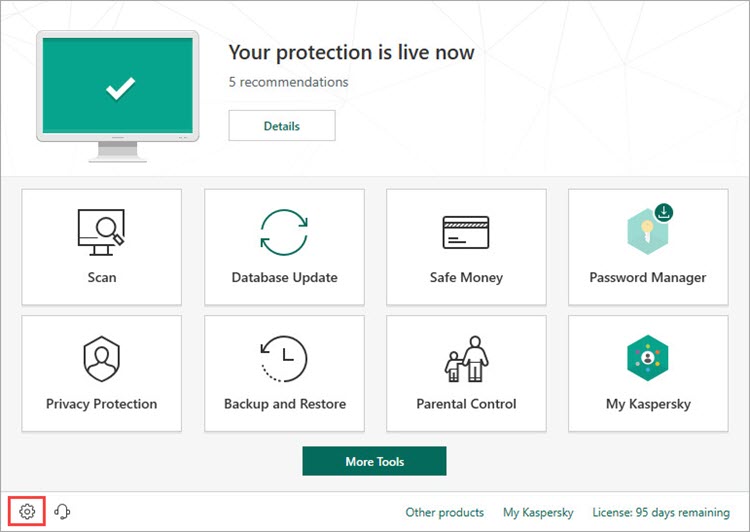
- To learn how to open the main application window, see this article.
- Go to the Protection section and click Web Anti-Virus.
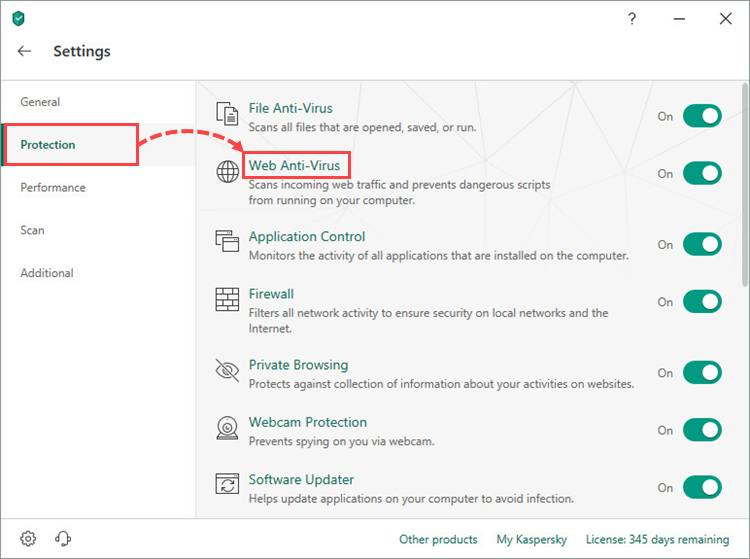
- Click Advanced Settings.
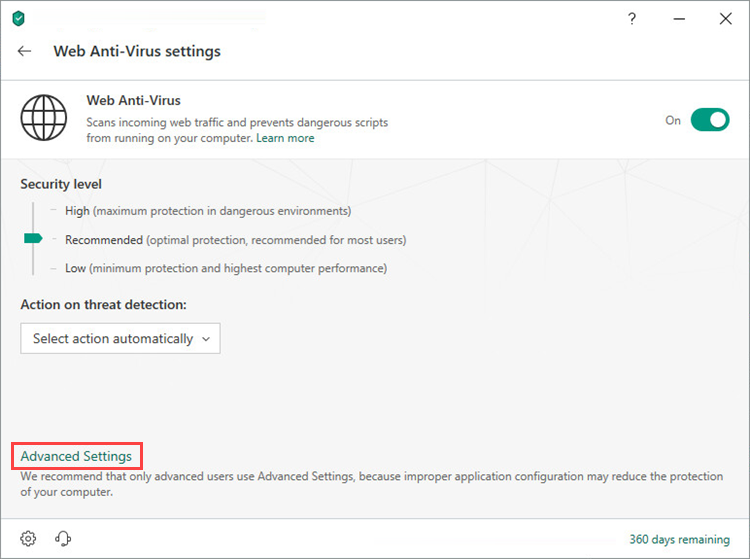
- Automatically activate Kaspersky Protection extension in browsers. To enable this setting, select the checkbox.
- Enable URL Advisor to check links on websites:
- Select Check URLs → On all websites except those specified → Manage exclusions and add the websites on which links do not need to be checked.
- Select Check URLs → On specified websites only → Configure checked websites and add websites. The application will only scan links on those websites.
- Click Configure URL Advisor to select the links and website categories to scan.
- Click Configure trusted URLs and add websites that you trust. The application will not scan them.
- Select URL databases that must be used to perform an additional scan.
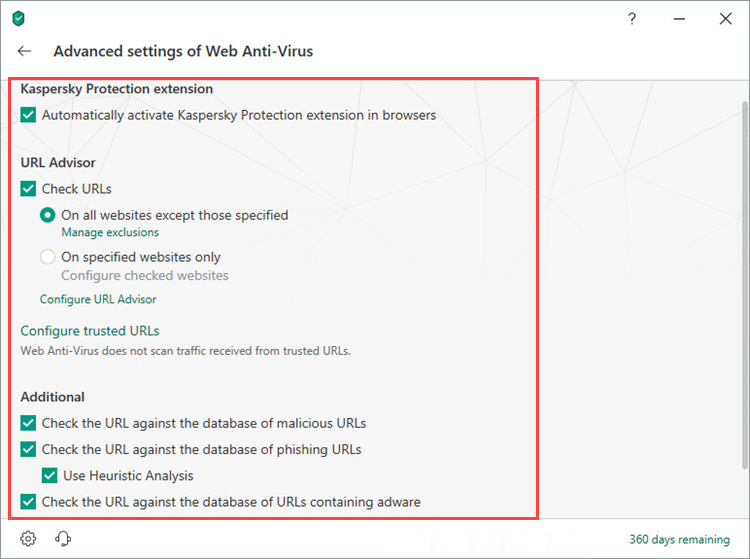
Links and websites will be scanned according to the settings that you have configured.
