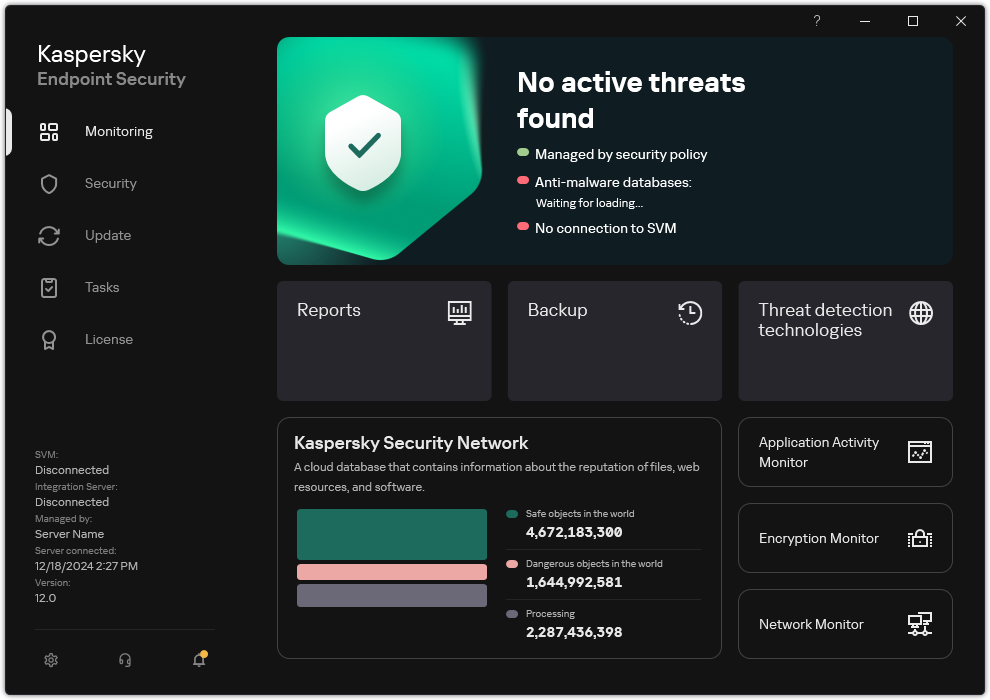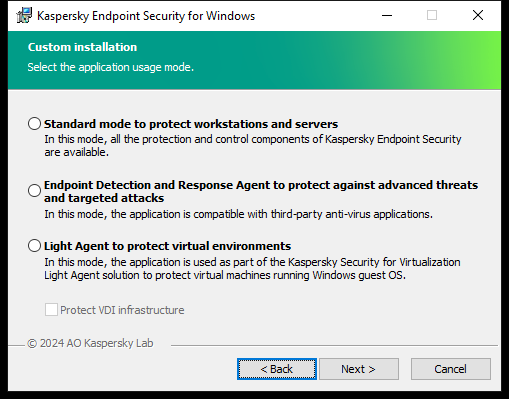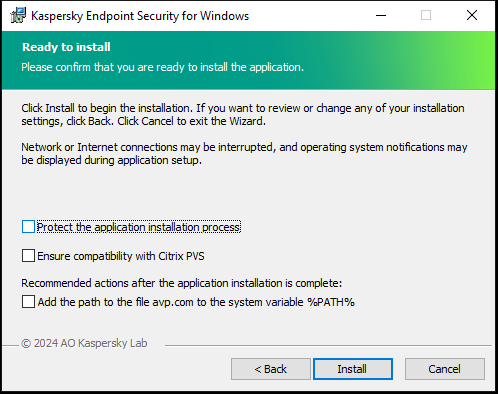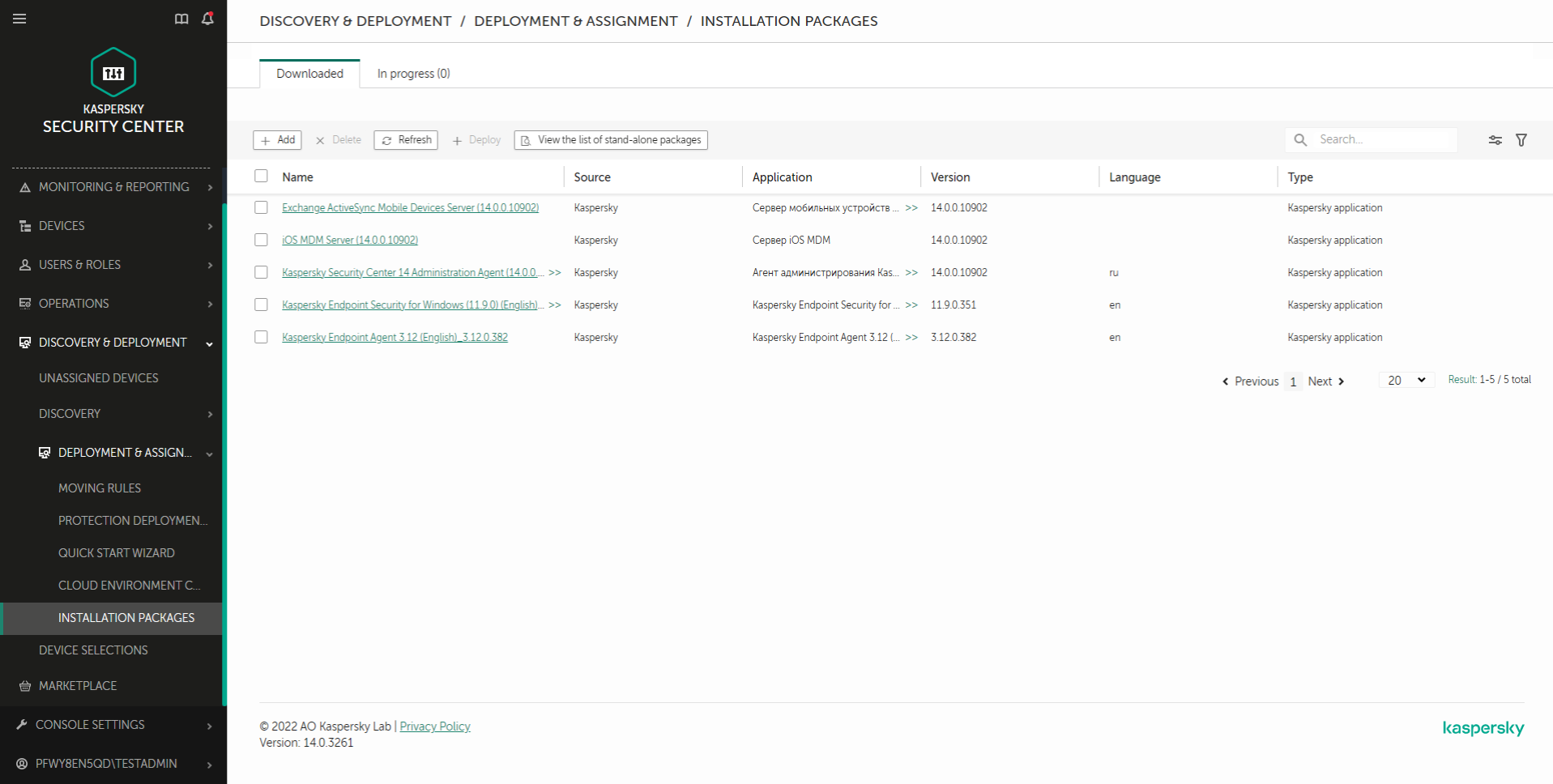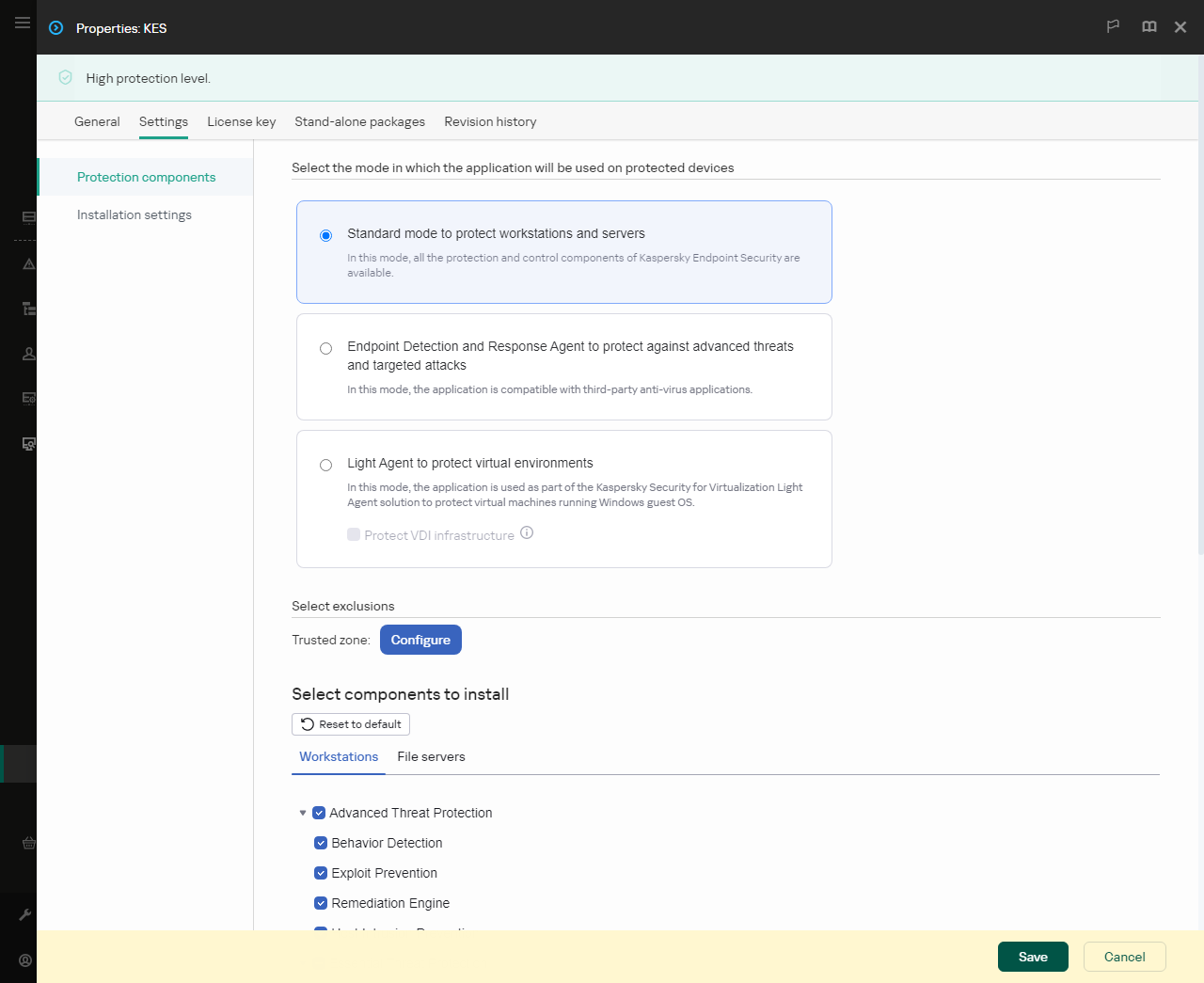Installing Light Agent
Installing the application in Light Agent mode is the same as in Standard mode. Before installing Light Agent on a virtual machine, you must make sure the Kaspersky Security Center Network Agent is installed. Network Agent facilitates interaction between the Administration Server and a virtual machine.
Light Agent can be installed on a virtual machine in one of the following ways:
- Remotely using Kaspersky Security Center.
- Locally using the Setup Wizard.
- Locally using the command line.
To install Light Agent, you must select the appropriate configuration in installation package settings or in Setup Wizard.
When installing Light Agent, we recommend selecting predefined exclusions and trusted applications for the relevant virtual environment. Predefined scan exclusions and trusted applications help you quickly set up the application and avoid virtual environment compatibility problems. You can also configure predefined scan exclusions and trusted applications after the installation, in the policy.
When installing Light Agent on persistent virtual machines, you may need to alter the Sensor ID generation algorithm. Sensor ID is used in the Kaspersky Anti Targeted Attack Platform solution to identify computers that send telemetry to the server. To create a unique Sensor ID, set EnableUniqueSensorID=1 when installing the application on the command line.
How to install Light Agent using the Setup Wizard
- Copy the distribution kit folder to the virtual machine.
- Run setup_kes.exe.
The Setup Wizard starts.
Configuration of Kaspersky Endpoint Security
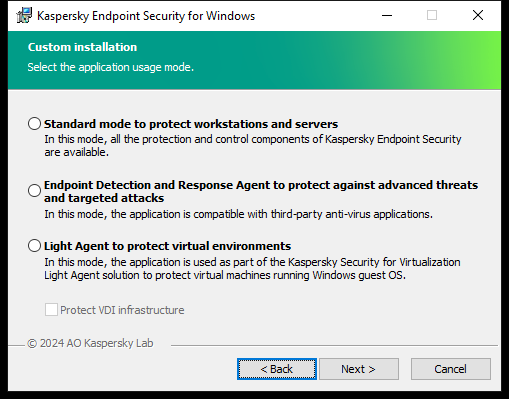
Choosing the configuration of the application
Select the Light Agent to protect virtual environments configuration. This configuration is intended for the application that is used as part of the Kaspersky Security for Virtualization Light Agent solution. Light Agent must be installed on each virtual machine that needs to be protected using the solution. In this configuration, you cannot use Data Encryption components or Adaptive Anomaly Control. If you are installing Light Agent on a virtual machine template that will be used to create nonpersistent virtual machines, select the Protect VDI infrastructure check box (VDI stands for Virtual Desktop Infrastructure). The VDI protection mode helps optimize the performance of Kaspersky Endpoint Security on nonpersistent virtual machines. In this mode, Light Agent declines application updates that require restarting the virtual machine. When receiving application updates that require a restart, Light Agent generates an event about needing to update the template of the protected virtual machines.
Kaspersky Endpoint Security components
Select the components that you want to install (see figure below). You can change the available application components after the application is installed. To do so, you need to run the Setup Wizard again and choose to change the available components.
Advanced settings
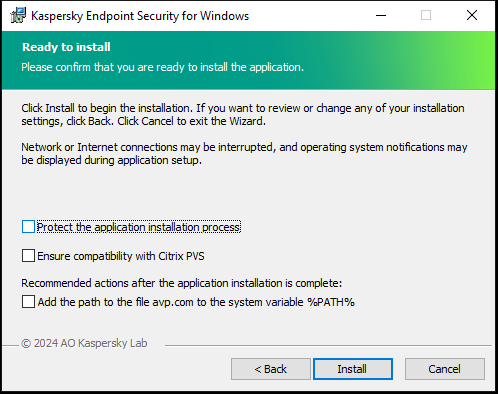
Advanced application installation settings
Protect the application installation process. Installation protection includes protection against replacement of the distribution package with malicious applications, blocking access to the installation folder of Kaspersky Endpoint Security, and blocking access to the system registry section containing application keys. However, if the application cannot be installed (for example, when performing remote installation with the help of Windows Remote Desktop), you are advised to disable protection of the installation process.
Ensure compatibility with Citrix PVS. You can enable support of Citrix Provisioning Services to install Kaspersky Endpoint Security to a virtual machine.
Add the path to the file avp.com to the system variable %PATH%. You can add the installation path to the %PATH% variable for convenient use of the command line interface.
How to install Light Agent using the command line
- Run the command line interpreter (cmd.exe) as an administrator.
- Go to the folder where the Kaspersky Endpoint Security distribution package is located.
- Run the following command:
setup_kes.exe /pEULA=1 /pPRIVACYPOLICY=1 /pKSN=1 /pLIGHTAGENTMODE=1 [/pVDI=1] [/s]
or
msiexec /i <distribution kit name> EULA=1 PRIVACYPOLICY=1 KSN=1 LIGHTAGENTMODE=1 [VDI=1] [/qn]
The VDI option enables the VDI (Virtual Desktop Infrastructure) protection mode. The VDI protection mode helps optimize the performance of Kaspersky Endpoint Security on nonpersistent virtual machines. In this mode, Light Agent declines application updates that require restarting the virtual machine. When receiving application updates that require a restart, Light Agent generates an event about needing to update the template of the protected virtual machines. By default, the VDI protection mode is disabled.
As a result, Light Agent is installed on the virtual machine with the default set of components. You can edit the set of components and specify advanced setting using the setup.ini file. You can also specify installation settings on the command line.
How to install Light Agent using the Administration Console (MMC)
- Open the Kaspersky Security Center Administration Console.
- In the console tree, select the Advanced → Remote installation → Installation packages folder.
This opens a list of installation packages that have been downloaded to Kaspersky Security Center.
- Open the properties of the Kaspersky Endpoint Security for Windows installation package.
If necessary, create a new installation package.
- Go to the Settings section.
- Select the Light Agent to protect virtual environments configuration. This configuration is intended for the application that is used as part of the Kaspersky Security for Virtualization Light Agent solution. Light Agent must be installed on each virtual machine that needs to be protected using the solution. In this configuration, you cannot use Data Encryption components or Adaptive Anomaly Control. If you are installing Light Agent on a virtual machine template that will be used to create nonpersistent virtual machines, select the Protect VDI infrastructure check box (VDI stands for Virtual Desktop Infrastructure). The VDI protection mode helps optimize the performance of Kaspersky Endpoint Security on nonpersistent virtual machines. In this mode, Light Agent declines application updates that require restarting the virtual machine. When receiving application updates that require a restart, Light Agent generates an event about needing to update the template of the protected virtual machines.
- Select the components that you want to install.
You can change the available application components after the application is installed.
- Configure the trusted zone. Select predefined scan exclusions and trusted applications for the virtual environment in which you are installing the application.
Predefined scan exclusions and trusted applications help you quickly set up the application and avoid virtual environment compatibility problems.
- Save your changes.
- Create a remote installation task. In task properties, select the installation package you created.
How to install Light Agent using Web Console
- In the main window of the Web Console, select Discovery & deployment → Deployment & assignment → Installation packages.
This opens a list of installation packages that have been downloaded to Kaspersky Security Center.
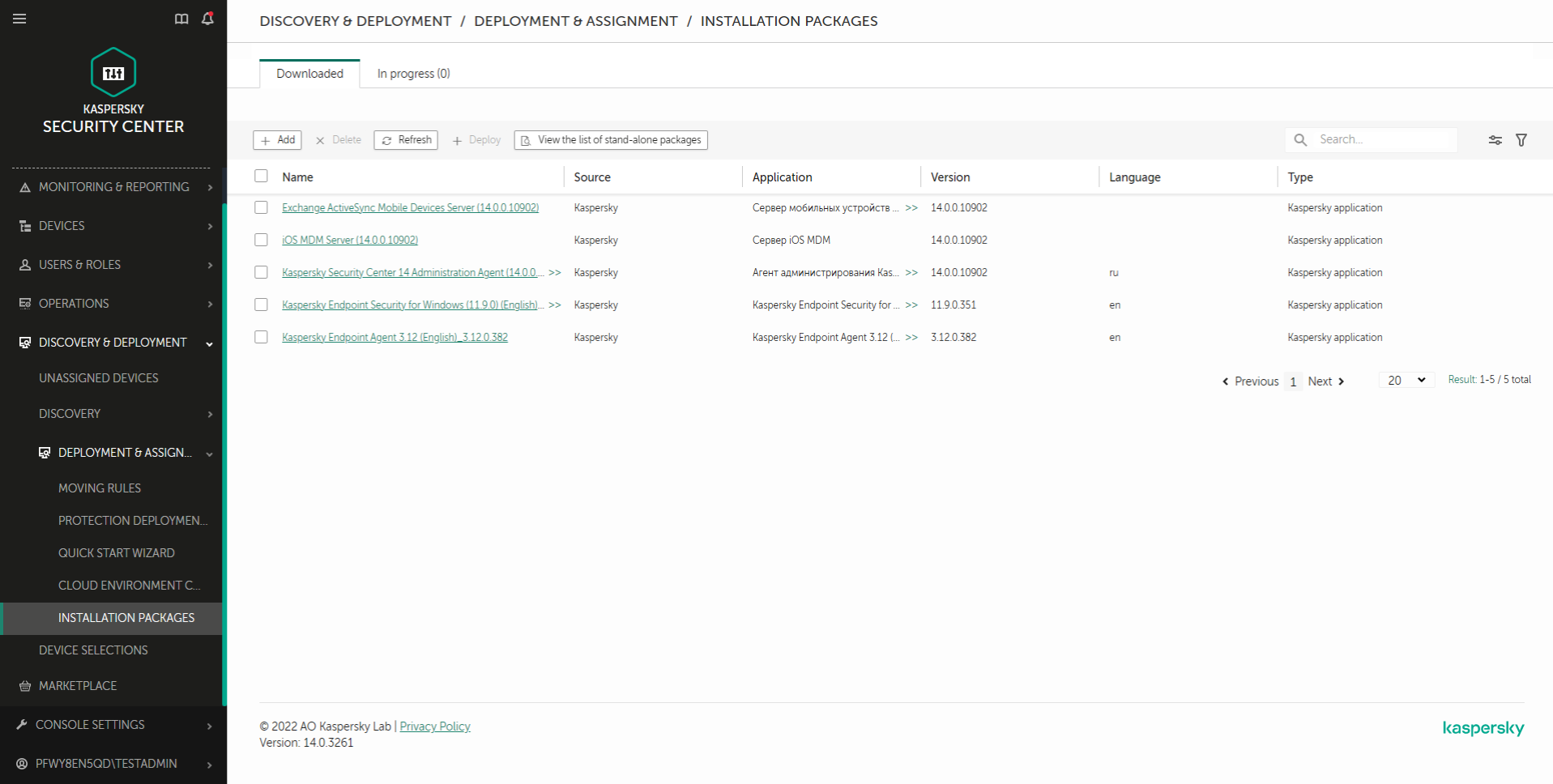
List of installation packages
- Open the properties of the Kaspersky Endpoint Security for Windows installation package.
If necessary, create a new installation package.
- Select the Settings tab.
- Go to the Protection components section.
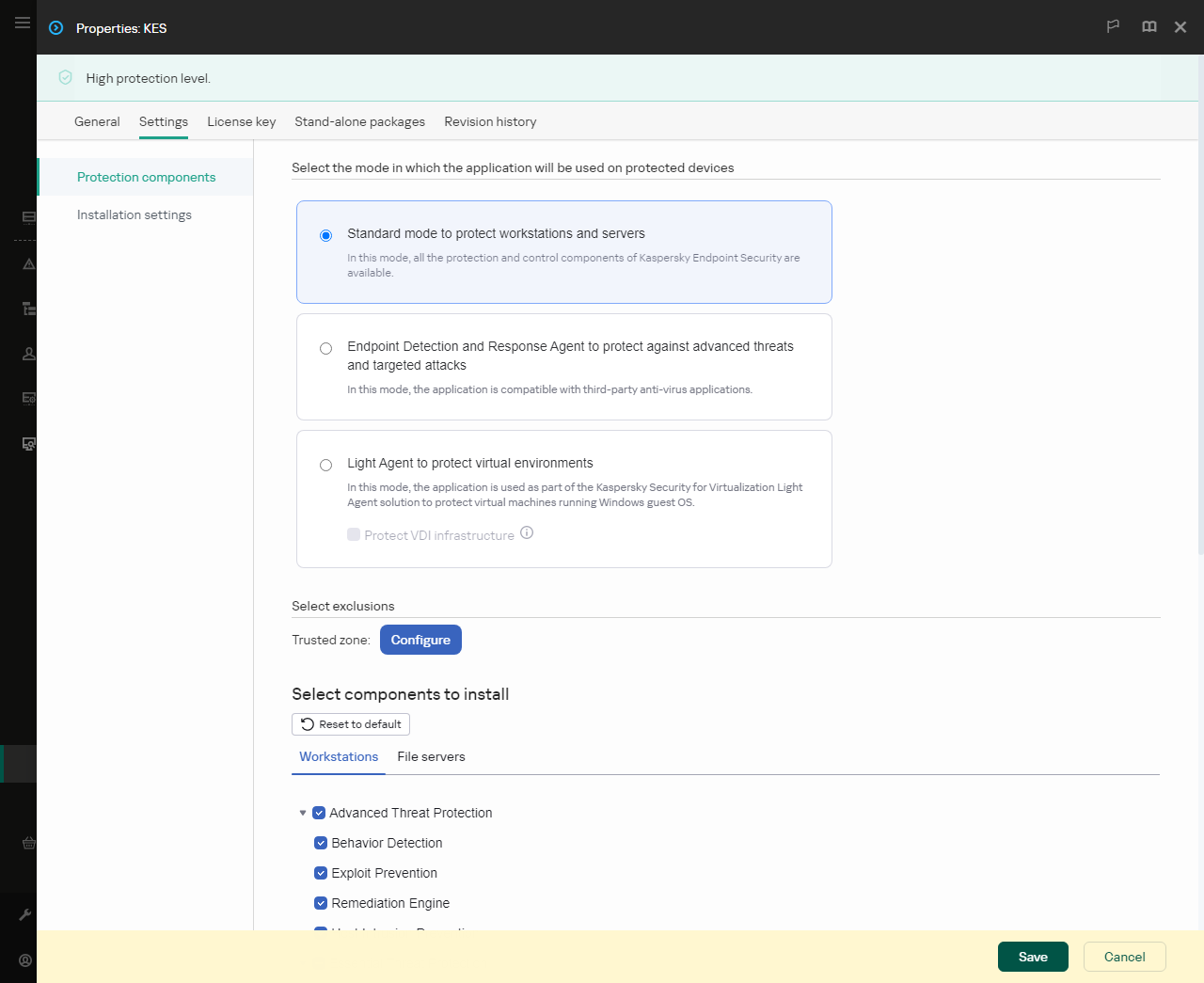
Components included in the installation package
- Select the Light Agent to protect virtual environments configuration. This configuration is intended for the application that is used as part of the Kaspersky Security for Virtualization Light Agent solution. Light Agent must be installed on each virtual machine that needs to be protected using the solution. In this configuration, you cannot use Data Encryption components or Adaptive Anomaly Control. If you are installing Light Agent on a virtual machine template that will be used to create nonpersistent virtual machines, select the Protect VDI infrastructure check box (VDI stands for Virtual Desktop Infrastructure). The VDI protection mode helps optimize the performance of Kaspersky Endpoint Security on nonpersistent virtual machines. In this mode, Light Agent declines application updates that require restarting the virtual machine. When receiving application updates that require a restart, Light Agent generates an event about needing to update the template of the protected virtual machines.
- Select the components that you want to install.
You can change the available application components after the application is installed.
- Configure the trusted zone. Select predefined scan exclusions and trusted applications for the virtual environment in which you are installing the application.
Predefined scan exclusions and trusted applications help you quickly set up the application and avoid virtual environment compatibility problems.
- Save your changes.
- Create a remote installation task. In task properties, select the installation package you created.
As a result, Light Agent is installed on the virtual machine. You can use the interface of the application and an icon of the application is displayed in the notification area  . Now you need to configure the connection of the Light Agent to SVM.
. Now you need to configure the connection of the Light Agent to SVM.
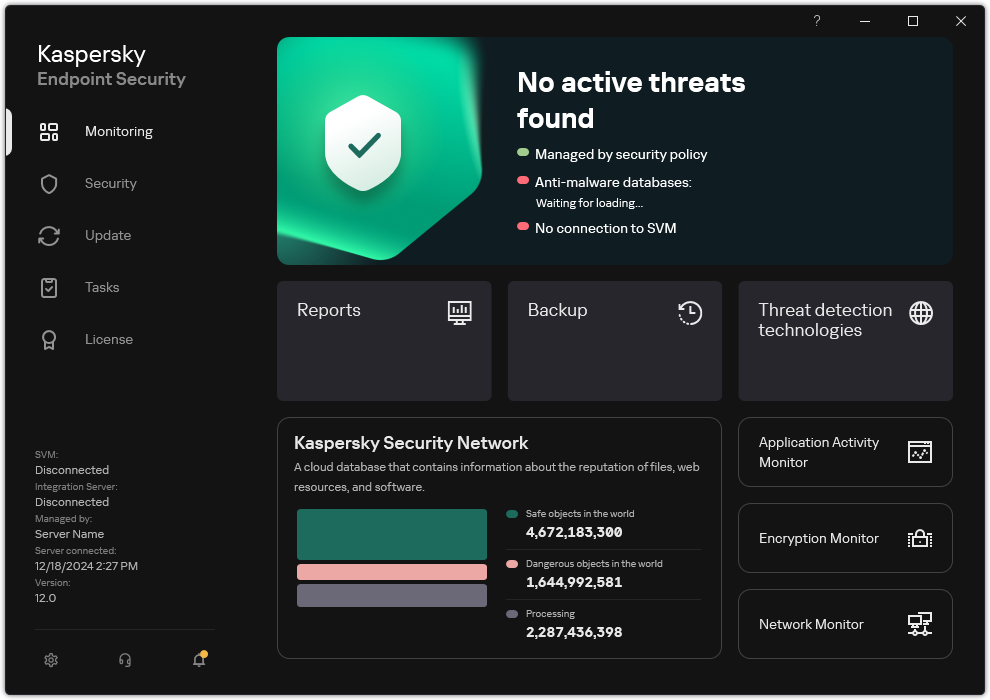
Main window of Light Agent
Page top
![]() . Now you need to configure the connection of the Light Agent to SVM.
. Now you need to configure the connection of the Light Agent to SVM.