Manage updates window
The Manage updates window (see the figure below) opens when Update is selected in the Settings menu of the Console window. In this window, you can configure updates of application modules and databases.
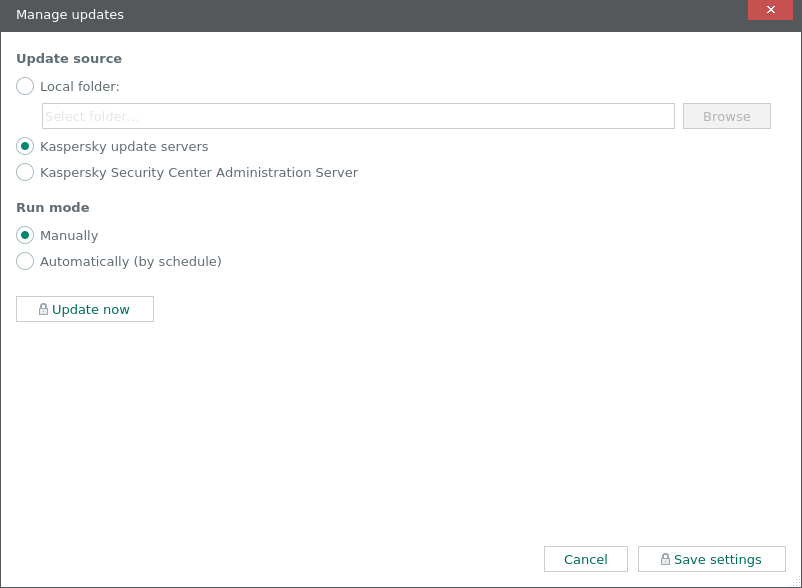
Manage updates window
The Manage updates window contains the following elements:
- A panel containing a message about the update license key and the Proceed to add a key button are displayed if a license key has not been added or if there were problems with the added key. You can use the Proceed to add a key button to open the window for adding a license key.
- Management elements for configuring updates (available after a license key is added):
- Update source settings group – for selecting the source of updates for databases and application modules. Your specified update source can be a local folder on a computer that performs Server functions, Kaspersky update servers, or the Kaspersky Security Center Administration Server.
- Run mode settings group – for selecting the update run mode. You can select the Automatically (by schedule) option and define a run schedule. You can also select the Manually option to disable the run schedule.
- The Update now button is for starting an update right now.
The lower part of the Manage updates window has buttons for canceling and saving changes in the settings for updating databases and application modules.
Page top