Configuring settings for connecting to a remote environment using the RDP application
In the RDP application, you can configure the settings for connecting to a virtual application or remote desktop via RDP, including via an automatic connection to a remote environment.
To configure the settings for connecting to a remote environment in the RDP application:
- On the Kaspersky Thin Client desktop, click the RDP button.
- In the left part of the connection window that opens, click Settings.
This opens a window in which you can configure settings for connecting to a remote environment (see the figure below).
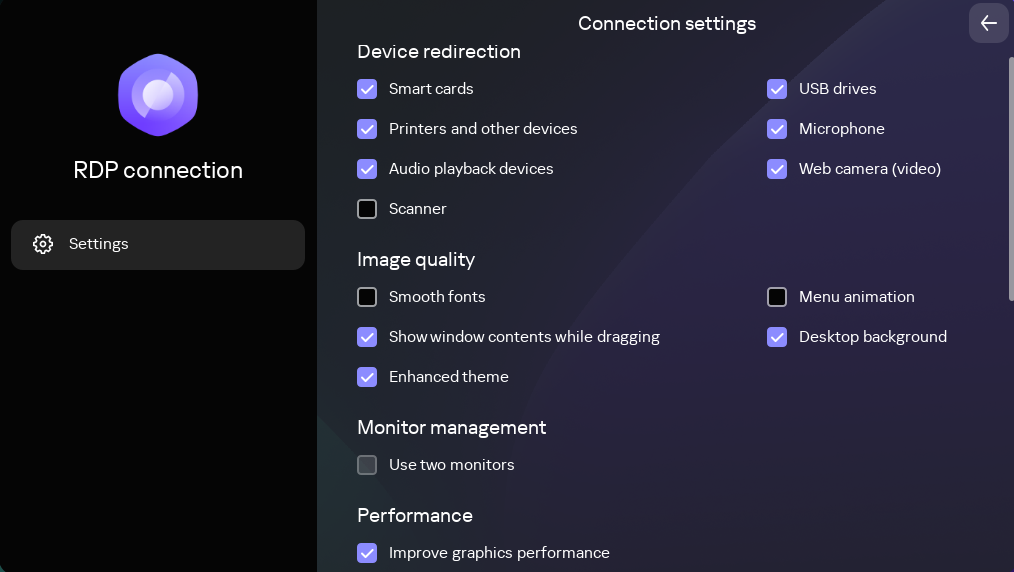
Window for configuring a connection to a remote environment in the RDP application
- In the Device redirection settings block, select the devices to be redirected to the remote environment: Smart cards, USB drives, Printers and other devices, Microphone, Audio playback devices, Web camera (video), Scanner.
Audio volume and other settings are managed from the remote environment.
To correctly redirect USB devices to a remote desktop in the Windows 10 operating system, you must enable Microsoft Remote Desktop Services and allow redirection of Plug and Play devices in the settings of Remote Desktop Services. For Microsoft Windows Server 2016 and 2019, you must also enable remote connections via Remote Desktop Services and allow setting remote management rules in Remote Desktop Services.
- In the Image quality block, select the check boxes next to the graphic settings of the remote desktop that you want to use: Smooth fonts, Menu animation, Desktop background, Show window contents while dragging, Enhanced theme.
Enabling remote desktop display settings may affect the speed of Kaspersky Thin Client operations.
- If two monitors are installed at your workstation and you want a remote desktop image to be displayed on both monitors, select the Use two monitors check box in the Monitor management block.
- To improve performance when connected to remote desktops or applications, in the Performance block, check Improve graphics performance.
- To automatically connect to a remote desktop or virtual application when the RDP application is started, in the Auto-connect block, select the Connect automatically check box.
To activate the function, you must manually connect to and disconnect from the remote environment once. When you do so, the following data for connecting to the RDP server is saved in the thin client storage: user name, server address, and password. The next time you start the RDP application, these credentials will be used to automatically initiate a connection to the remote environment. If you disable the auto-connect function, the saved password is deleted from the device storage.
To automatically connect to the remote environment in the RDP application immediately after booting Kaspersky Thin Client, configure automatic startup of the application in the Settings section.
- If you need to use the Microsoft Remote Desktop Connection Broker to connect to a remote desktop, use the Remote Desktop Connection Broker collection ID field to specify the collection ID in the format
tsv://MS Terminal Services Plugin.1.collection_id(collection_idrefers to the specific identifier of the collection).If you need to start a virtual application, specify the application alias in the Application alias field.
- If you want to automatically restore a remote desktop connection that is unexpectedly disconnected, select the Connect again if connection is lost check box.
- Click the back arrow in the upper-right corner of the window to return to the connection window.