Configuring automatic startup and display of applications
You can select an application that will be automatically started after starting the device and booting the system, and you can specify which applications will be displayed on the Kaspersky Thin Client desktop.
If the thin client is included in an administration group, the values of settings specified in this article may be enforced through the Web Console. If this is the case, you will not be able to configure these settings in the Kaspersky Thin Client interface.
The settings specified in this article may be hidden in Kaspersky Thin Client.
To configure automatic startup and display of applications:
- In the Kaspersky Thin Client control panel, click
 and select Settings in the menu that opens.
and select Settings in the menu that opens. - In the opened window, select the App management section (see the figure below).
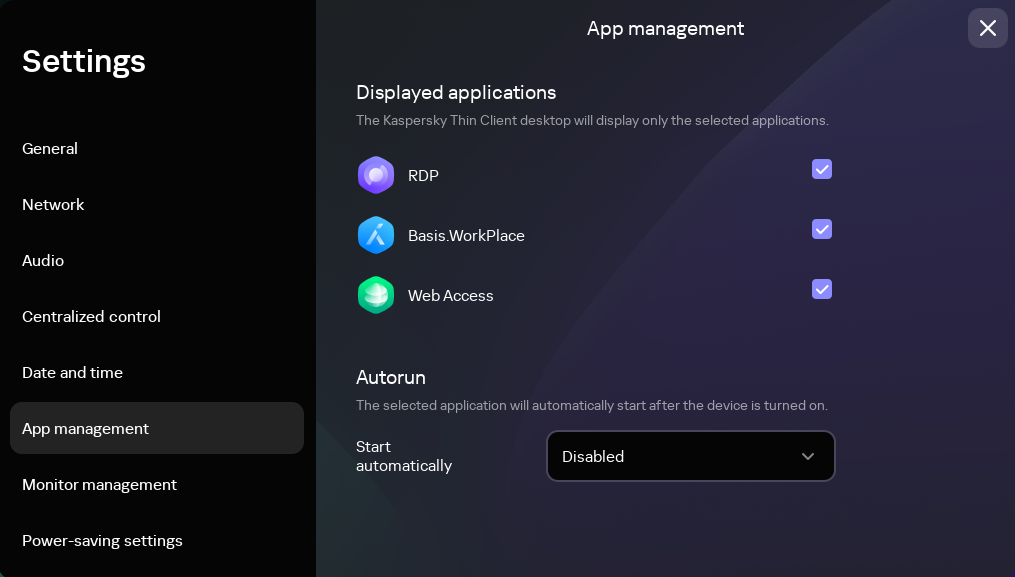
Settings. App management section
- In the Displayed applications block, select the check boxes next to the applications that will be displayed on the Kaspersky Thin Client desktop.
- In the Start automatically drop-down list, select the application that will be automatically started after turning on the device and booting the system. If you select Disabled, automatic startup will be turned off.
The changes will be saved and applied.
You can also configure auto-connection to a remote environment in the RDP application to start a remote session after booting Kaspersky Thin Client.
Page top