Using the connection panel
The connection panel (hereinafter also referred to as "the panel") is displayed in the upper part of the screen after you successfully connect to a remote environment. It is used for managing the active remote session.
The connection panel can be in one of the following states:
- Expanded.
The panel is fully displayed in the upper part of the remote session screen (see the figure below).
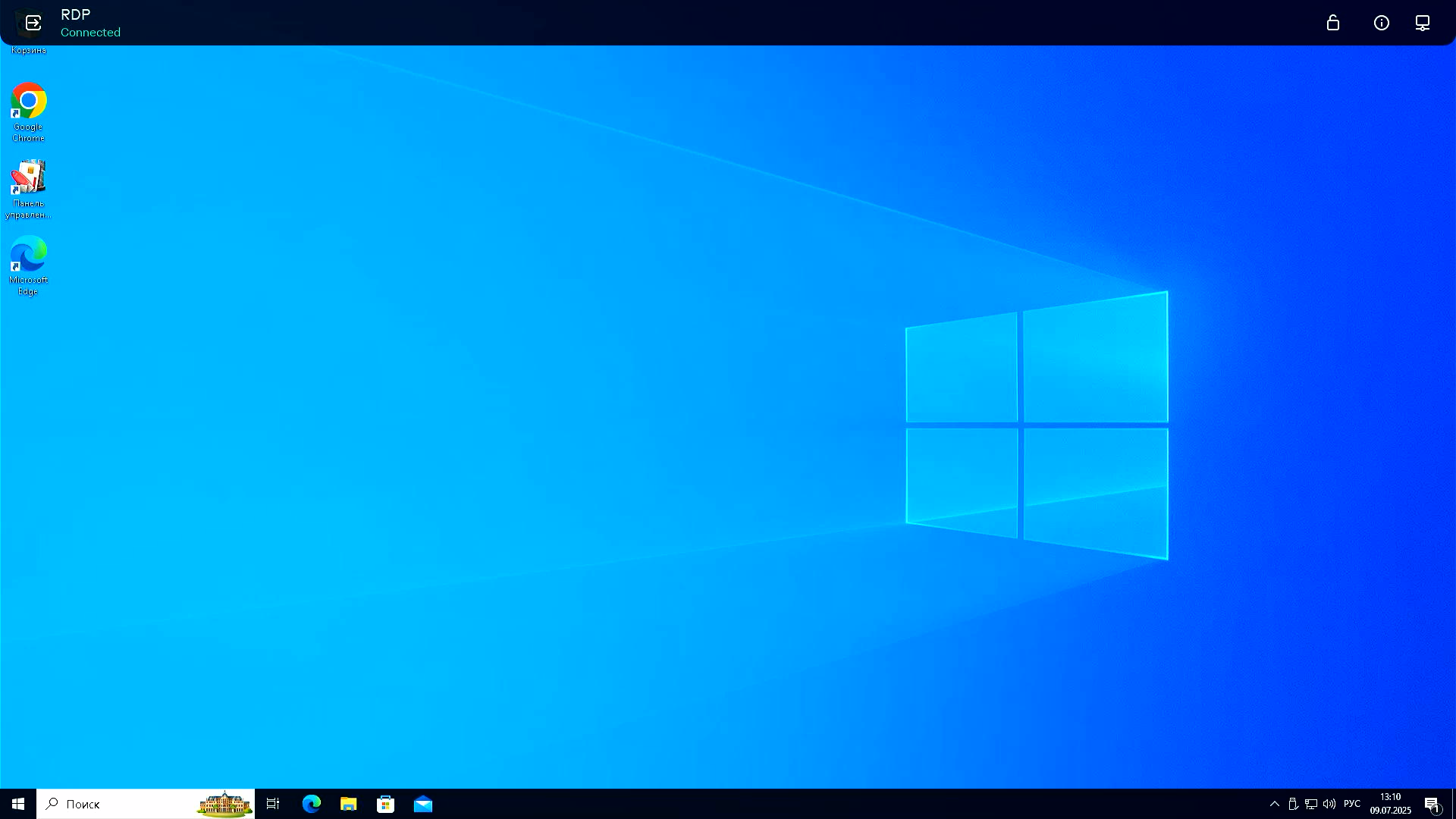
Window showing a running remote session with the expanded connection panel
- Hidden.
The panel is not displayed on the screen.
If the connection panel is not pinned, it collapses automatically when out of keyboard or mouse focus.
- Collapsed.
The connection panel control elements are displayed when you hover the cursor over the upper part of the screen (see the figure below).
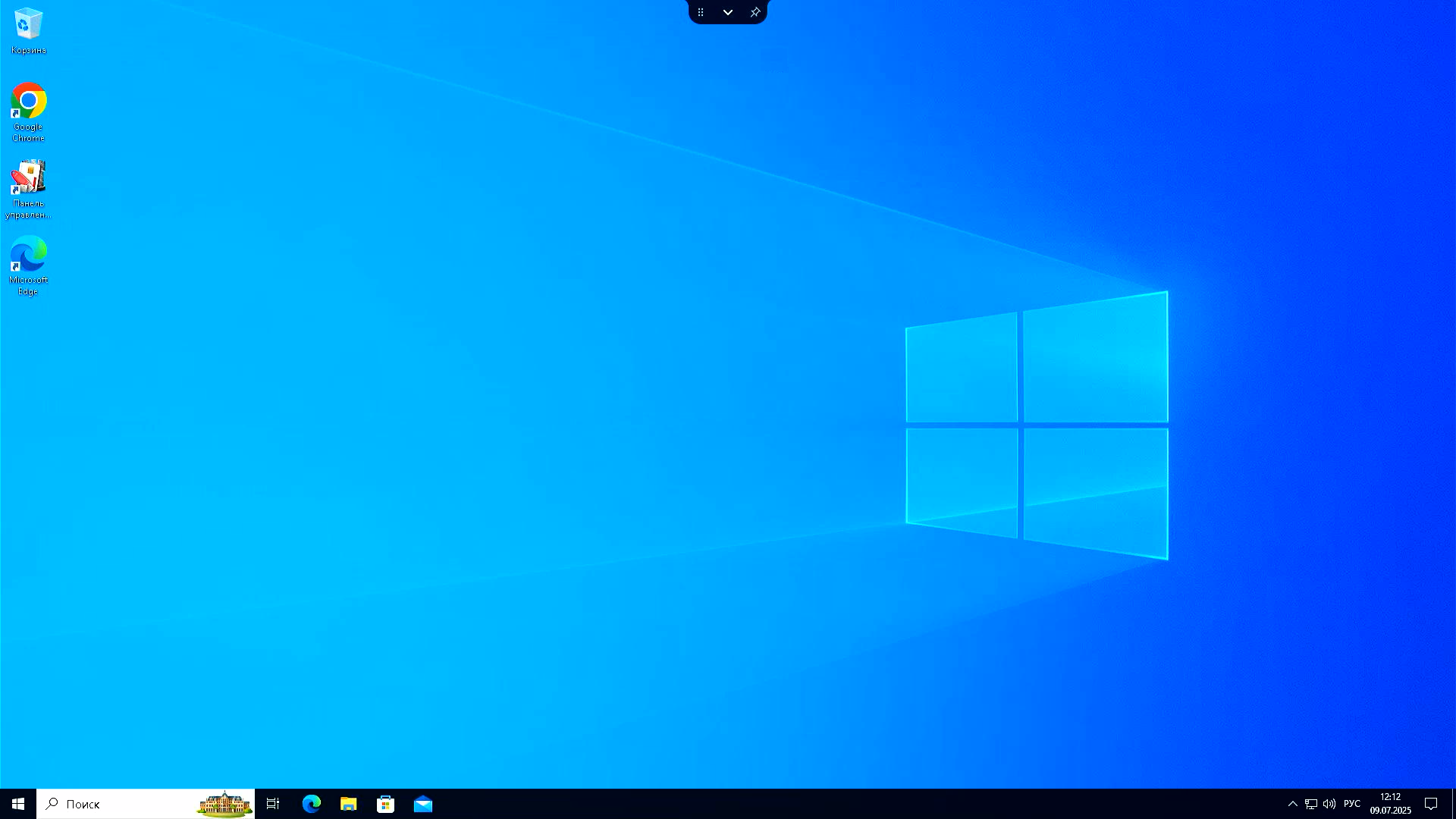
Window showing a running remote session with the collapsed connection panel
In the Kaspersky Thin Client interface, you can change the state of the connection panel and also move the collapsed panel horizontally and pin it anywhere on the screen.
To change the state of the connection panel:
- If you want to completely hide the expanded connection panel, do one of the following:
- Press CTRL+ALT+HOME or ESC.
- Click on any area of the screen outside the panel.
- If you want to display a collapsed connection panel, hover the cursor over the top of the screen.
The panel control elements are displayed.
- If you want to expand the connection panel, do one of the following:
- Press CTRL+ALT+HOME.
- Restore the collapsed connection panel and click the
 button.
button.
To manage a collapsed connection panel:
- If you want to change the position of the panel, click and hold the
 button and move the panel to the right or left.
button and move the panel to the right or left. - If you want to pin a collapsed panel in its current position, click the
 button.
button.The connection panel will be displayed in its collapsed state at the top of the screen until you hide or unpin it.
- If you need to unpin the panel, do the following and click the
 button.
button.
The position of the collapsed panel on the screen is saved for future connections, even after the thin client is restarted or shut down.
