Configuring remote thin client management settings via the Web Console: administration group
In the Web Console, you can use policies to configure the following remote management settings:
- Remote management access mode: determines the conditions and procedure for connecting to the thin client.
- The mode of access to the remote session running on the thin client when the connection to it is established (hereinafter also referred to as the "remote environment screen").
It may be necessary to restrict access to the remote environment screen if the thin client user is working with sensitive or confidential data.
To configure the settings for remote management of a thin client:
- In the main window of the Web Console, select Assets (Devices) → Policies & profiles.
- Click the policy name for the Kaspersky Security Management Suite web plug-in.
- In the window that opens, select the Application settings tab.
- Select the Data exchange section (see the figure below).
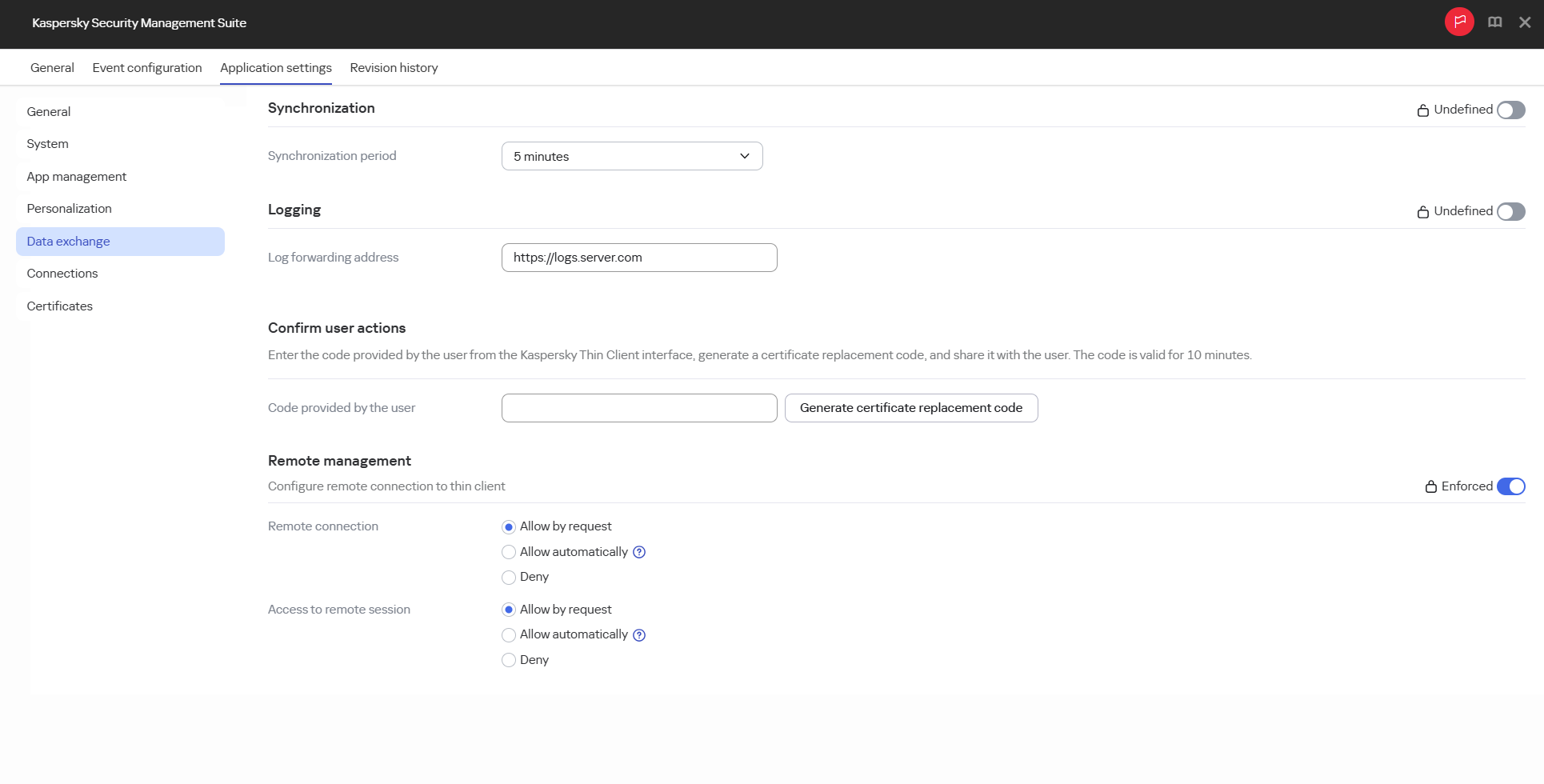
Window for configuring a remote connection to a thin client via the Web Console: administration group
- In the Remote management section, select the access mode for remote management of the thin client:
- Allow automatically
In this mode, the administrator will be able to remotely connect to the thin client after the user accepts the remote management request in the Kaspersky Thin Client interface. If the user rejects the request, the connection is terminated. If there is no response within 30 seconds, the connection is established automatically.
- Allow by request
In this mode, the administrator will be able to remotely connect to the thin client only after the user accepts the remote management request in the Kaspersky Thin Client interface. If the user rejects the request, the connection is terminated.
- Deny
In this mode, the administrator will not be able to remotely connect to the thin client.
If you set the Allow automatically or Allow by request mode, the Access to remote session settings group will be unlocked.
- Allow automatically
- In the Access to remote session settings group, select the mode of access to the remote environment screen:
- Allow automatically
In this mode, after connecting to the thin client, the administrator will be able to access the remote environment screen without user confirmation.
- Allow by request
In this mode, after connecting to the thin client, the administrator will be able to access the remote environment screen only after the user accepts this access request in the Kaspersky Thin Client interface.
- Deny
In this mode, the administrator will not be able to remotely manage the thin client until the user manually terminates the remote session.
- Allow automatically
- If you want the configured settings to be applied to Kaspersky Thin Client installed in child administration groups and do not want them to be available for editing in Kaspersky Thin Client in the current administration group, move the toggles next to the relevant blocks of settings to the Enforced position.
- Click Save in the lower part of the window.
The changes will be saved and applied to Kaspersky Thin Client installed on the thin clients added to the administration group after synchronization of Kaspersky Thin Client with Kaspersky Security Center.
Page top