Managing access to remote management and to the remote environment screen
In Kaspersky Thin Client, you can accept and reject requests for access to remote management of the thin client and for access to the screen of the remote session running on it (hereinafter also referred to as the "remote environment screen").
To accept or decline a request for access to remote device management and to the remote environment screen:
- Turn on the thin client and make sure that the device is connected to the network.
When you try to connect to Kaspersky Thin Client, the
 icon is displayed in the control panel. A notification requesting connection will appear on the desktop (see the figure below).
icon is displayed in the control panel. A notification requesting connection will appear on the desktop (see the figure below).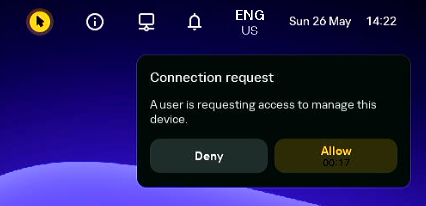
The Kaspersky Thin Client desktop notification containing a request to remotely manage the thin client
- Do one of the following:
- Click Deny to prevent remote management access to Kaspersky Thin Client.
- Click Allow to allow the administrator to view the Kaspersky Thin Client screen and manage system settings.
Accept the request only if you are sure that your company administrator is the person connecting to Kaspersky Thin Client.
Management of Kaspersky Thin Client will be transferred to the administrator.
If the Allow automatically mode is configured for a device or its administration group in the Kaspersky Thin Client settings or in the remote management settings in the Web Console and there is no response to the request within 30 seconds, management of the Kaspersky Thin Client is automatically transferred to the administrator.
- If a remote session is running in Kaspersky Thin Client at the time of the remote connection or if a remote session is started by the administrator during remote management of the device, access to the screen of such a remote session is regulated as follows:
- If automatic connection to the remote screen is allowed for the device or its administration group in the Kaspersky Thin Client settings or in the remote management settings in the Web Console, the administrator is automatically granted access to the screen of the running remote session.
- If the mode of access to the remote environment screen is set to Allow by request in the Kaspersky Thin Client settings or in the remote management settings in the Web Console, a notification containing a request to connect to the remote session is displayed in the Kaspersky Thin Client interface (see the figure below).
Management of Kaspersky Thin Client will be automatically transferred to the user.
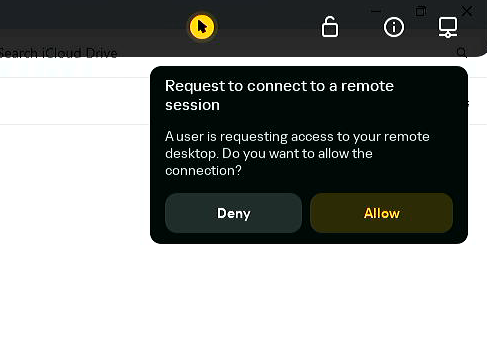
Notification containing a remote session connection request
- Do one of the following:
- Click Deny to prevent administrator access to the remote environment screen.
If you want to transfer thin client management to the administrator again but without giving them access to the remote environment screen, terminate the remote session.
- Click Allow to allow the administrator to view the remote environment screen and manage the remote session.
Management of Kaspersky Thin Client will be transferred to the administrator.
- Click Deny to prevent administrator access to the remote environment screen.
