Configuring automatic startup and display of applications: one device
In the Web Console, you can select an application that will be automatically started after turning on the thin client and booting the system, and you can specify which applications will be displayed on the Kaspersky Thin Client desktop.
To configure automatic startup and display of applications:
- In the main window of the Web Console, select Assets (Devices) → Managed devices.
- In the displayed list, click the name of the relevant thin client. You can view the device name in the Kaspersky Thin Client interface. If the thin client name is not on the list, add it to an administration group.
If a setting you are configuring is locked in a policy that was created for an administration group, you cannot change this setting when configuring the individual device. Change or unlock this setting in the policy.
- In the window that opens, select the Applications tab.
- Click the name of the Kaspersky Security Management Suite web plug-in.
This opens a window with information about Kaspersky Thin Client.
- Select the Application settings tab.
- Select the App management section (see the figure below).
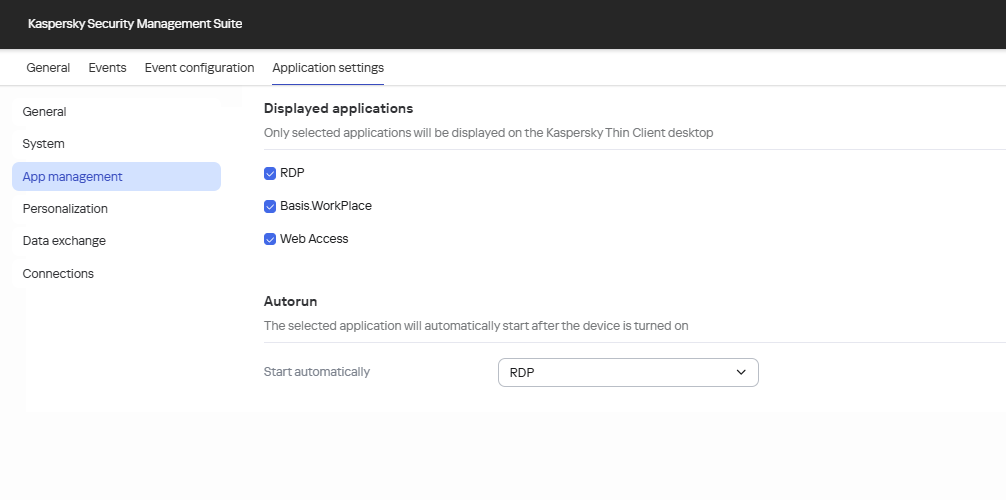
Configuration window for automatic startup and display of applications via the Web Console
- In the Displayed applications block, select the check boxes next to the applications that will be displayed on the Kaspersky Thin Client desktop.
In the Start automatically drop-down list, select the application that will be automatically started after turning on the device and booting the system. If you select Disabled, automatic startup will be turned off.
- Click Save in the lower part of the window to save the changes.
The changes are saved and applied to Kaspersky Thin Client installed on a thin client after synchronizing Kaspersky Thin Client and Kaspersky Security Center.
Page top