Changing the type of unrecognized USB devices
By default, Kaspersky Thin Client automatically detects the type of supported USB device connected to the thin client. If the system fails to determine the type of the connected device (hereinafter also referred to as an "unrecognized device"), you must manually select the type in the Kaspersky Thin Client interface to ensure its correct operation.
To manually change the type of an unrecognized USB device:
- In the Kaspersky Thin Client control panel, click
 and select Settings in the menu that opens.
and select Settings in the menu that opens. - In the opened window, select the Unrecognized USB devices section (see the figure below).
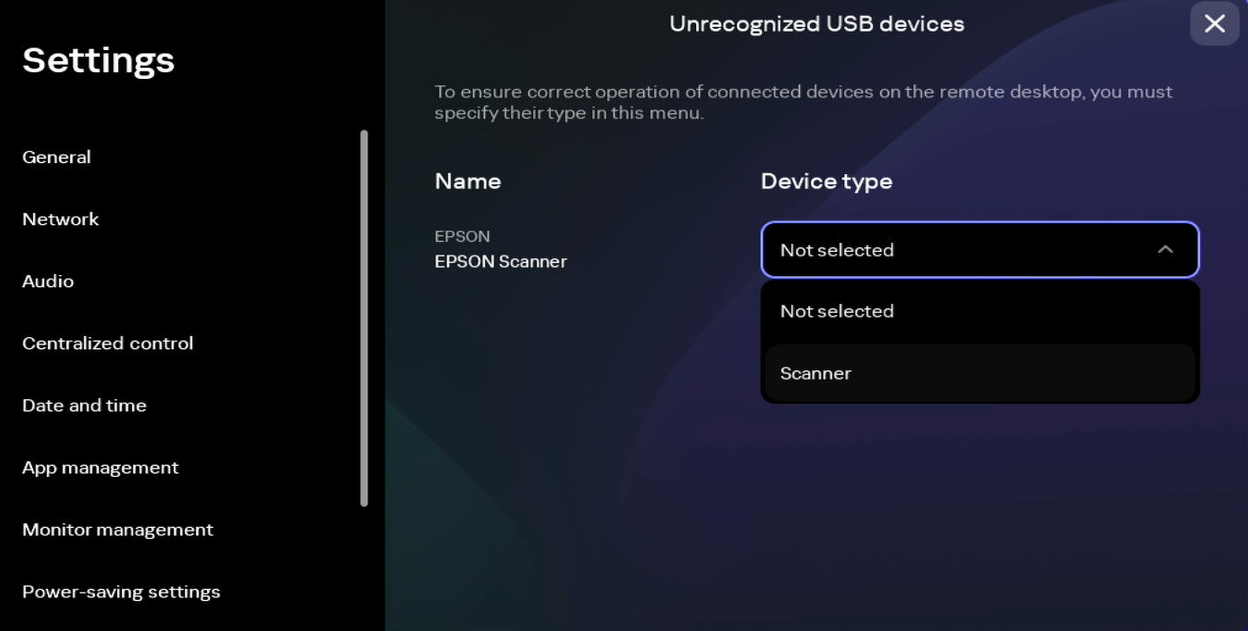
Settings. Unrecognized USB devices section
You will see a list of USB devices whose types could not be identified by the system. The model name and manufacturer are displayed for each device if the system was able to get this information.
If no unrecognized devices were detected, the list will be empty.
- In the drop-down list opposite the name of the relevant device, select its type.
In the current version of Kaspersky Thin Client, only the following type of USB device is available: scanner.
The type of unrecognized device will be changed and saved in the system. You can now redirect the device to a remote environment.
Page top