Configuring the Kaspersky Thin Client system settings via the Web Console: one device
In the Web Console, you can configure the interface language and time zone of Kaspersky Thin Client, and you can configure the shutdown time for the thin client and monitors connected to it.
Kaspersky Thin Client 2.3 supports the following interface languages: Russian, English (USA), Spanish (Mexico), and Portuguese (Brazil).
To configure the system settings of Kaspersky Thin Client via the Web Console:
- In the main window of the Web Console, select Assets (Devices) → Managed devices.
- In the displayed list, click the name of the relevant thin client. You can view the device name in the Kaspersky Thin Client interface. If the thin client name is not on the list, add it to an administration group.
If a setting you are configuring is locked in a policy that was created for an administration group, you cannot change this setting when configuring the individual device. Change or unlock this setting in the policy.
- In the window that opens, select the Applications tab.
- Click the name of the Kaspersky Security Management Suite web plug-in.
This opens a window with information about Kaspersky Thin Client.
- Select the Application settings tab.
- Select the System section (see the figure below).
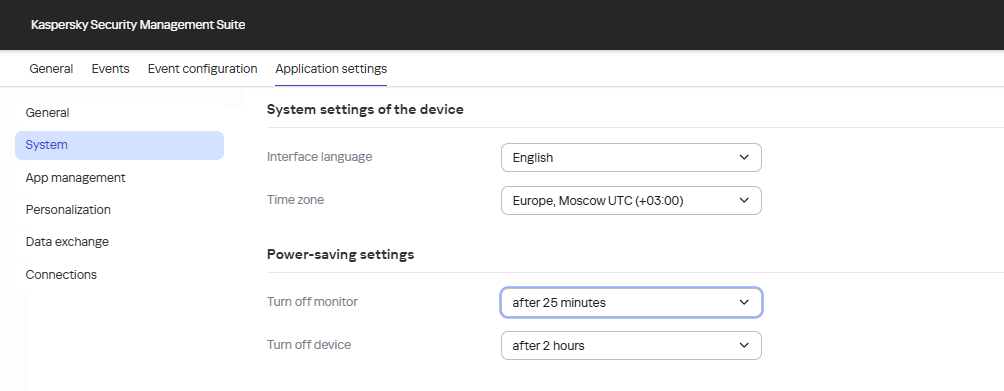
Window for configuring system settings of Kaspersky Thin Client via the Web Console
- In the System settings of the device block, select the relevant values from the Interface language and Time zone drop-down lists.
- In the Power-saving settings block, configure the following settings:
- In the Turn off monitor drop-down list, select the system inactivity period after which the monitor will be turned off.
- In the Turn off device drop-down list, select the system inactivity period after which the thin client will be turned off.
- Click Save in the lower part of the window.
The changes are saved and applied to Kaspersky Thin Client installed on a thin client after synchronizing Kaspersky Thin Client and Kaspersky Security Center.
Page top