Interface of Kaspersky Next Management Console
This section describes the primary elements of the application interface (see the figure below).
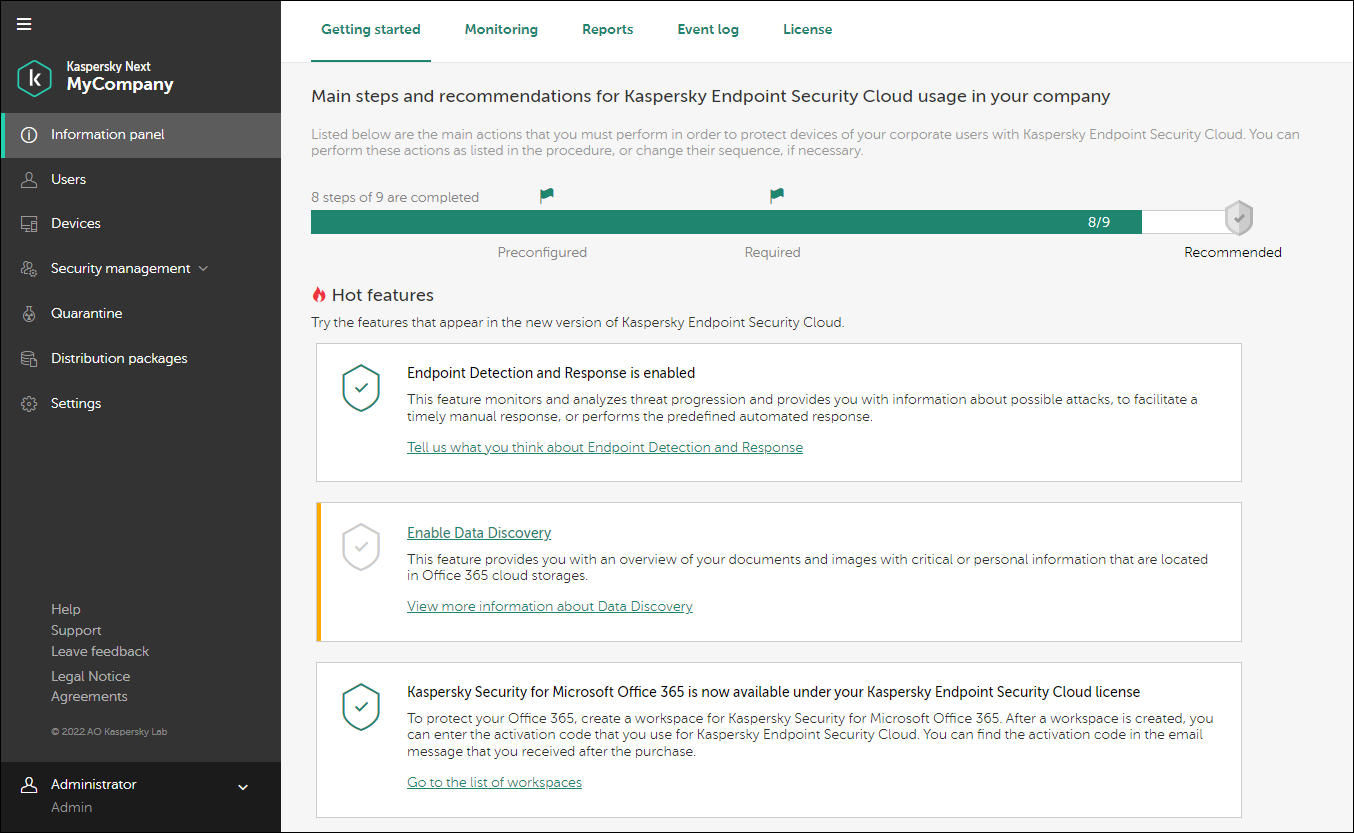
Kaspersky Next Management Console
The left part of the Management Console displays the navigation area.
The right part of the Management Console contains the section contents:
Information panel
In this section, you can:
- On the Getting started tab—Configure Kaspersky Next and view video instructions for doing this.
- On the Monitoring tab—Monitor the status of mobile devices and computers.
- On the Reports tab—Generate and view reports on device protection.
- On the Event log tab—Monitor events in Kaspersky Next.
- On the License tab—View, add, or replace the Kaspersky Next license.
Users
In this section, you can:
Devices
This section displays a list of devices on which users installed security applications. In this section, you can:
Security management
In this section, you can:
- In the Security profiles subsection—Manage security profiles (add, configure, and delete security profiles, as well as assign security profiles to users).
- In the Vulnerability Assessment and Patch Management subsection—View and manage software vulnerabilities that were detected on your users' devices running Windows and updates for the applications installed on the devices, including patches that fix detected vulnerabilities.
- In the Data Discovery subsection—View the table with the Data Discovery detections.
- In the Endpoint Detection and Response subsection (if you activated Kaspersky Next under a Kaspersky Next EDR Optimum or XDR Expert license)—View the table with the Endpoint Detection and Response alerts.
- In the Root-Cause Analysis subsection (if you activated Kaspersky Next under a Kaspersky Next EDR Foundations license)—View the table with the Root-Cause Analysis detections.
- In the Encryption subsection—Manage the encryption settings of devices running Windows and macOS.
Quarantine
In this section, you can:
Distribution packages
In this section, you can download the distribution packages of the security applications, to install those applications on devices later.
Settings
In this section, you can:
- Define settings for updates of anti-malware databases, malware scans, and delivery of messages on various events occurring on managed devices or in Kaspersky Next.
- Enable and disable Endpoint Detection and Response (if you activated Kaspersky Next under a Kaspersky Next EDR Optimum or XDR Expert license).
- Enable and disable Root-Cause Analysis (if you activated Kaspersky Next under a Kaspersky Next EDR Foundations license).
- Enable and disable Data Discovery.
- Enable and disable Kaspersky Security Network.
The lower part of the left navigation area contains the following links:
- Help
Click this link to open Help for Kaspersky Next.
- Support
Click this link to view information about your workspace and your license. You need this information when contacting Kaspersky Technical Support.
- Leave feedback
Click this link to leave feedback on the Kaspersky Next operation.
- Agreements
Click this link to view the text of the Agreement and Data Processing Agreement that you accepted when you created your Kaspersky Next workspace.
The upper-left corner of Management Console shows the name of the company whose workspace you are currently in.
The Expand/Collapse () button above the name of the company lets you expand and collapse names of the navigation area settings in the left part of Management Console. If your browser window is too narrow, the names of the navigation area settings and the Expand/Collapse (
) button are not displayed.
In the lower-left corner of Management Console, clicking the Administrator () icon and your name opens a drop-down list that allows you to do the following:
- Select the Management Console interface language.
- Manage your account settings on Kaspersky Business Hub.
- Proceed to the workspace of another company that you administer on Kaspersky Business Hub.
- Purchase and renew the license on Kaspersky Business Hub.
- Stop your activities and exit Kaspersky Next.
When some Management Console windows (for example, the security profile settings window or certain confirmation windows) open, the main window remains visible but darkened and in the background. When this happens, you can click the left area of the main window. The window that is open in the foreground closes.
Page top