Application performance report
Kaspersky Rescue Tool generates reports of the following types:
- Standard report.
A standard report includes warning and error events. This report is available in the user interface of the application. The application also creates report files in the directory of the application. For example, a report may contain information about starting and finishing a computer scan, actions that the application takes on detected objects, and so on.
- Detailed report.
This report is only available as a file in the directory of the application. To enable detailed report generation, you must run a special command. The detailed report reflects all application events.
To enable the generation of detailed reports:
- Boot from the Kaspersky Rescue Disk.
- At the mode selection step, press E.
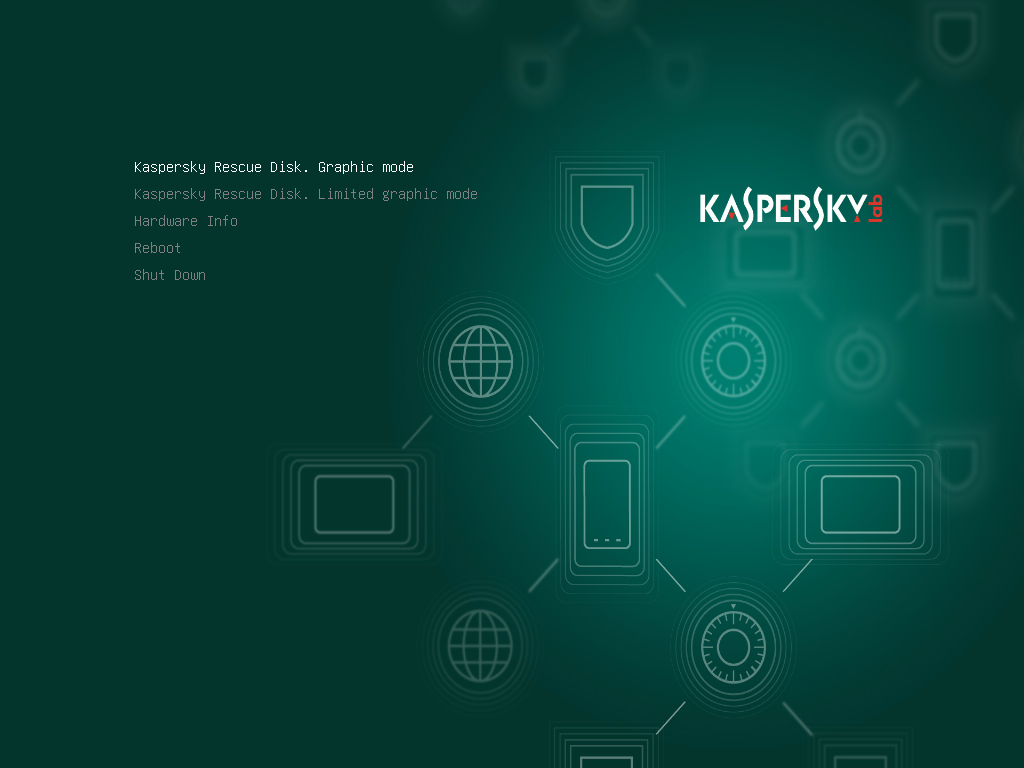
Kaspersky Rescue Disk start menu
This opens the command line of the application.
- In the
linuxline, add thefullreportoption.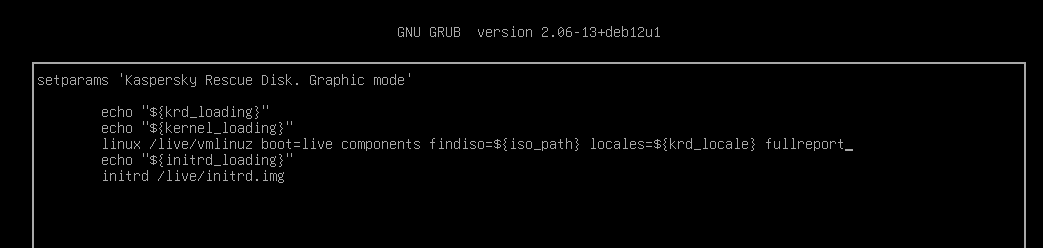
Application command line
- Press Ctrl+X.
- Wait until Kaspersky Rescue Disk starts in graphic mode.
As a result, Kaspersky Rescue Tool creates detailed reports for each scan.
To open the standard application performance report:
- After the scan finishes, select the Reports tab.
Kaspersky Rescue Tool displays reports grouped by date.
- Select the file that you want to view.
The application also generates reports in the application directory.
By default, the application saves the reports in the following directory:
/home/krd/Desktop/Product Folder/Reportson Kaspersky Rescue Disk.C:\KRD2024_Data\Reportsin Windows.
Files are stored in an encrypted form. Standard report file names follow the report_<date>_*.klr.enc1 format. Detailed report report file names follow the details_<date>_<time>.klr format.
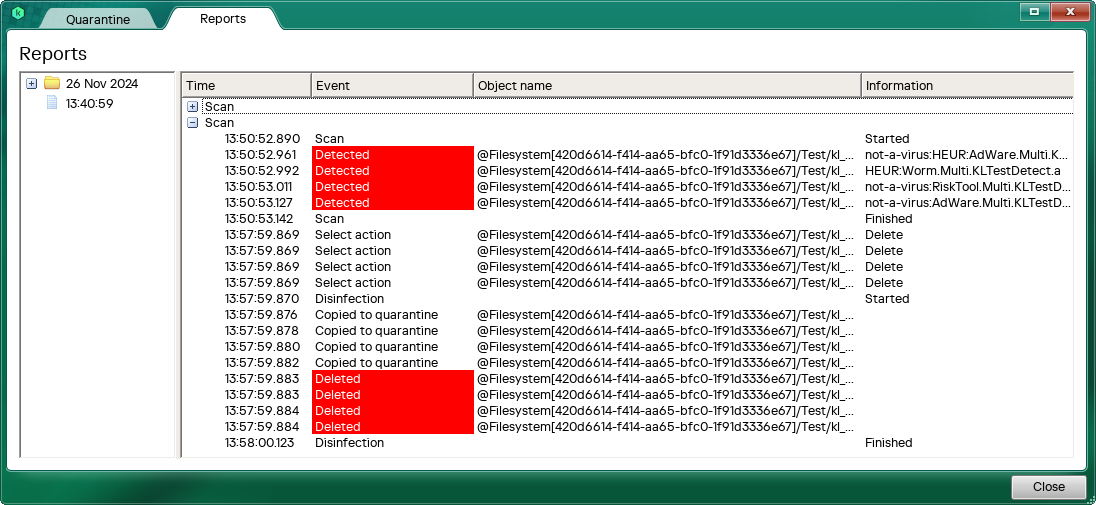
Application performance report
Page top