Secure network connection
After creating a USB drive with a persistent partition, you must configure the network connection settings as follows:
- Wi-Fi. If the computer is connected to a wireless network, you must manage the security settings of your Wi-Fi network. This is necessary because Kaspersky Rescue Disk saves Wi-Fi connection settings for internet access every time the application is started. To prevent data leaks, you must configure password security settings (see instructions below).
- Proxy server. If you are using a proxy server to connect to the network, you must configure the connection in the configuration file in the
tmpdirectory. This file is deleted after the computer is restarted. This is necessary to prevent data leaks because this file contains credentials for connecting to the proxy server (see instructions below).
Protecting Wi-Fi network connection settings
To configure Wi-Fi network connection settings:
- Click the network connection icon in the task bar
 → Network Connections.
→ Network Connections.This opens the list of available networks.
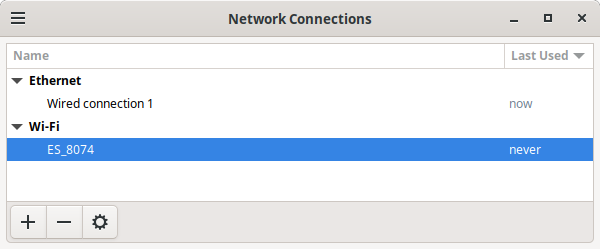
List of network connections
- Select the Wi-Fi network that the computer is connected to and click
 .
. - This opens a window; in that window, go to the Wi-Fi Security section.
- In the Password field, click
 and select Store the password only for this user.
and select Store the password only for this user. - Save the changes.
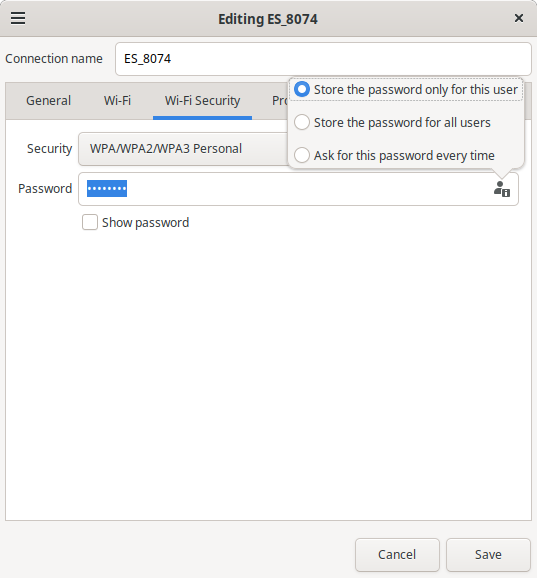
Wi-Fi security settings
Protecting proxy server connection settings
Kaspersky Rescue Disk can automatically determine proxy server connection settings. If the application cannot connect to the proxy server automatically, you can specify connection settings using a configuration file. Note that the path to the directory with the configuration file is different from the path to the directory with the configuration file for the normal configuration of the internet connection. This is necessary to make the operating system delete the configuration file after the computer is restarted. In this way, the credentials in the configuration file become unavailable after the Kaspersky Rescue Disk session ends.
To configure the proxy server connection manually:
- In the
/tmp/KRD2024/directory, create theproxy.datfile. - Edit the proxy server connection settings.
- Restart Kaspersky Rescue Tool.
Syntax:
server=<proxy_server_address>#For example, server=myproxy.comport=<port>#For example, port=1122username=<user_name>#For example, username=Fredpassword=<password>#For example, password=1234