Writing the image in ISO mode (recommended)
You can use the Rufus application to write the image in ISO mode. The Rufus application also allows writing the image in DD mode.
To write an image of Kaspersky Rescue Disk in ISO mode:
- In the main window of Rufus, select the USB drive that you want to make bootable.
- Select the Kaspersky Rescue Disk image file (
krd.iso). - Edit the other settings as follows:
- Partition scheme: MBR.
- Target system: BIOS or UEFI.
- File system: FAT32.
If you are using Kaspersky Rescue Disk on a regular basis, you can save its settings to a removable drive. Kaspersky Rescue Disk uses persistence technology to save the settings. To enable the technology, you need to define the size of persistent-partition. The solution will save application data to this partition.

Boot disk creation settings
- Start the creation of the boot disk
- In the window that opens, select Write in ISO image mode (Recommended).
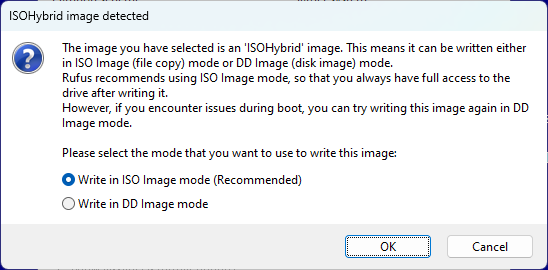
Boot disk creation mode
- If Rufus suggests updating Grub, agree to download the installation file and update Grub.
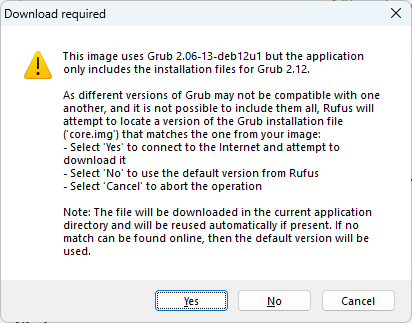
Updating Grub
- Finish the creation of the boot disk.
If a warning about the need to download linux firmware package is displayed after loading Kaspersky Rescue Disk from a removable drive, you need to perform the following actions:
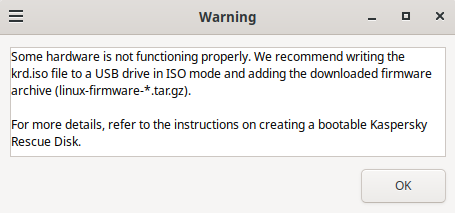
Warning about the need to download linux firmware package
- If no letter is assigned to the removable drive, run the built-in system utility Disk Management (
diskmgmt.msc) and assign the letter.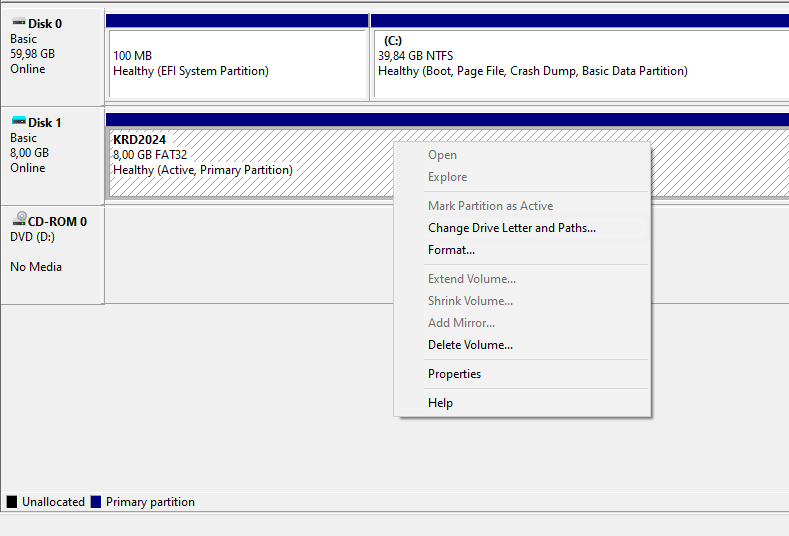
Built-in system utility Disk Management
- Download the linux firmware package from the kernel website.
The linux firmware package is required for correct operation of computer hardware after loading Kaspersky Rescue Disk: Wi-Fi, USB modems, monitor and other devices.
- Place the linux firmware package in the root of the removable drive.